Product Description
Write detailed description for your products can effectively attract customers’ awareness and increase sales. On eshopland, you can enter text description content and design the layout by using the formatting functions and other editing features.
1. Enter the Product Content Page
Login and go to the Admin Panel. Click Products > All Products, select a Product to enter the Product Content Page.
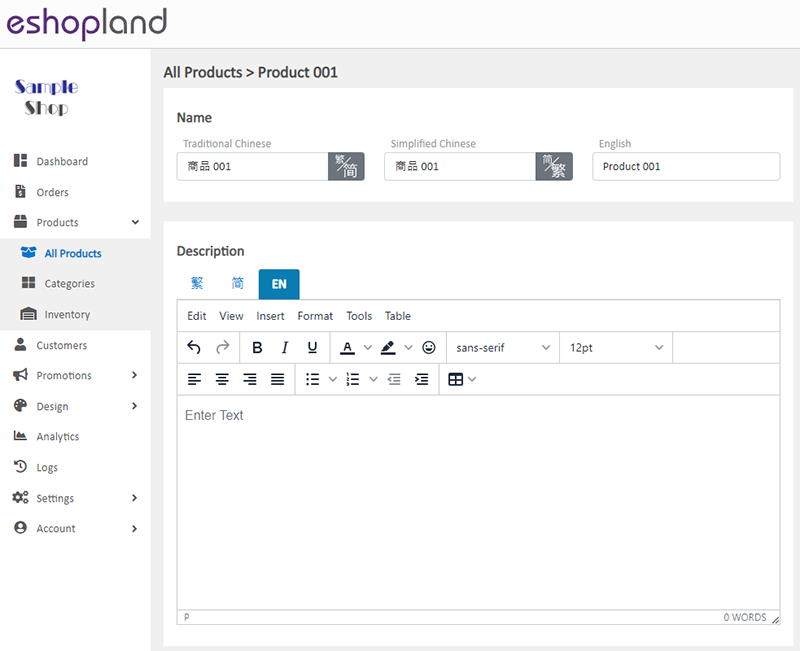
2. Product Description
Enter the Product Description into the text box.
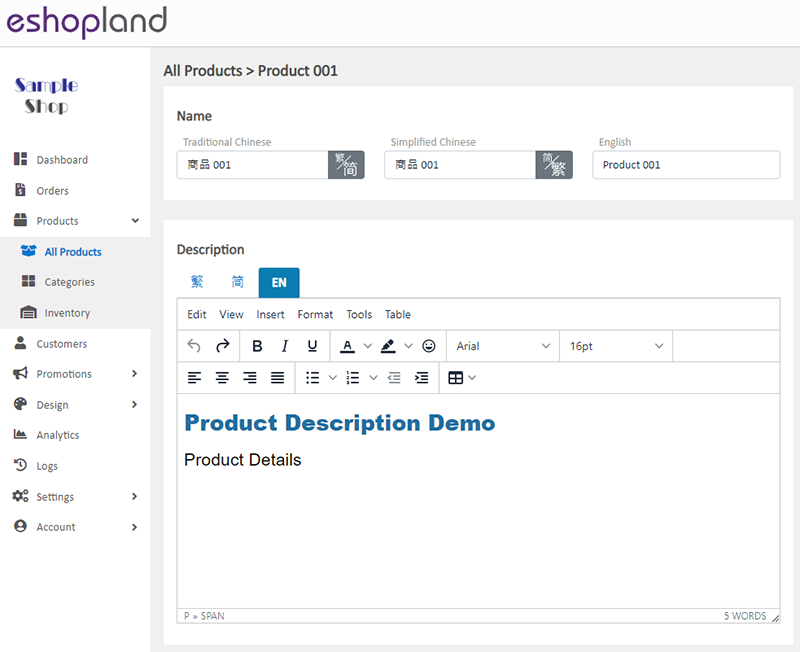
The system will auto generate the product content fields in different languages according to your shop’s Language Settings.
The product content should be input in multi-language (繁、簡、EN) text fields respectively.
The multi-functional text field supports styling on format, font-style, font-size, colors, etc.
You can also insert tables, special characters, emotion icons (emoji), horizontal line, etc. into the product description content.
For more details about the features and usage of the product text field, please visit Advanced Text Field.
If you would like to add video in the product description field, please read Adding Video in Product Description for reference.
3. Save
Choose to Cancel  or Save
or Save  the changes.
the changes.
4. Preview the Visible Effect
Press Preview  to view the updated effect of the product description.
to view the updated effect of the product description.
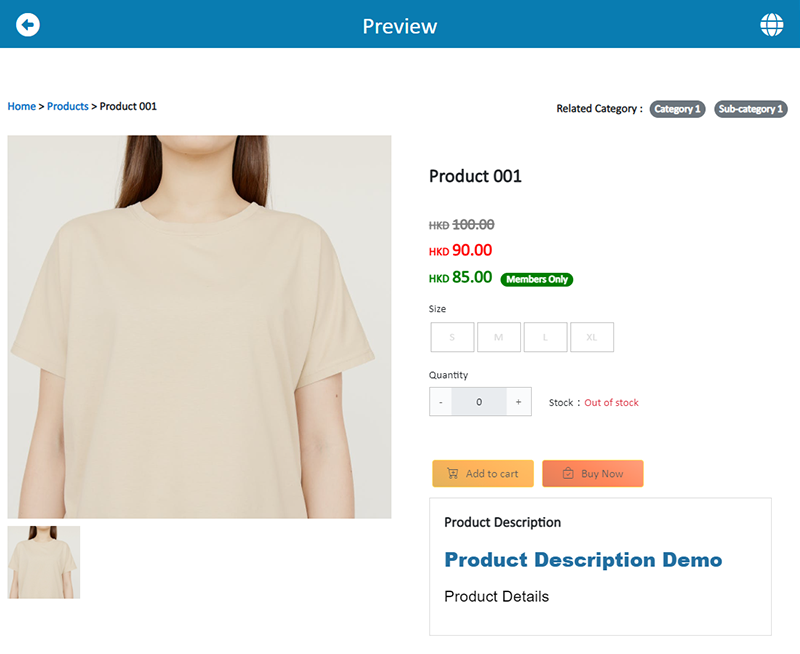
Press Back  to return to the Product Content Page.
to return to the Product Content Page.
You May Also Like
Receipts and Bills
You can view the receipts and bills of your online shop on eshopland admin panel. Clear billing for effective accounting management.1. Billing List.Go to Admin Panel > Account > Billing to view all... [read more]
Admin Panel Color
You can switch the Admin Panel to Light mode or Dark mode at any time, to fit your own preferences.1. Login and go to theAdmin Panel. ClickSettings > General> Others.The Admin Panel Color is in L... [read more]
Adding Products
On eshopland platform, you can sell different types of products, like physical items or digital products. Follow the simple steps below to add a new product onto your online shop and launch to the m... [read more]
Advanced Text Field
The advanced text field module is equipped with different text formatting and styling features. You can write the shop content and design the layout with this functional module.1. Add a Advanced T... [read more]














