Page Settings
eshopland platform allows you to specify the page settings your shop webpages, effectively improve the on-page SEO (search engine optimization) and make customers to search your shop on the search engine results much easier.
1. Go to the Page List
Go to the Admin Panel > Design > Pages.
You can see the list of your shop’s webpages.
The system will preset the available layout and design features according to the user’s purchased service plan.
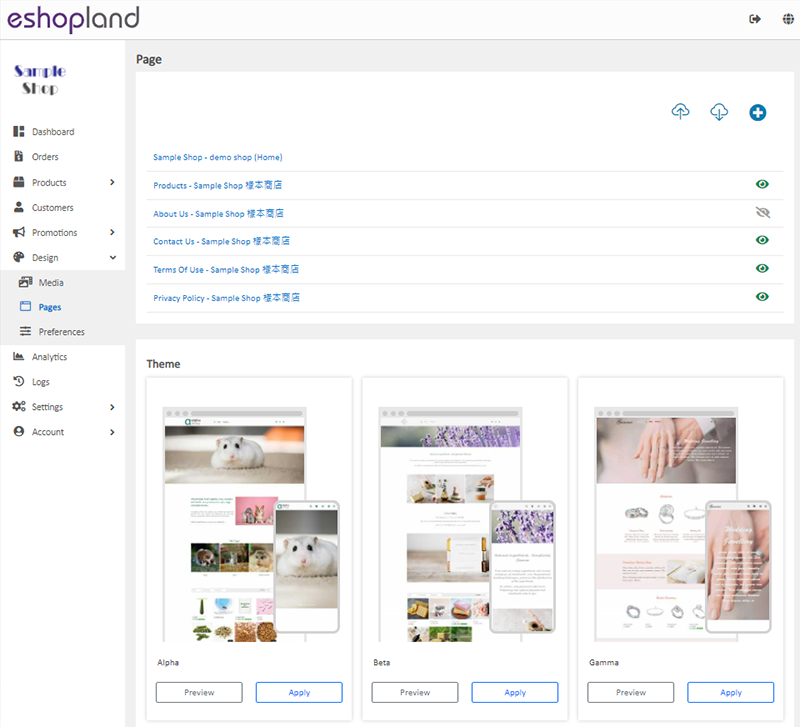
 Adding a new page
Adding a new page
Add-page feature is only available for specified plans users, please visit our service plans for more details.
 Setting the webpage to “Visible”
Setting the webpage to “Visible”
 Setting the webpage to “Hidden”
Setting the webpage to “Hidden”
 Deleting the page
Deleting the page
Only applicable for added pages.
 Uploading page settings file
Uploading page settings file
Upload the page settings backup file will overwrite the existing settings.
 Downloading page settings file
Downloading page settings file
Download the page settings file for backup purpose.
2. Themes
You can click to Preview or directly Apply the desired shop template theme.
Applying a theme, the design and content of the theme will be applied onto the webpages of your online shop.
You can edit the design and content after applying a theme, to best fit your business requirements.
3. Page setup
Select or add a new webpage to enter the page settings.
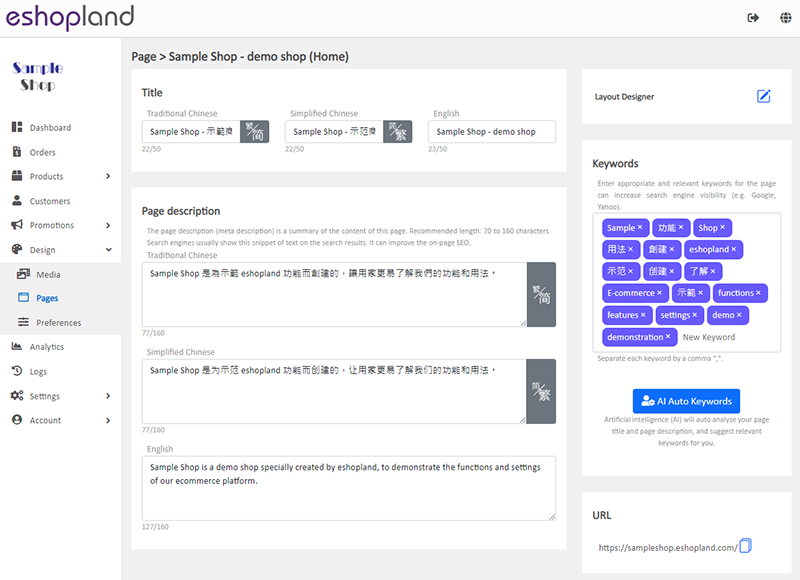
Page Title
The page title will be shown on the top area of the browser.
The page title should be short and clear, related to the page content which can effectively improve SEO (search engine optimization).
Page title is mandatory.
Page title should be unique.
The system will auto generate the multi-language title fields according to your shop’s Language Settings.
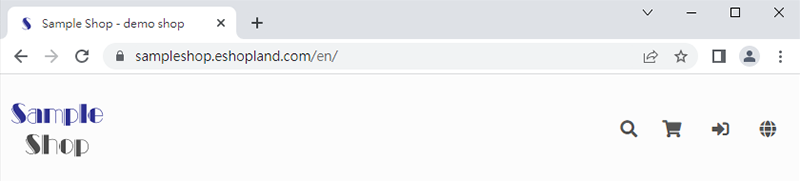
Page Description
The page description (meta description) is a summary of the content of the webpage.
Recommended length: 70 to 160 characters.
Search engines (e.g. Google, Yahoo, Bing, etc.) usually show this snippet of text on the search results. It can improve SEO.
All other shop webpages, except the Homepage, can apply the description used on the homepage.
Keywords
Enter appropriate and relevant keywords for the page can increase search engine visibility (e.g. Google, Yahoo, Bing, etc.)
You can enter the keywords directly onto the field
You can utilize the AI Auto Keywords feature, Artificial intelligence (AI) technology will smartly analyze your page title and page description and suggest relevant keywords for you.
All other shop webpages, except the Homepage, can apply the keywords used on the homepage.
Page URL
The URL of all default pages are not editable.
The URL of the new pages can be customized.
4. Link Page to the Navigation Menu Bar
Add to Navigation Menu
Enable  Add to Navigation Menu button to directly link the current page to the navigation menu bar.
Add to Navigation Menu button to directly link the current page to the navigation menu bar.
The page adding to the navigation menu should be set to “Published” first.
Go to Admin Panel > Design > Preferences to set the sequence of the navigation menu items.
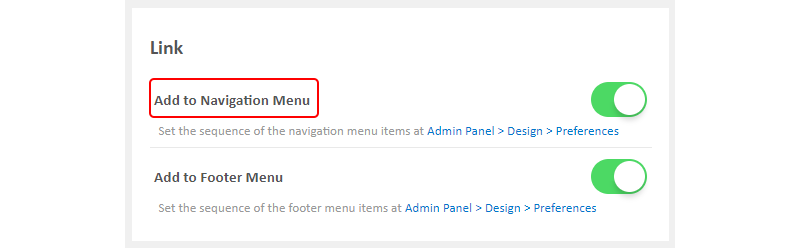
The web version of the navigation menu.

The mobile version of the navigation menu.
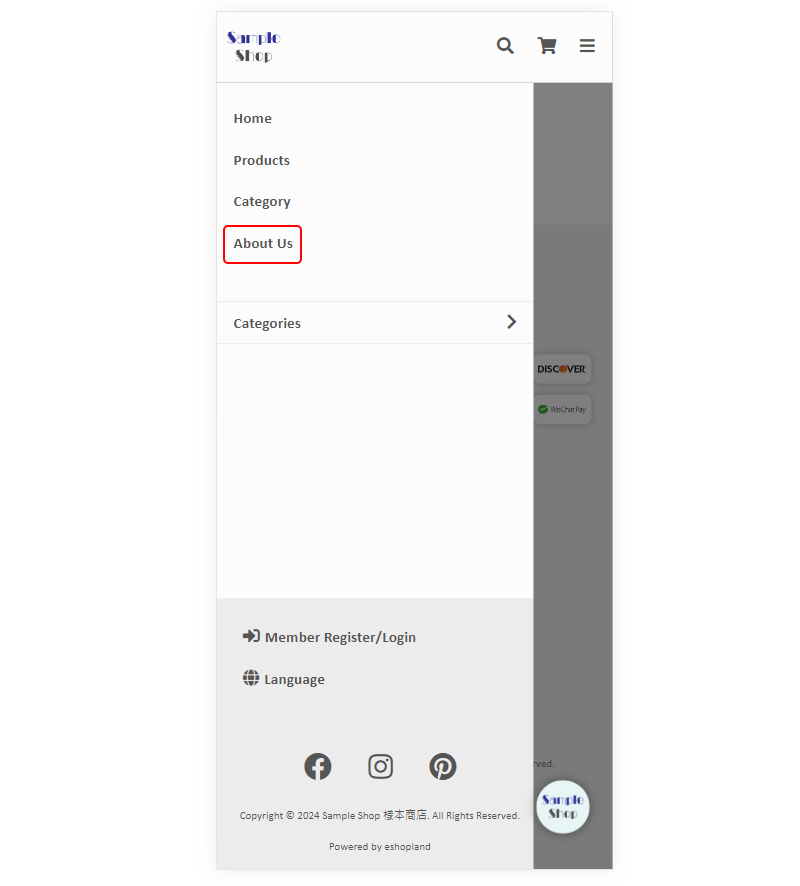
5. Link Page to the Footer Menu Bar
Add to Footer Menu
Enable  Add to Footer Menu button to directly link the current page to the footer menu bar.
Add to Footer Menu button to directly link the current page to the footer menu bar.
The page adding to the footer menu should be set to “Published” first.
Go to Admin Panel > Design > Preferences to set the sequence of the footer menu items.

The footer menu of the shop website.

You May Also Like
Membership Points System Settings
On eshopland e-commerce platform, merchants can establish a membership rewards points program for their online shop, which helps incentivize customers to make continuous purchases in order to earn ... [read more]
Facebook Page Auto-receive Post Orders
eshopland e-commerce platform has launched the Facebook Page Auto-receive Post Orders feature, allowing merchants to effortlessly receive customer orders through Facebook Page posts. When customers... [read more]
Company Information
Merchants can provide company information and contact person details on eshopland platform admin panel, to ensure our close connection with the merchants.1. Fill in the Company Information of the o... [read more]
Pexels Free Stock Photos
eshopland has integrated with Pexels free stock photos website, inbuilt the Pexels Free Stock Photo Gallery into the system, allowing you to use free high quality stock photos to build and design y... [read more]














