Hidden Product
Merchants of specified plan(s) can set the status of individual products as “Hidden” to hide the product on the online store. Only specific customers who know the product link can browse and purchase the hidden product.
The Hidden Product feature is only available for “Professional” plan users, please refer to our Pricing for more details.
1. Enter the Product Page
Admin Panel > Products > All Products,
Select a product.
2. Hide a Product
Set the Product Status to “Hidden”, the product will be immediately changed to “Published & Hidden”.
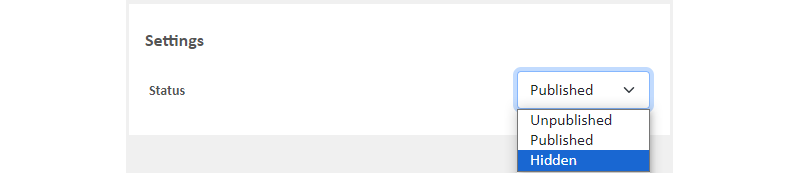
The Hidden product will not be displayed on the online store. Only specific customers who know the product link will be able to see the product.
If the product has been added in any design modules, even if its status is set to “Hidden”, it will still be displayed on the design modules or on pages where the product URL has been added.
Merchant can copy the link of the hidden product and send to designated customers or groups.
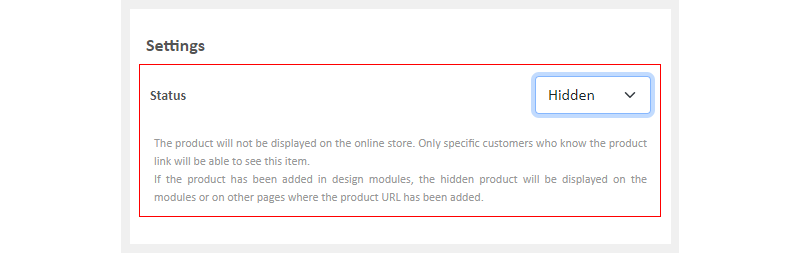
3. Identify a Hidden Product on the Product List
The product status will be displayed as “Hidden” on the product list for easy identification.
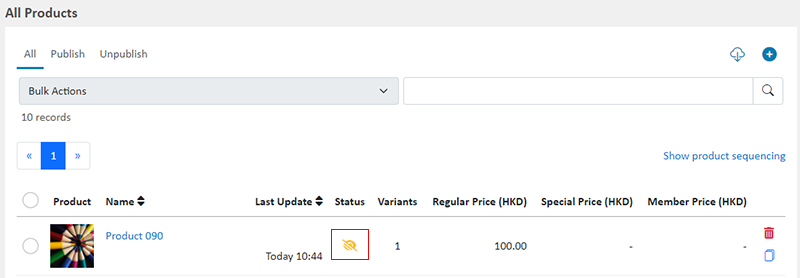
You May Also Like
Products for Members Only
For “Professional” plan users of eshopland, individual products can be set as “Members Only” and purchase quantities can be limited, in order to attract customers to register as members of the onlin... [read more]
ShipAny Waybill Printing (iOS)
Merchant who has equipped with wireless printer can enjoy wireless waybill printing by using ShipAny logistics automation services on eshopland iOS App. 1-button wireless printing, no plugin is requ... [read more]
All Categories & Products
When you design your shop webpages, adding All Categories & Products module onto the homepage of your online shop, allow your customers to browse all your categories and products on the page more d... [read more]
Contact Customers via WhatsApp
When a customer provides one’s mobile number and enable the WhatsApp contact feature during checkout, merchant can contact the customer regarding the order issues via WhatsApp through our system ver... [read more]














