Product Member Prices
Online shops equipped with membership system can customize member prices for products and variants. Merchants can also choose to “Show” or “Hide” the member prices, to align with the business operational needs.
Online shops using eshopland “Advanced” or “Professional” plans are equipped with a membership system feature.
1. Enter Member Price on the Product Page
Go to eshopland Admin Panel > Products > All Products,
select a Product,
enter the Product Content Page.
2. Set a Single “Member Price”
Merchants can set a single basic “Member Price” for the products.
Enable  Member Price, to set the exclusive member price for this product.
Member Price, to set the exclusive member price for this product.
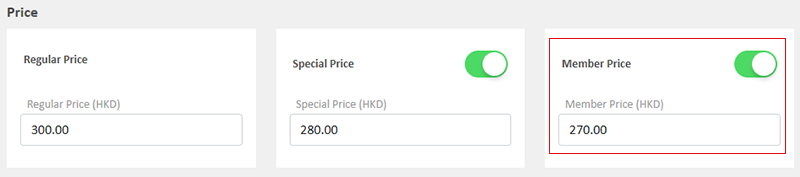
Displays a single member price on the product page.
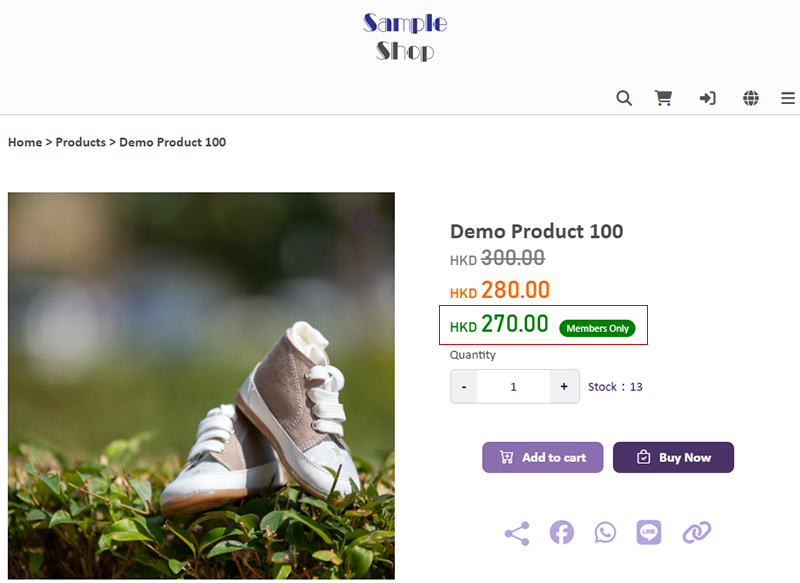
3. Set Individual “Member Price” for Product Variants
Merchants can also set individual member prices for different product variants.
Enable  both the “Member Price” and “Variant Individual Member Prices”, you can set exclusive member prices for each variant of the product.
both the “Member Price” and “Variant Individual Member Prices”, you can set exclusive member prices for each variant of the product.
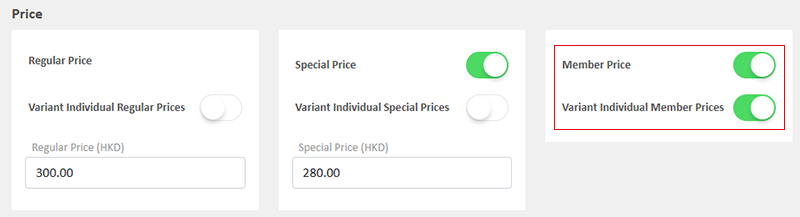
Before setting the individual member prices for product variants, merchants must first Enable  the product “Variants” on the product page.
the product “Variants” on the product page.
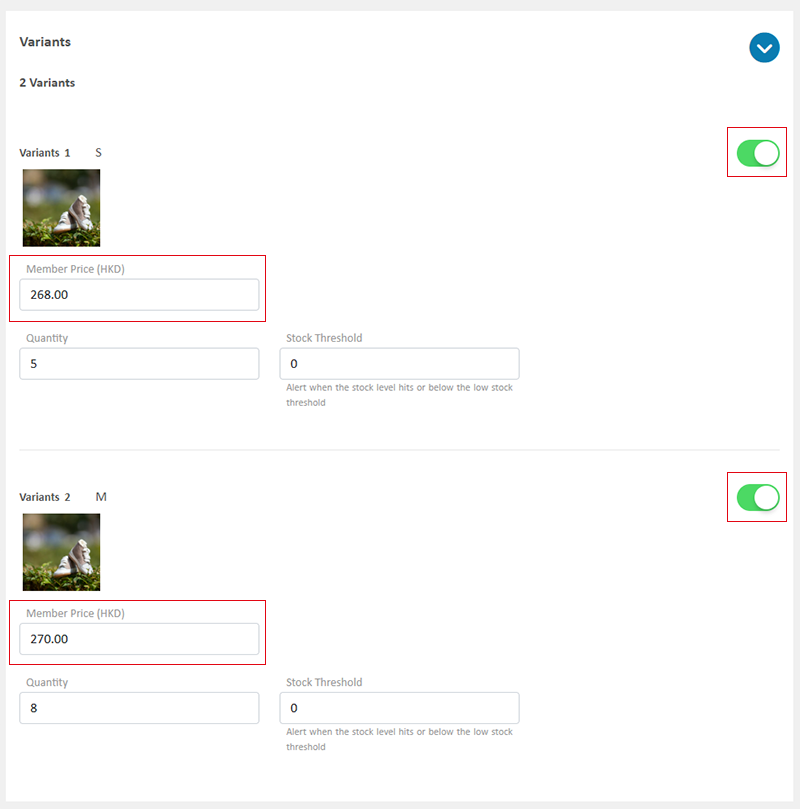
Display the individual member prices for different variants on the product page.
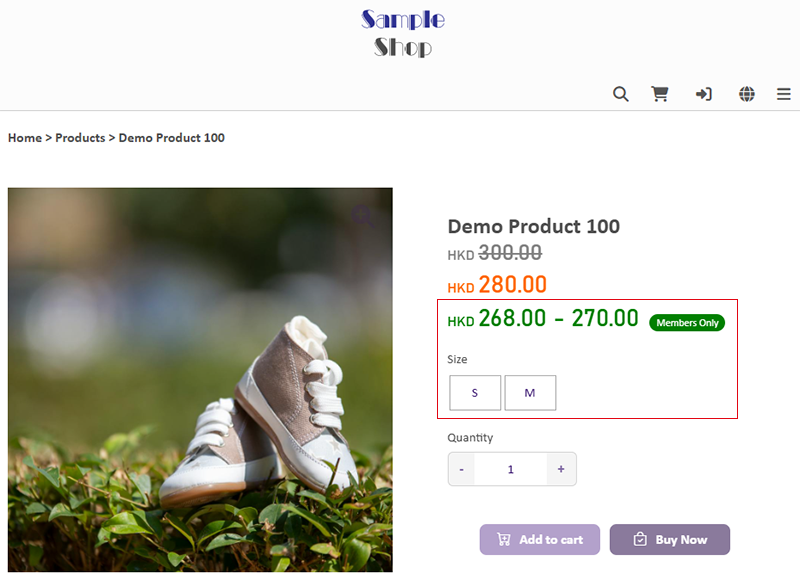
4. Set “Tiered Member Prices”
“Professional” Plan users can set “Tiered Member Prices” for products and variants.
Enable  “Tiered Member Prices”,you can set exclusive tiered member prices for each variant of the product.
“Tiered Member Prices”,you can set exclusive tiered member prices for each variant of the product.
Before setting “Tiered Member Prices”, merchants must first establish the membership tier system for the online shop. For details on how to set up, please refer to the Membership Tier Scheme Overview and related tutorial articles.
The fields for “Tiered Member Prices” will be automatically generated based on the online shop’s membership tier scheme.

Display the tiered member prices on the product page.
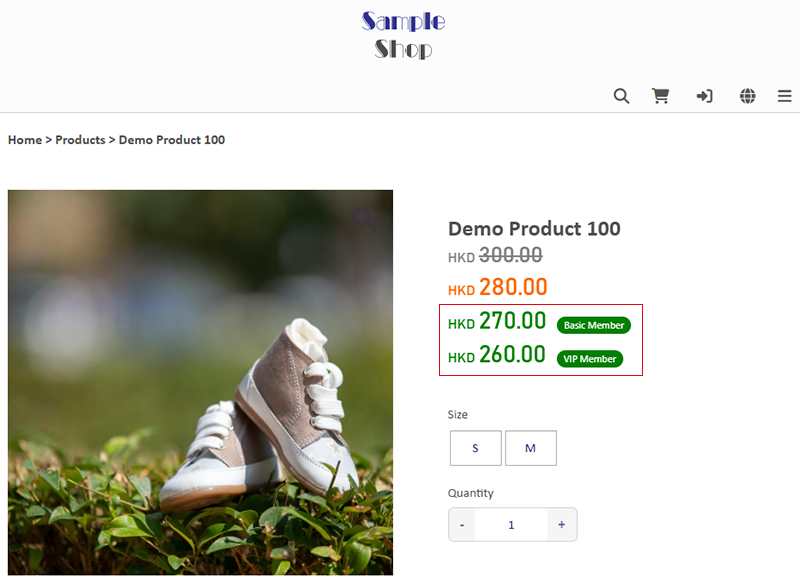
5. Show or Hide the “Member Prices”
Go to Admin Panel > Customers > Membership,
Enable  Public Display the Member Price (Default),
Public Display the Member Price (Default),
All visitors can view all the Member Prices for the products, including tiered member prices.
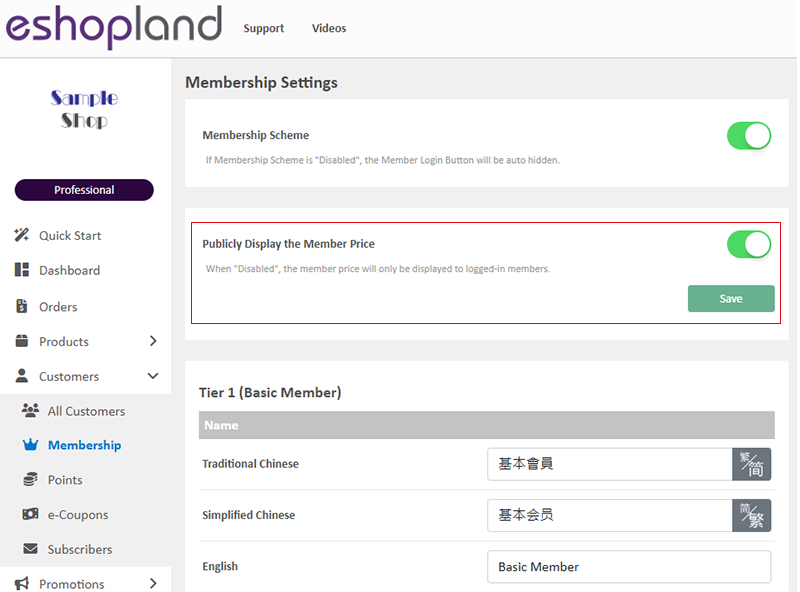
Disable  Public Display the Member Price and “Save”.
Public Display the Member Price and “Save”.
The system will automatically hide all member prices for products (including tiered member prices) from visitors.
The member prices will only be displayed to logged-in members of the online shop.
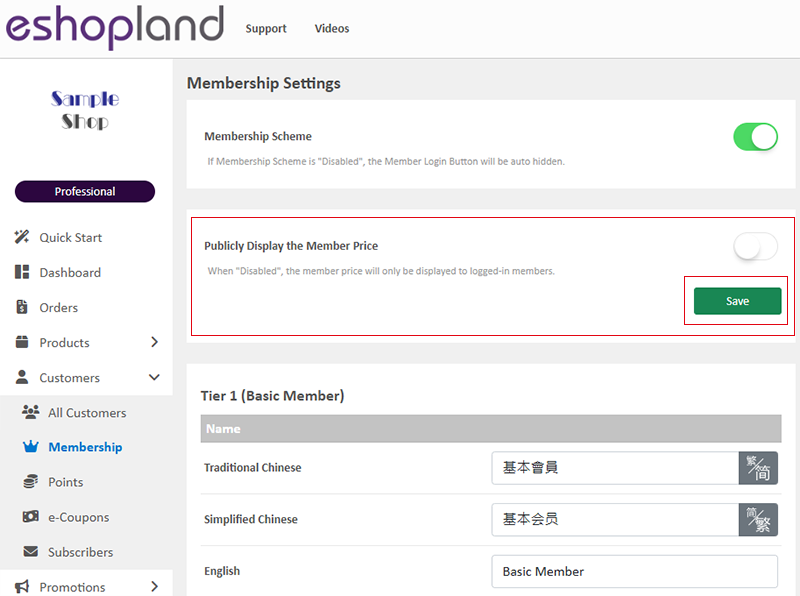
The “Hide” member prices feature is applicable to all online shops equipped with a membership system.
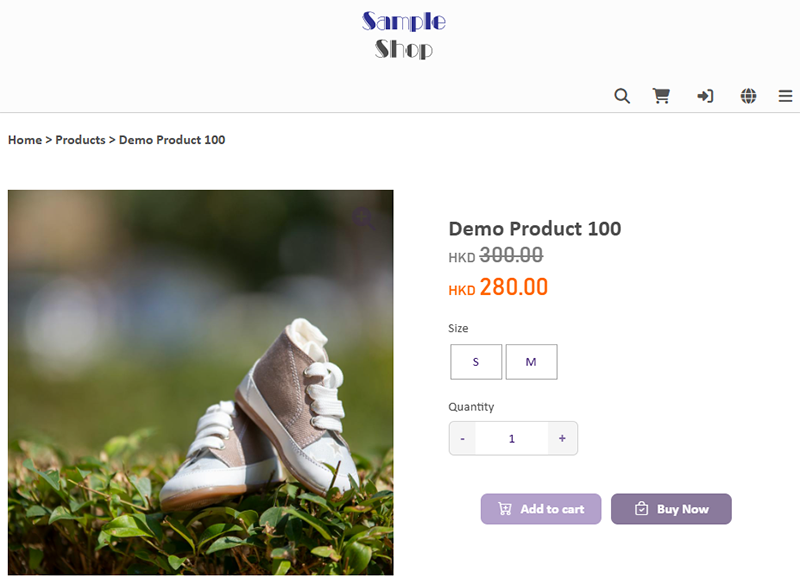
6. Show or Hide the “Tiered Member Prices”
Go to Admin Panel > Customers > Membership,
Disable  Public Display the Member Price (Default is Enabled) and “Apply Update”,
Public Display the Member Price (Default is Enabled) and “Apply Update”,
the member prices of this tier,
will only be displayed to the tiered member of this level.
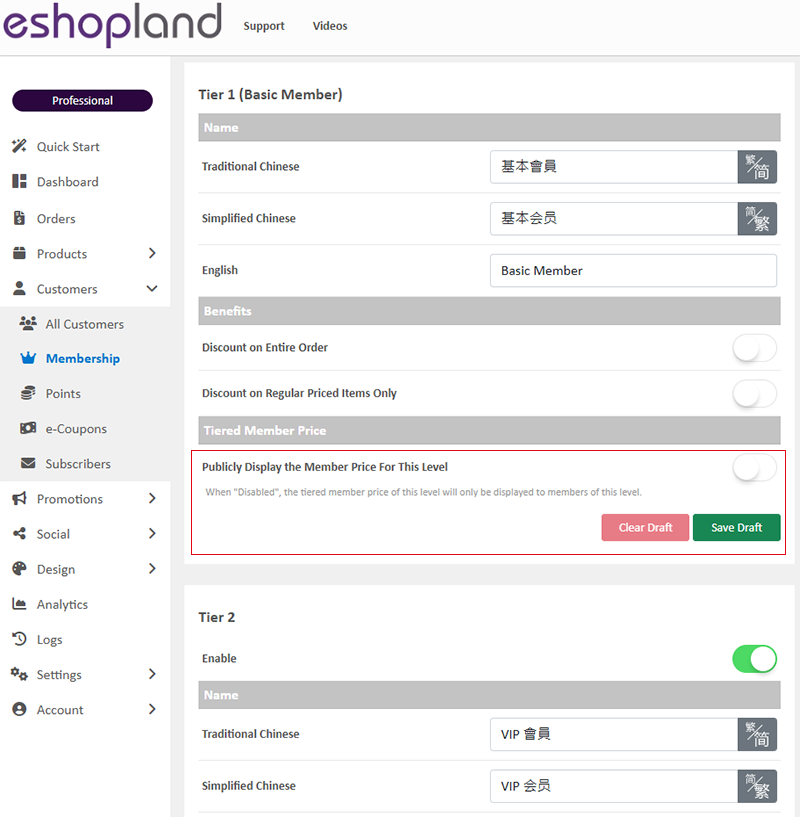
“Disabled” the Public Display the Member Price of a designated membership tier, even higher-tier members cannot view lower-tier member prices.
The “Hide” tiered member prices feature is applicable to online shops which have established a tiered membership scheme.
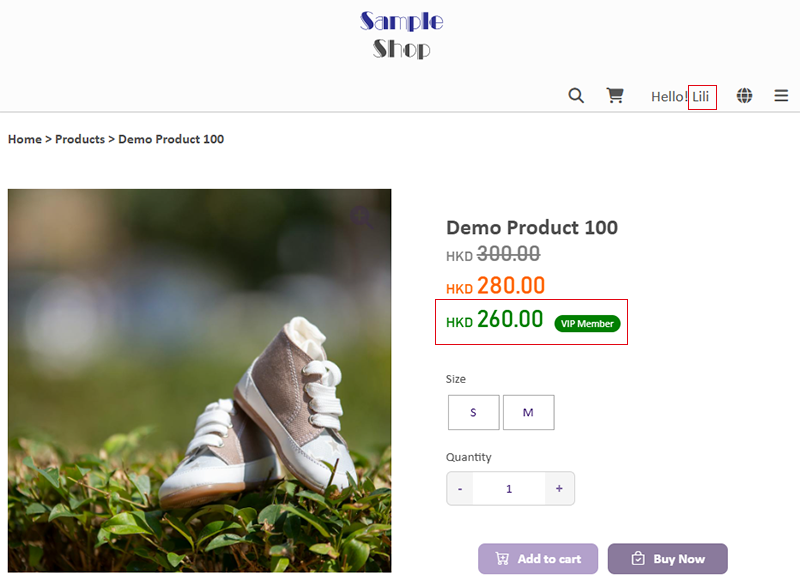
You May Also Like
Manage Customer Information
On the eshopland admin panel, you can view and manage customers’ information or check member customers’ type conveniently.1. Enter the Customer Information Page.Go to Admin Panel > Customers and sel... [read more]
SF Express Freight Prepaid or Charge on Delivery
When merchants set “SF Express” as the shipping method for their online shops, they can choose “Prepaid Shipping” or “Freight Collect”. eshopland online shop platform is integrated with SF Express’ ... [read more]
Customer Order Remarks
On eshopland ecommerce system, merchants can enable the customer order remarks function and add prompt words, allowing customers to enter order remarks during checkout, such as specifying delivery t... [read more]
Membership Points System Settings
On eshopland e-commerce platform, merchants can establish a membership rewards points program for their online shop, which helps incentivize customers to make continuous purchases in order to earn ... [read more]














