Products for Members Only
For “Professional” plan users of eshopland, individual products can be set as “Members Only” and purchase quantities can be limited, in order to attract customers to register as members of the online shop, thereby gaining more loyal customers. Merchants can regularly offer targeted promotions to registered member customers, which can promote the shop and products and also enhance marketing effectiveness.
Products for Members Only feature is only applicable to “Professional” plan users, for more details please visit our Pricing Plans.
1. Set Publicly Displayed Products for Members Only
Go to Admin Panel > Products, select the product and enter the product content page.
Scroll down to Members Only and Enable  .
.
“Members Only” products are only available for member customers.
Publicly displayed “Members Only” products will be displayed on the online shop.

Non-member customers can view the “Members Only” product on the online shop.
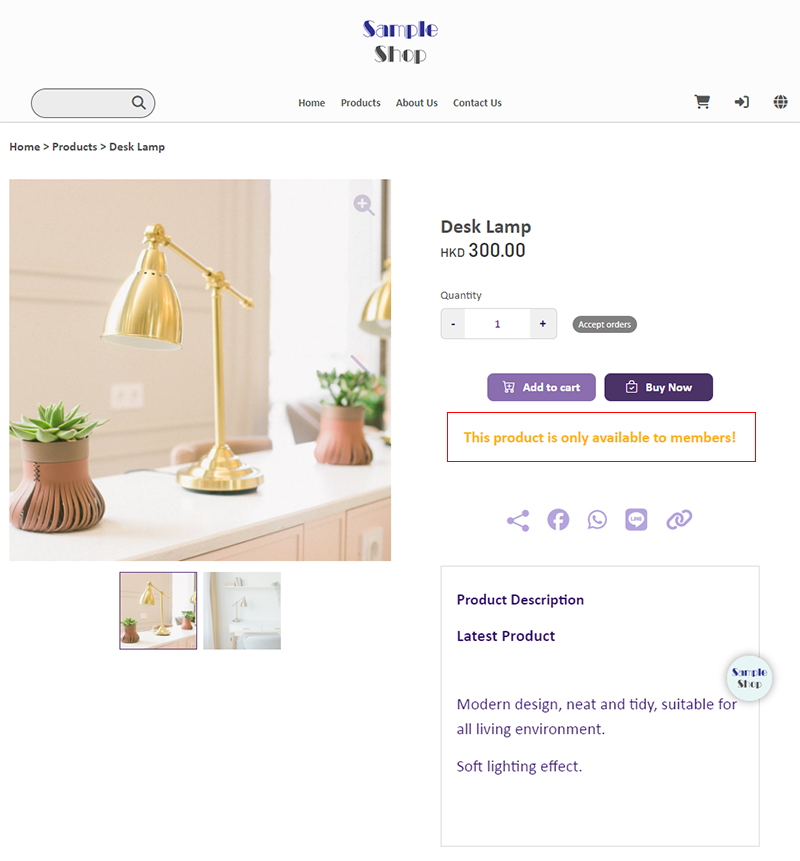
When non-members or members who are not signed in try to add the “Members Only” product “to Cart” or proceed “Buy Now”, they will be promoted to “Login” or “Register” for a member account.
Member customers must sign in to their online shop account in order to purchase the “Members Only” products.
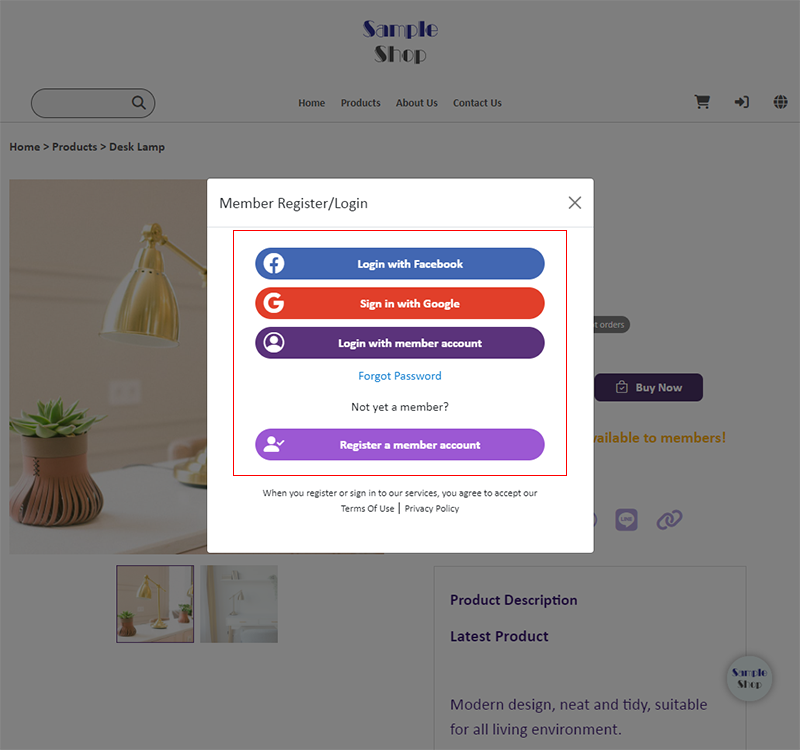
2. Set Show to Members Only Products
Enable  Show to Members Only,
Show to Members Only,
the product will only show to signed in members.
Non-member customers cannot view the “Members Only” products on the online shop.
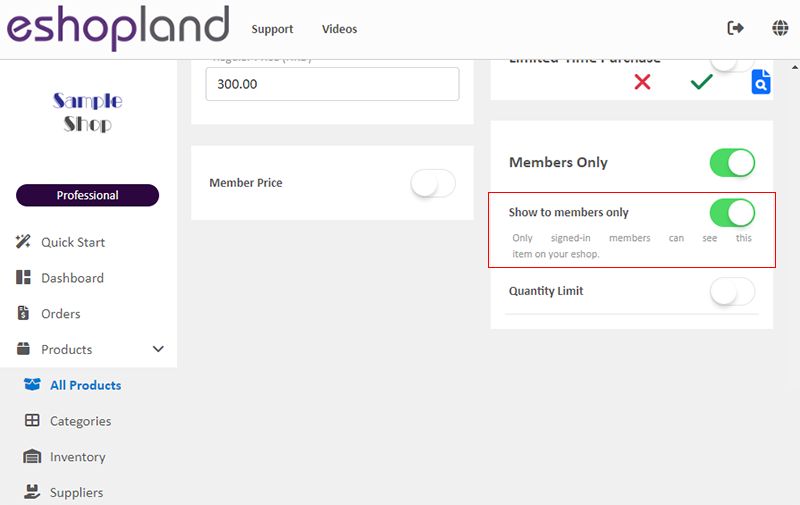
Non-member customers, upon obtaining the product link, can still access the product page; however, the product price and purchase functionality will be automatically hidden.
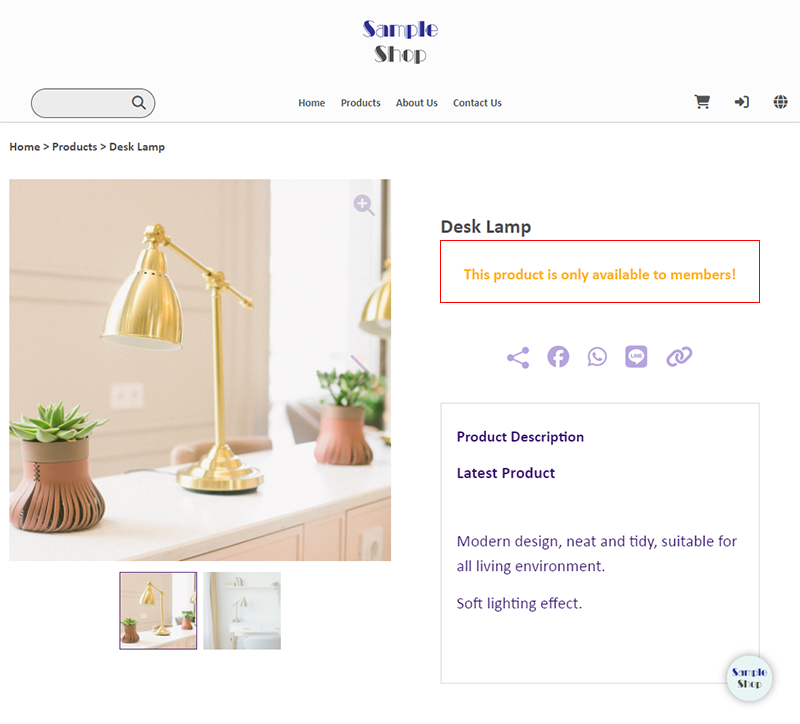
3. Set the Quantity Limit for Members Only Products
Enable  Quantity Limit to restrict the quantity of the product that members can purchase.
Quantity Limit to restrict the quantity of the product that members can purchase.
Purchase quantity limit refers to the quota of items that each member account can buy.
Once a member customer reaches the purchase quantity limit which you’ve set, they will no longer be able to order that product.

When a “Members Only” product has a Purchase Quantity Limit set, the product page will display the quantity available for purchase to the member customer and also the quota already used.
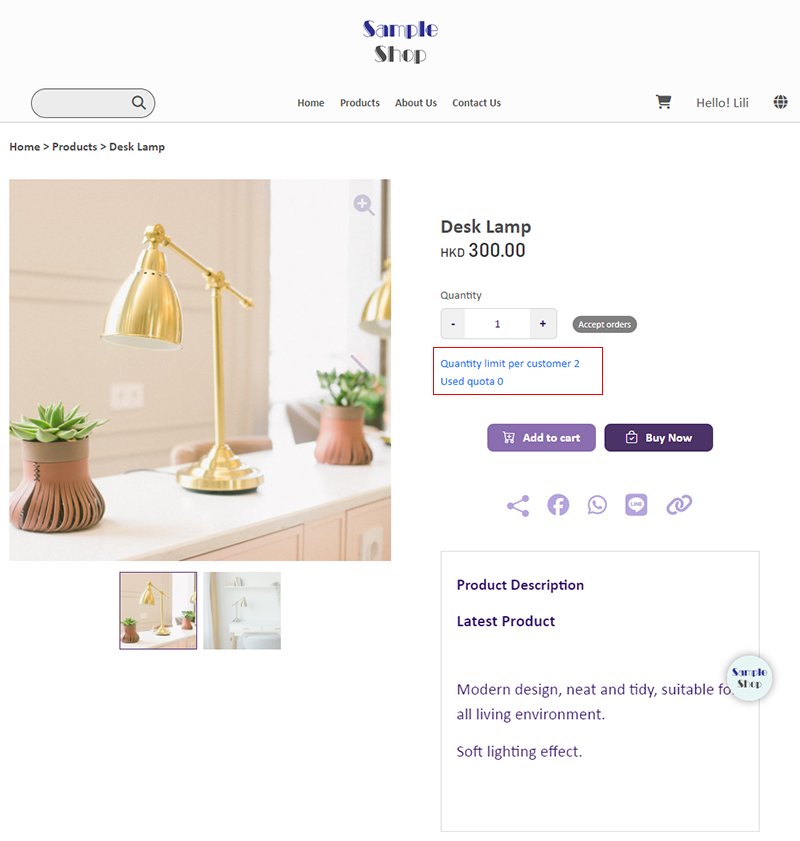
4. Apply
Press Save  when finished the setup.
when finished the setup.
You May Also Like
SF Express Pickup or Delivery
When merchants set “SF Express” as the shipping method for their online shops, they can customize whether to offer “self-pickup” or “delivery” service, to meet the operational needs of the online sh... [read more]
Product Images Display
Different ways of displaying product images can create unique style for an online shop. The multifunctional web design tools of eshopland ecommerce platform allow merchants to customize how product ... [read more]
Featured Products
Adding a Featured Products module onto the webpage of your online shop to promote new or special products can effectively attract customers’ concentration and boost sales.1. Add a Featured Products... [read more]
Custom Payment
eshopland allows you to customize your payment collection methods. You can choose the Cash on Delivery or Pay at Store template, edit the content and save it as your personalized payment collection... [read more]














