Stripe Auto Payment Method
eshopland platform supports the international well-known payment platform, Stripe, as one of the payment methods of your online shop. Your customers will be able to shop and pay by credit cards and e-wallets on your online shop through Stripe.
1. The Stripe payment methods offered on eshopland ecommerce platform:
Credit Cards:
AMEX - American Express
UnionPay
Mastercard
Visa
e-Wallets:
Apple Pay
Google Pay
2. Understanding the Stripe’s Charges.
Stripe will charge 3.4% + HK$2.35 per each successful card charge.
No setup fees, monthly fees, or hidden fees on Stripe.
All the fee information about Stripe is collected from Stripe’s official website: https://stripe.com/en-hk/pricing
3. Adding Stripe as a payment method of your online shop.
Go to Admin Panel > Settings > Payment.
Click Add  to add a new method, select Stripe (Credit Card / Apple Pay / Google Pay) on the list.
to add a new method, select Stripe (Credit Card / Apple Pay / Google Pay) on the list.
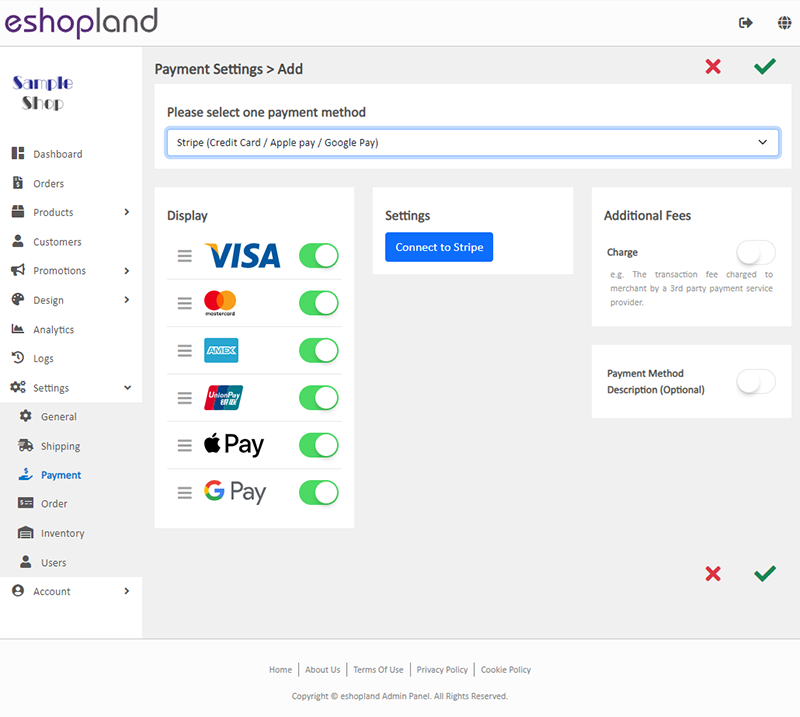
4. Connect to Stripe.
Press Connect to Stripe and enter the Stripe payment platform.
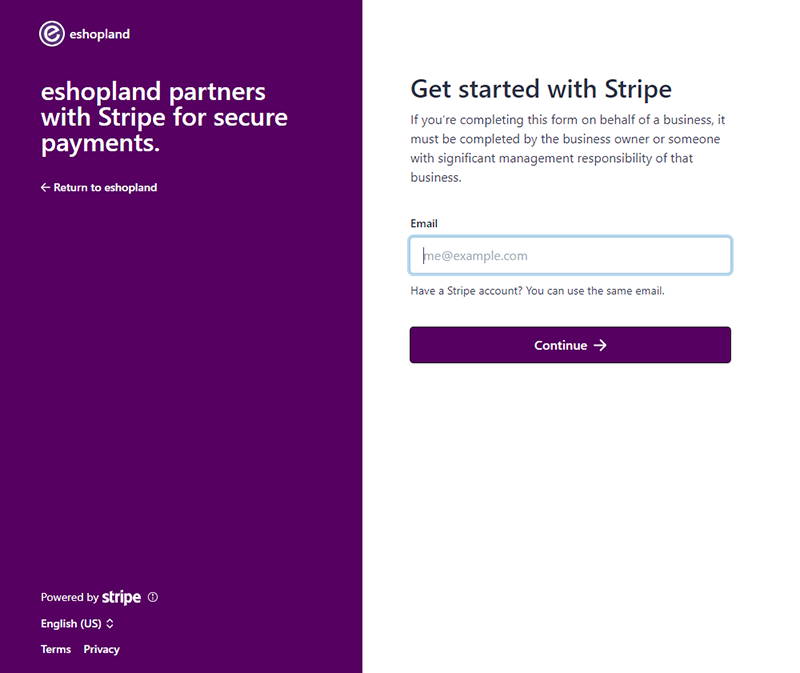
Create your free Stripe Account
If you don’t have a Stripe account, enter an email address, follow the steps to create a free Stripe account.
You can also create your free account on the Stripe’s official website: https://dashboard.stripe.com/register
Log in your Stripe Account
If you already have a Stripe account, enter the Stripe login email and password to sign in.
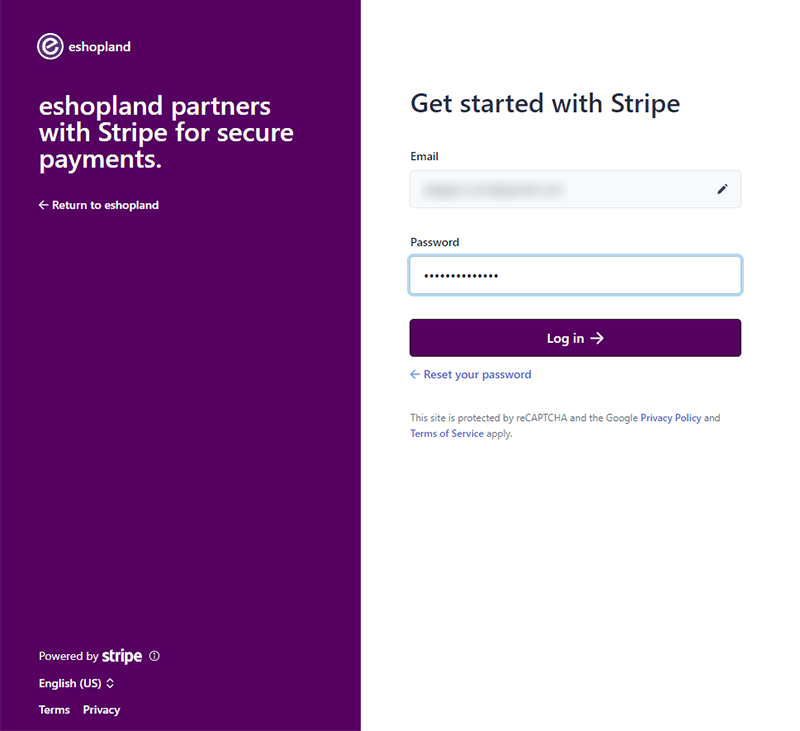
Connect the Account
Log in Stripe and press the “Connect” button to connect your Stripe account with your eshopland account.
When you are Connected to Stripe Successfully, you will be auto returned to eshopland admin panel.
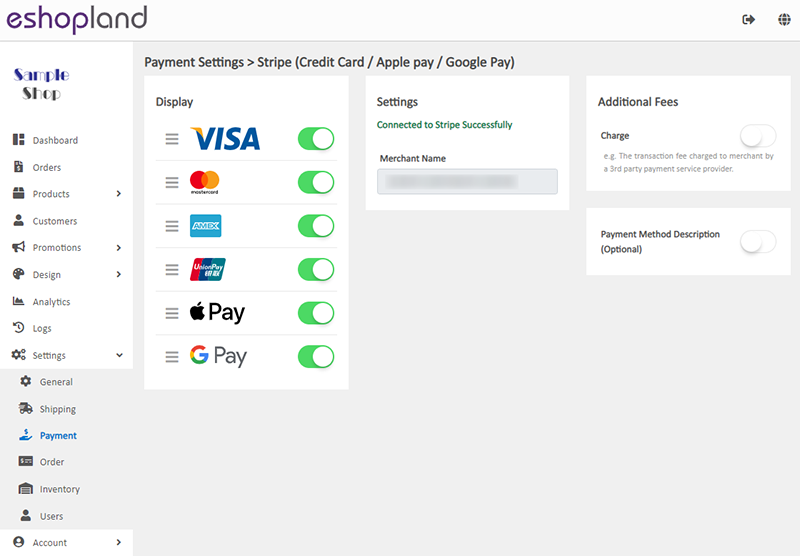
5. Other Settings.
Display – the icons of the payment method
You can select which icons to be displayed on the footer of your online shop webpage.
Additional Fees – additional charges to be paid by customers who choose to settle the payment by this method
Optional.
You can choose to charge on a fixed rate or charge by percentage.
Payment Method Description – terms of settling the payment by this method
Optional.
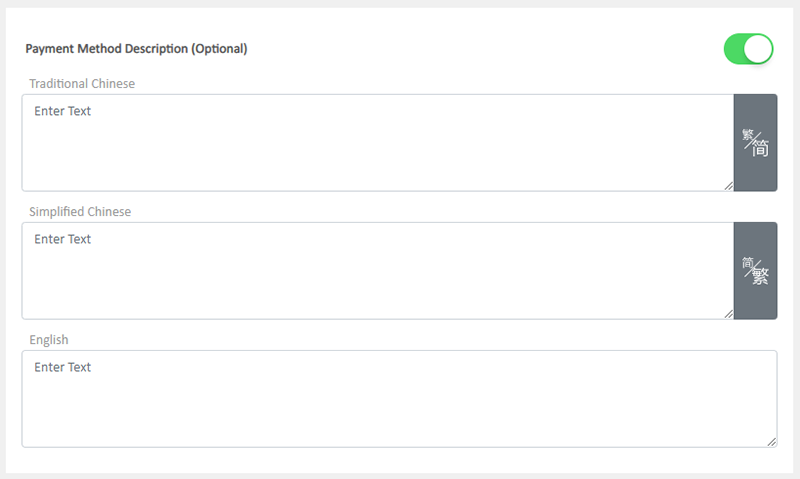
6. Save  the settings when finished. Now, your customers can pay for the orders on your online shop by Stripe, all such transactions will be completed via Stripe online payment platform.
the settings when finished. Now, your customers can pay for the orders on your online shop by Stripe, all such transactions will be completed via Stripe online payment platform.
You May Also Like
Product Cost Price
To facilitate merchants in calculating order profits, eshopland ecommerce platform has launched the product cost price feature. Merchants simply need to enter the cost price of the products and the ... [read more]
Featured Products
Adding a Featured Products module onto the webpage of your online shop to promote new or special products can effectively attract customers’ concentration and boost sales.1. Add a Featured Products... [read more]
Category List Style
When you design your online shop website, adding an All Categories & Products module on the page or select the All Categories & Products style on the “Products” page and add your own design on the ... [read more]
Product Media (Image & Video)
Adding images and videos to the product pages, let customers know more about your products in detail.Below are the steps and notes on how to upload or change the product media (images and videos).1.... [read more]














