Customer List Overview
eshopland e-commerce platform system offers different customer categories and membership levels. The system automatically labels customers according to their category, allowing merchants to have a more accurate understanding on your customer types and can adjust your business strategies more specifically.
1. The Customer List
Enter Admin Panel > Customers > All Customers.
On the Customer List, you can view the Name, Email, Mobile No., Type, Last Order and Last Login Time of the customers.
“Professional” plan users who have enabled the membership tier system and membership points feature can view the points balance of your members.
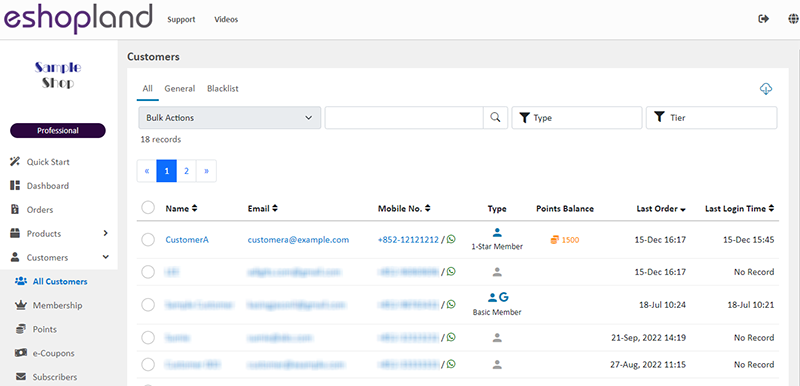
2. Customer Types
The system will group the customers into different types with tags and icons for easy identification.
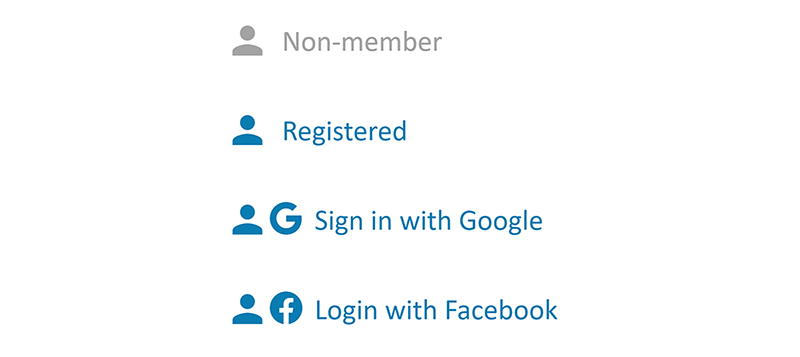
Non-member
Customer who placed orders as a non-member.
Registered
Member customer who registered for an account by using a username and password on the online shop.
Sign in with Google
Member customer who signed in the shop with one’s existing Google account.
Login with Facebook
Member customer who logged in the shop with one’s existing Facebook account.
3. Filtering Customers
You can use the Filter  feature to view data of specific customer types.
feature to view data of specific customer types.
4. Export the Customer Record
Click Download  on the top right corner of the Customer List to download and export the customer record in CSV file format.
on the top right corner of the Customer List to download and export the customer record in CSV file format.
You can customize the export data:
Current Page on the screen
Current Filtered Data
Export data within the specified Registration Date range
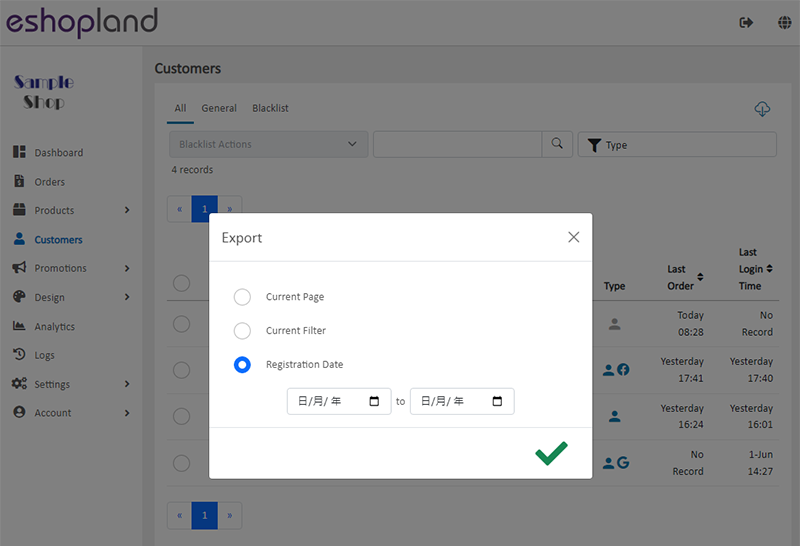
5. Bulk Removal of Customer Records
Merchants can use the bulk action feature to remove individual customer records.
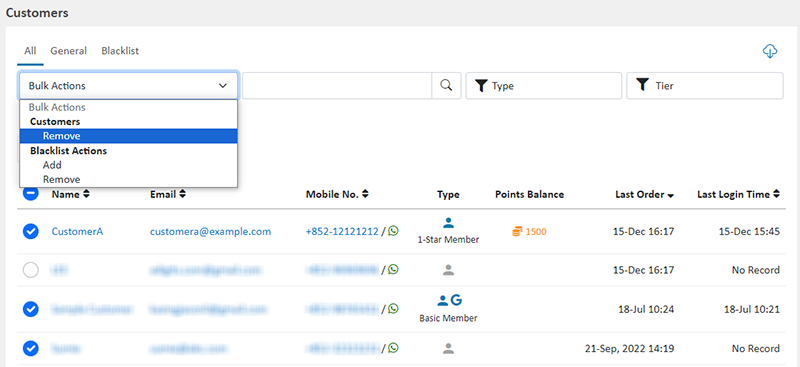
Once confirmed and removed, the deleted customer records cannot be restored.

You May Also Like
Order Payment Receipt
eshopland platform supports various manual payment methods, such as bank transfer, Alipay HK, PayMe, FPS and other e-wallets, etc. Customers can upload the payment receipt for merchant’s verificatio... [read more]
Product Page Background Color
Merchants using the multifunctional web design tools of eshopland ecommerce platform can customize the background color of product pages to match the design style of your online shop. The web design... [read more]
Quick Start (Auto eShop Builder)
Merchant can use the “Quick Start” feature to get started and run your business quickly. Simply follow the steps and enter the basic information to auto generate your “Basic Shop” in a glance. You c... [read more]
Product Prices & Tags Style
The multifunctional web design tools of eshopland ecommerce platform provide merchants with great design flexibility, allowing them to freely customize the style of the product list. Details such as... [read more]














