Product Cost Price
Product Cost Control・Auto Calculate Order Profits
To facilitate merchants in calculating order profits, eshopland ecommerce platform has launched the product cost price feature. Merchants simply need to enter the cost price of the products and the system will automatically calculate and show the estimated profit for each order, for merchant’s reference.
The Product Cost Price feature is only available for “Professional” plan users, please visit our Pricing for more details.
The order profit estimation is applicable only orders generated after entering the product cost prices. All previously generated orders will not be auto updated.
1. Enter Product Cost Price
Go to Admin Panel > Products > All Products,
Select a product to enter the product page,
Scroll down to Source of Goods,
Enter the Product Cost Price.
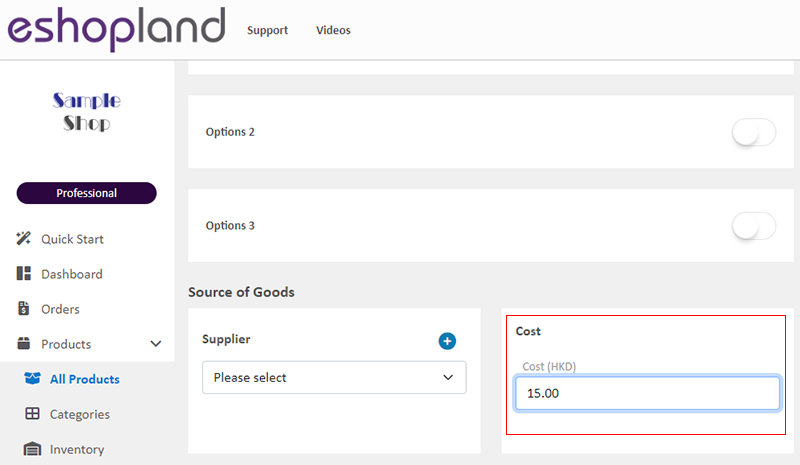
If the product has different variants, you can Enable  Variant Individual Cost feature.
Variant Individual Cost feature.
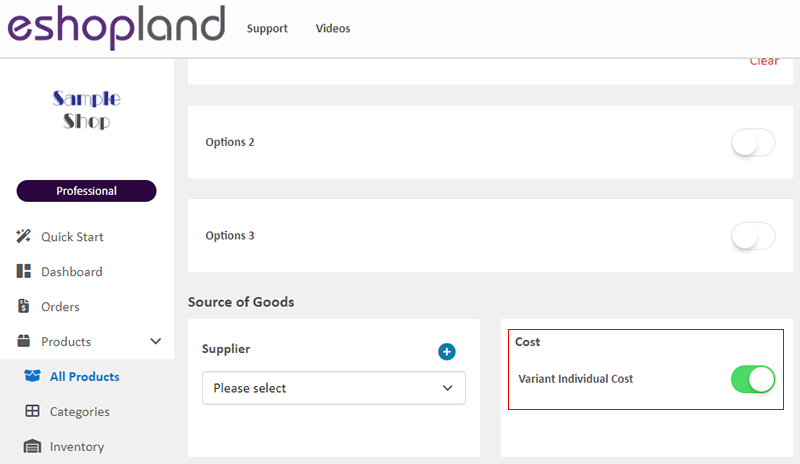
Enter cost prices for the variants.
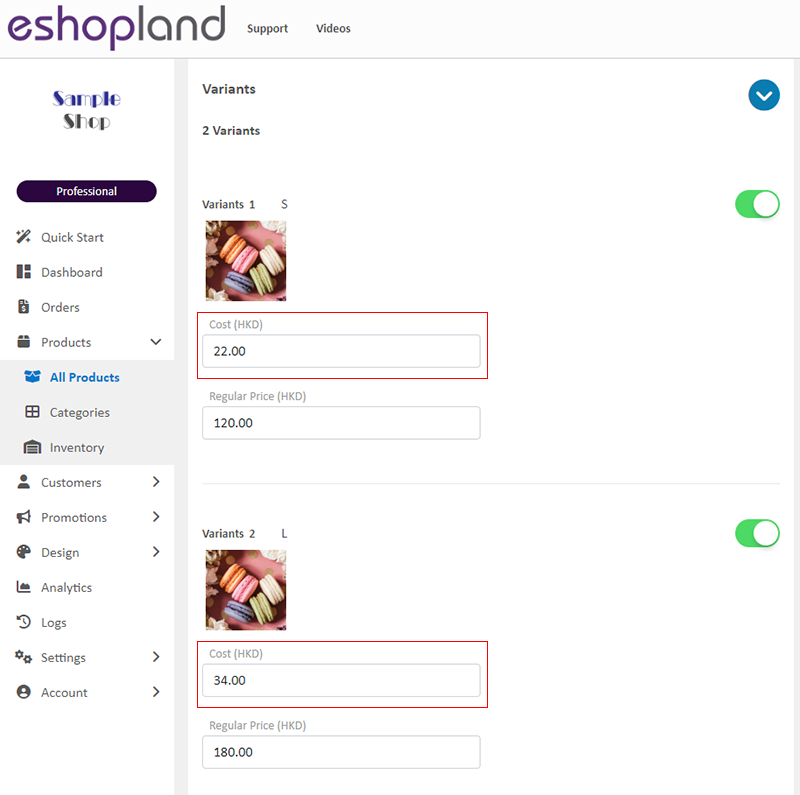
2. Order Estimated Profit
When merchants enter the cost price for products and variants (if any), the system will automatically estimate the profit for each order and show it on the order page.
The system will estimate the order profit using the following formula:
Estimated Profit = Total Product Sales Price – Total Product Cost – Order Discount
The order profit estimation is applicable to orders generated after entering the product cost prices. All previously generated orders will not be auto updated.
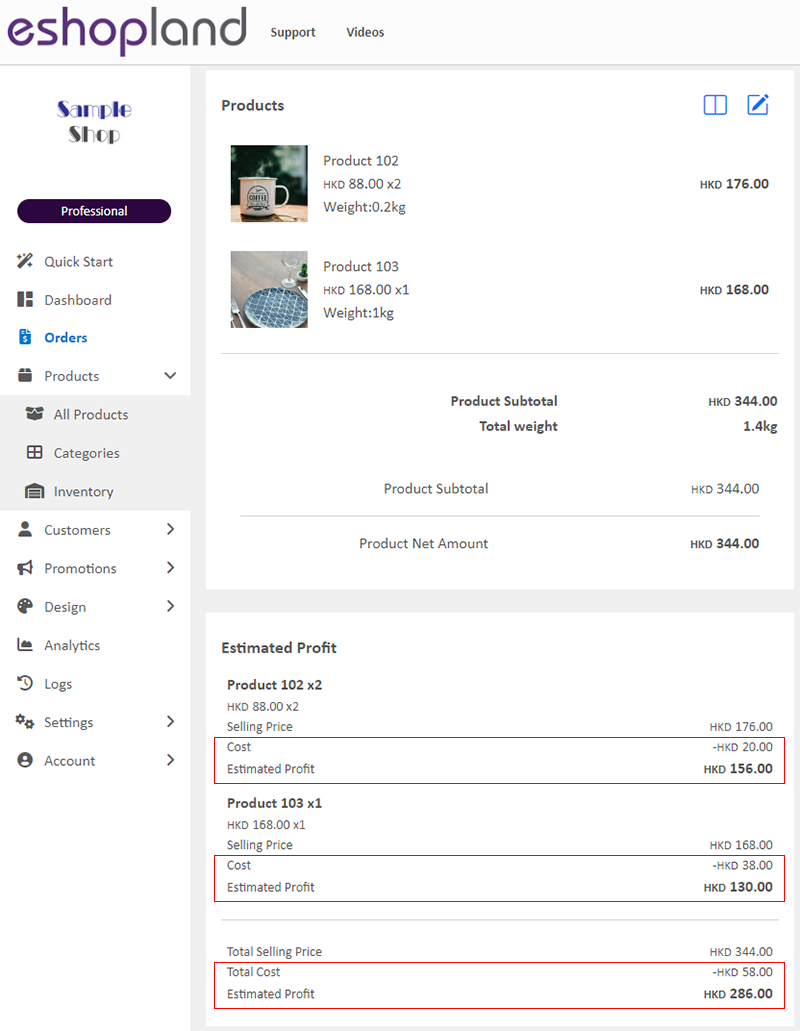
3. Export Order Records Report
On the top right corner of the order list, click Download  to export the order records in Excel format.
to export the order records in Excel format.
The order report will show the order details and also include the product cost price and the estimated profit of the orders.

You May Also Like
Customer Requests to Cancel Order
To accommodate various business operational needs, eshopland online shop merchants can flexibly enable the cancel order by customer feature, allowing customers to request the cancellation of orders ... [read more]
Low Stock Management
Setting low stock threshold allows you to manage your shop’s inventory more efficiently.1. Login and go to the Admin Panel. Click Settings > Inventory. Enable Low Stock Alert.Low Stock Alert – aler... [read more]
Duplicate a Product
Use the “duplicate a product” feature on the admin panel, you can save time when adding a similar product to your online shop1. Go to the Product List.Go to Admin Panel > Products > All Products.2. ... [read more]
Manage Modules
Utilizing modular layout design in the web design architecture of the online shops, eshopland ecommerce platform offers various design modules with different functionalities, allowing you to add, ed... [read more]














