SF Express
SF Pick Up.SF Delivery.SF Express Logistics Automation
eshopland ecommerce platform has integrated with the official SF Express system, allowing merchants to add various SF Express deliver services as shipping options of their online shops, enabling customers to choose the most suitable delivery method and enhances customer satisfaction with the online shopping experience.
When customers place an order, merchants can process the shipment details through eshopland platform. The system will automatically generate SF Express waybills, which can be directly printed for arranging pickup or drop-off. Merchants can use the SF Express official SFHK App or sign into the official SF Express web account, to check the auto generated waybills created via eshopland platform SF Express Logistics Automation feature and also can instantly check the real-time status of all the dispatched waybills.
1. Shipping Setup
Go to the Admin Panel > Settings > Shipping.
Click the Add  to add a new Shipping Method. Select a SF Express Service from the list.
to add a new Shipping Method. Select a SF Express Service from the list.
SF Express – Hong Kong Delivery
SF Express – Hong Kong self-pickup
SF Express – Macau Delivery
SF Express – Macau self-pickup
SF Express – Mainland China Delivery
All data related to SF Express services are collected from the official website of SF Express: https://htm.sf-express.com/
Pick Up at SF Business Stations and SF Stores
Pick Up at SF Service Partners (Include 7-Eleven Convenience Stores, Circle K Convenience Stores, Shell Stations and Small-sized Chain Stores & Individual Stores)
Pick Up at SF Lockers
2. Set the Shipping Method Name
The system will auto generate the name fields in different languages based on your shop’s Language Settings.
You can edit the name of the templates.
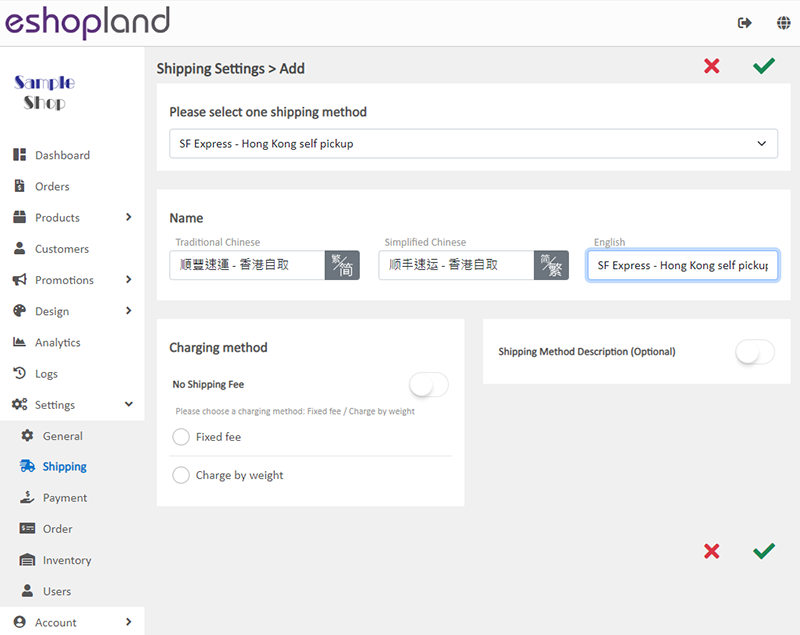
3. Set the Charging Method
No Shipping Fee
No shipping fee will be charged on the customers, e.g. free delivery or charge on delivery.
Charging Method Set up
You can choose to charge the shipping fee based on a fixed rate or charge by weight.
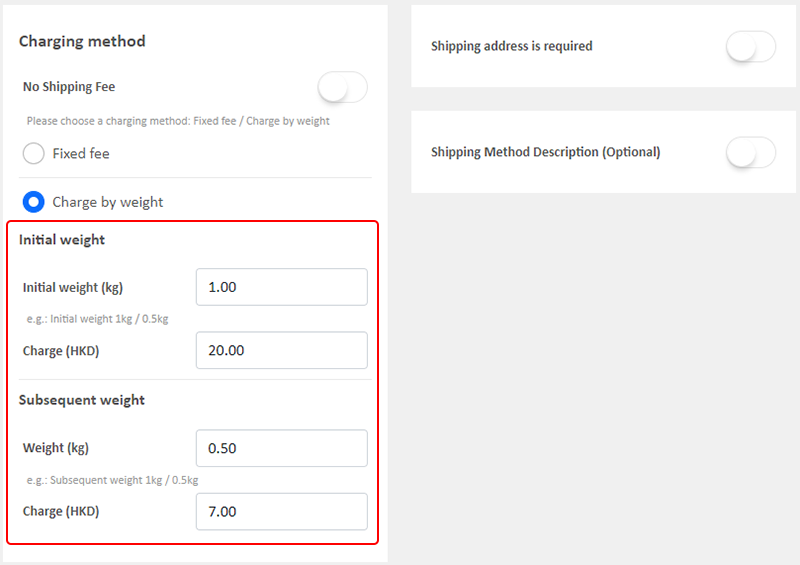
Fixed Fee
You must set a fixed rate.
Each order will be charged for the Fixed Fee for one time only.
Charge by Weight
You are required set the initial weight and subsequent weight respectively (calculated per kilogram), such as setting the initial weight as 1KG and subsequent weight as 0.5KG.
You are required to set the charging amount for the initial weight and subsequent weight respectively.
You are required to set weight for each of your products to ensure the accuracy of the shipping charges.
The system will auto calculate the shipping fee according to the gross weight of the products in each order.
4. SF Express Delivery Setup
Shipping Address is Required
Enable  Shipping Address is Required, the shipping address will become a mandatory field.
Shipping Address is Required, the shipping address will become a mandatory field.
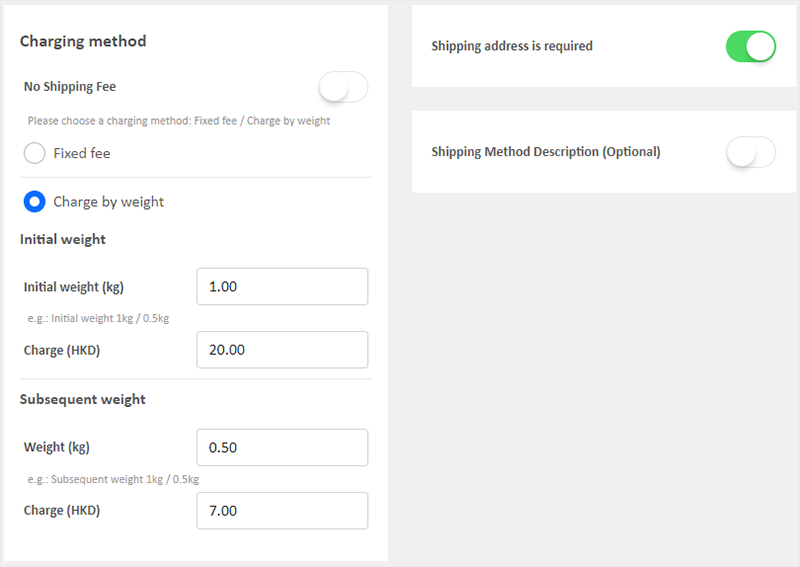
Customers will be required to provide recipient’s details and shipping address to complete the shopping cart check-out process.
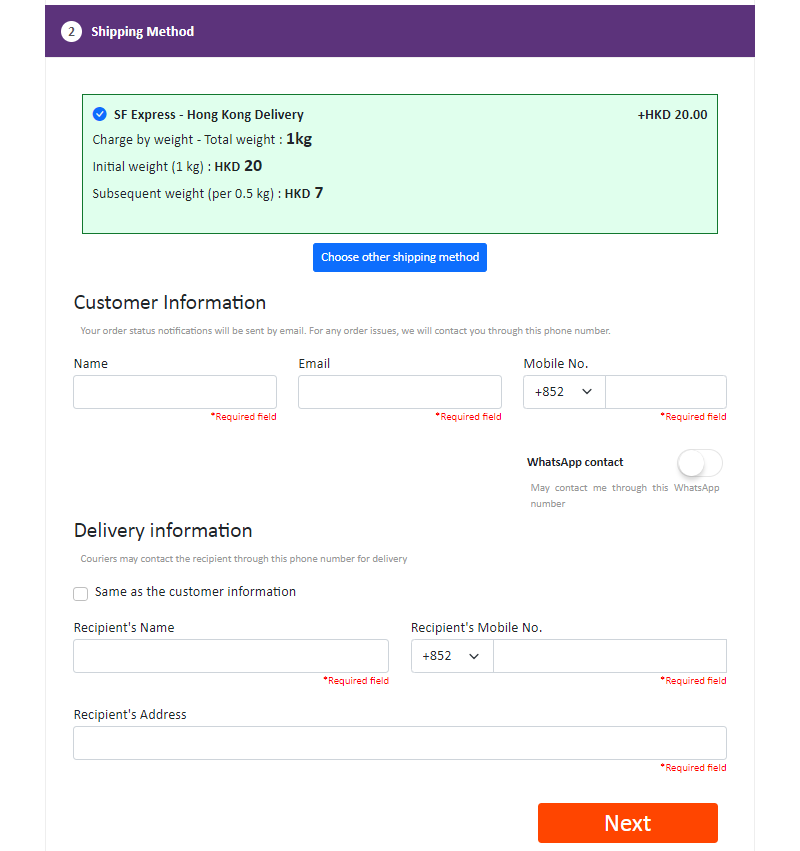
5. SF Pick Up Setup
When you use the SF Pick Up templates, the Shipping Address is Required feature will be hidden automatically. The customers will not be required to enter an address.
The system has recorded the addresses of all SF Pickup points according to the official website of SF Express.
Customers will only be required to provide recipient’s details and choose a SF Pickup point to pick up the order.
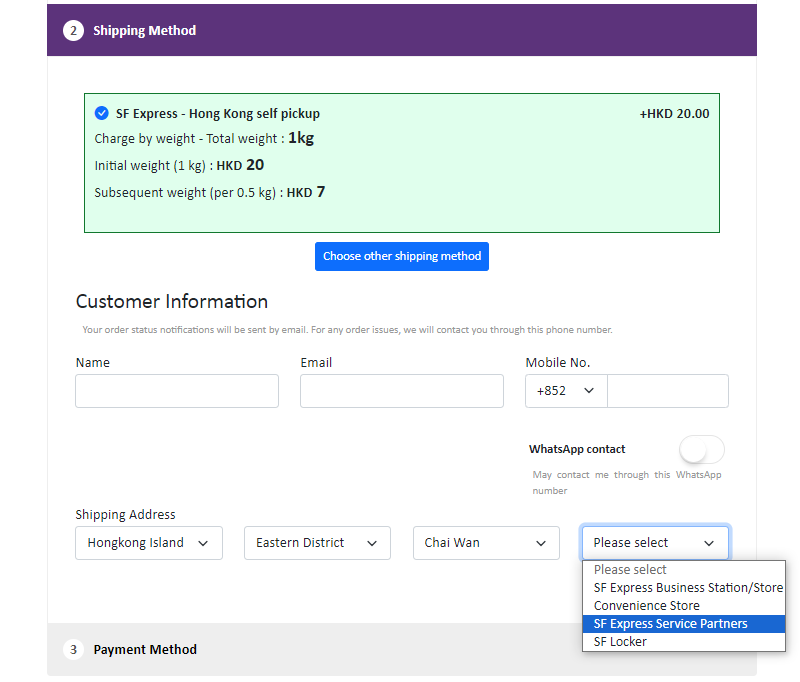
6. Shipping Method Description
Write down notes for customers who choose to use this shipping method
Optional.

7. Apply
Save  to apply the changes.
to apply the changes.
You May Also Like
Discount on Specified Products
On eshopland platform, merchants can set up percentage discount on specified products to boost sales. Merchants can also incorporate various discount terms to align with your operational requirement... [read more]
Submit Sitemap to Google
All eshopland shops auto generate sitemap, which is sitemap.xml file providing information of a website. Search engines read this file to crawl the website more efficiently. You only have to submit ... [read more]
Adding New Staff Users
eshopland ecommerce platform supports managing your online shop by multiple users, allows you to expand your business at any time. The shop owner can invite new staff members to become the shopkeep... [read more]
All Categories & Products
When you design your shop webpages, adding All Categories & Products module onto the homepage of your online shop, allow your customers to browse all your categories and products on the page more d... [read more]














