Product Variants
Merchants using eshopland ecommerce platform can customize the variants and specifications of their products, such as setting the colors, sizes, weights, etc. Additionally, merchants can set individual prices, weights, inventory settings, product number (SKU), barcodes, and more for each product variant, allowing them to manage their online shop product more precisely and effectively.
1. Adding a Product Variant
Go to Admin Panel > Products > All Products, select a Product to enter the Product Content Page.
Enable  Option 1 to add a variant.
Option 1 to add a variant.
The product variant feature is disabled by default.

2. Adding a Variation Option
You can select and apply the product options template from the list or create an option.
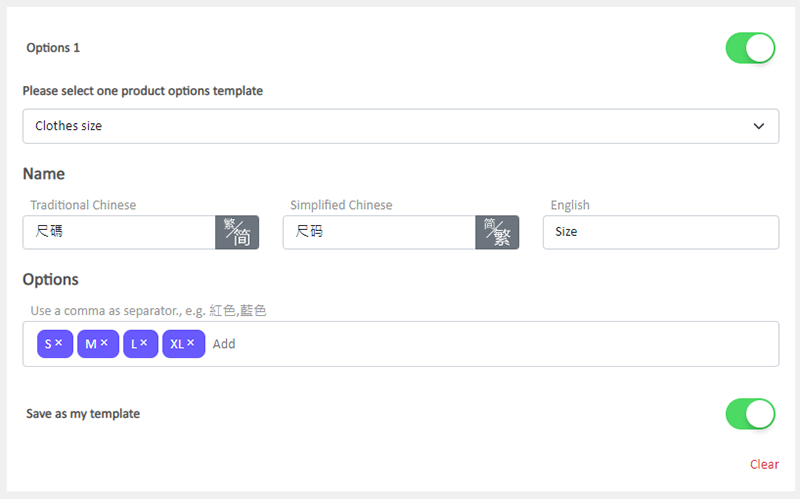
After applying the template, you can edit the variation option template and save it as "my template”.

3. Setting the Product Options Languages
If you online shop supports multiple languages, you can input different languages for the variation options.
After entering the options,
Expand “Show all languages”.
If you online shop only supports a single language, the “Show all languages” function button will automatically hide.

You can enter different languages for the options.
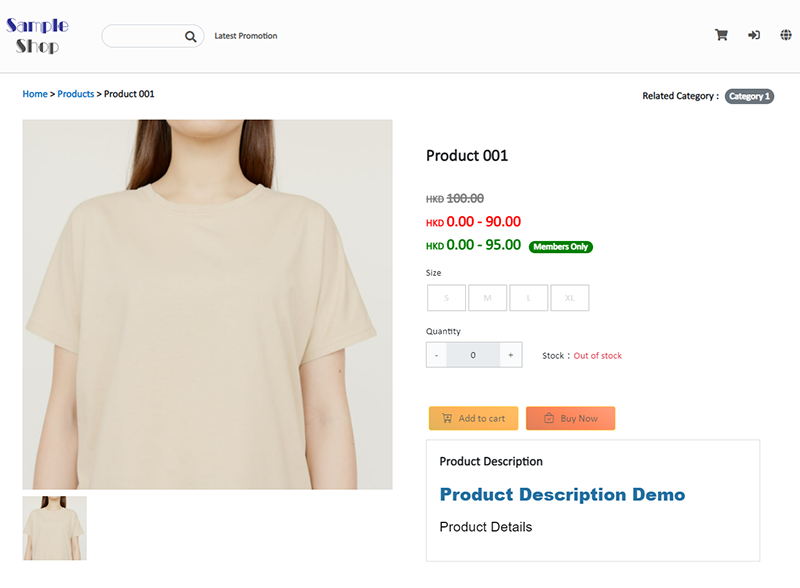
Clicking on “Edit All Options”, you can add and edit options on a list.
The option list supports the following functions:
- Add options
- Rearrange option sequence
- Delete options
- Traditional and Simplified Chinese interchange (this feature is only applicable to online shops which support both Traditional and Simplified Chinese simultaneously)
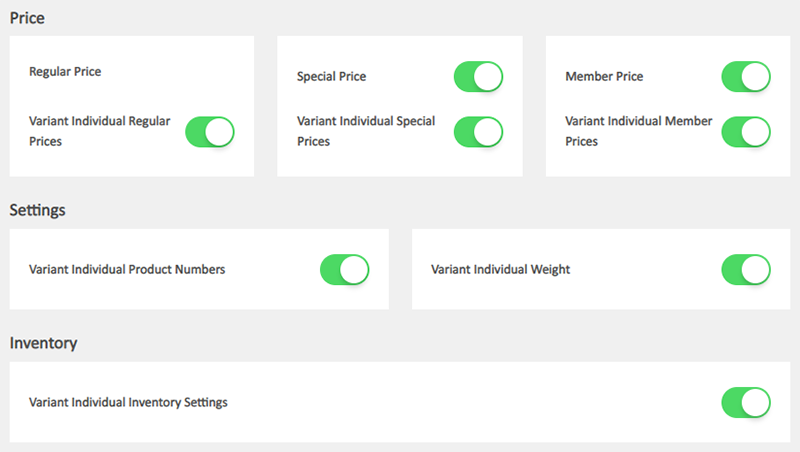
When finished, Save  the settings.
the settings.
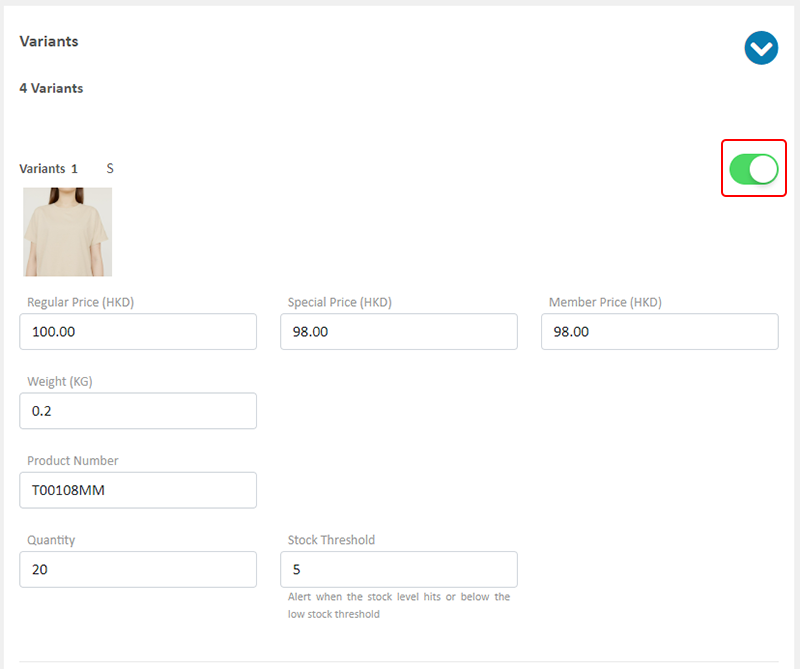
You can set multiple variants for a product.

4. The system automatically generates product variants
The system will automatically generate product variants based on the product variation options you have added.
Scroll down to the bottom of the product page to view the automatically generated product variants.
At least one product variant must be enabled.
Disable  individual variants, and those product variants will not be displayed on the product page.
individual variants, and those product variants will not be displayed on the product page.
Enable  Variants, and the product variants will be displayed on the product page.
Variants, and the product variants will be displayed on the product page.
Click on “Enable All”  to quickly enable all variants.
to quickly enable all variants.
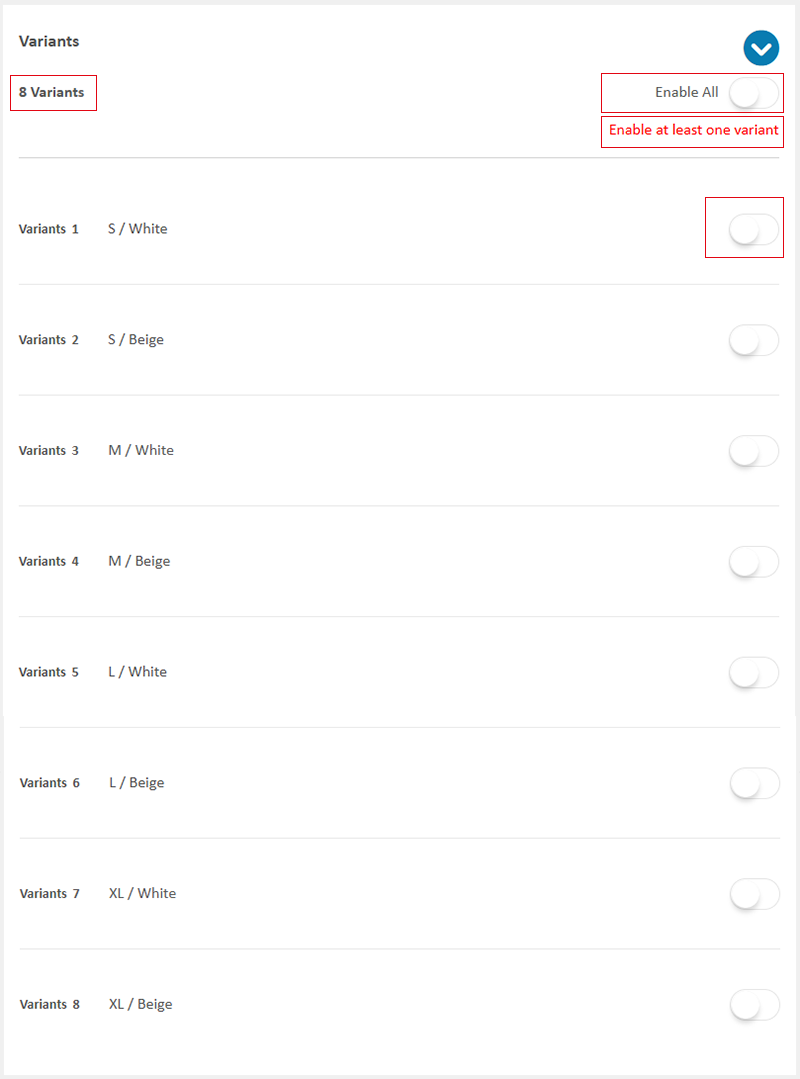
The newly added product options will be displayed on the shop’s product page.
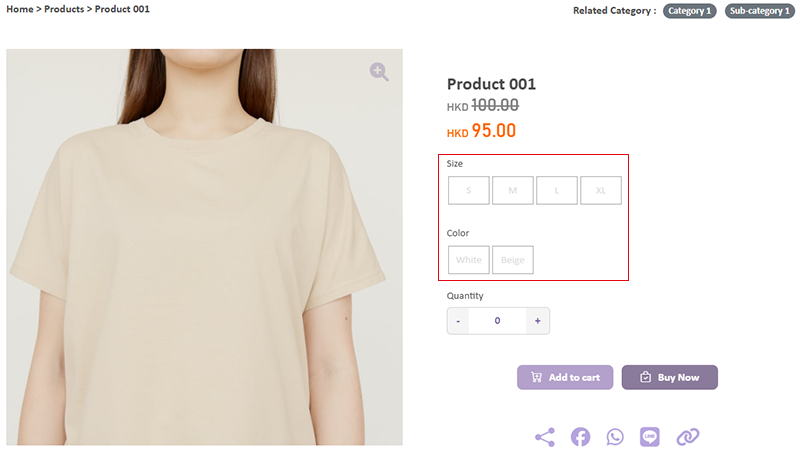
5. Product Variant Individual Settings
Enable  Variant Individual settings.
Variant Individual settings.
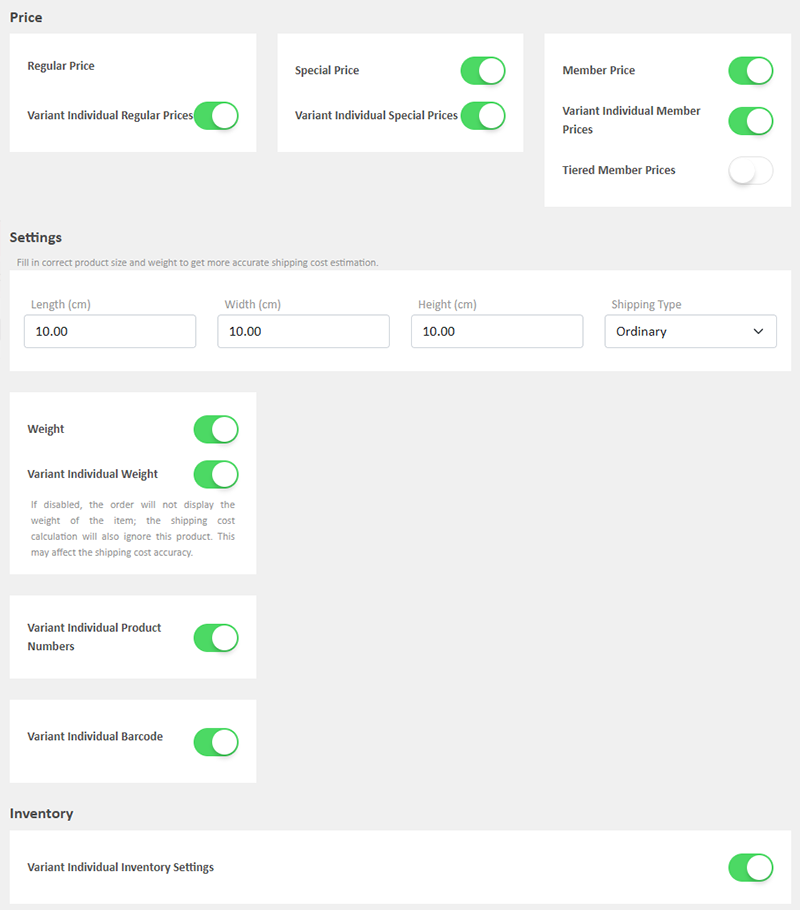
You can set specific settings for an individual variant.
To show the Product Variant on the product page, you must Enable  the Variant button.
the Variant button.
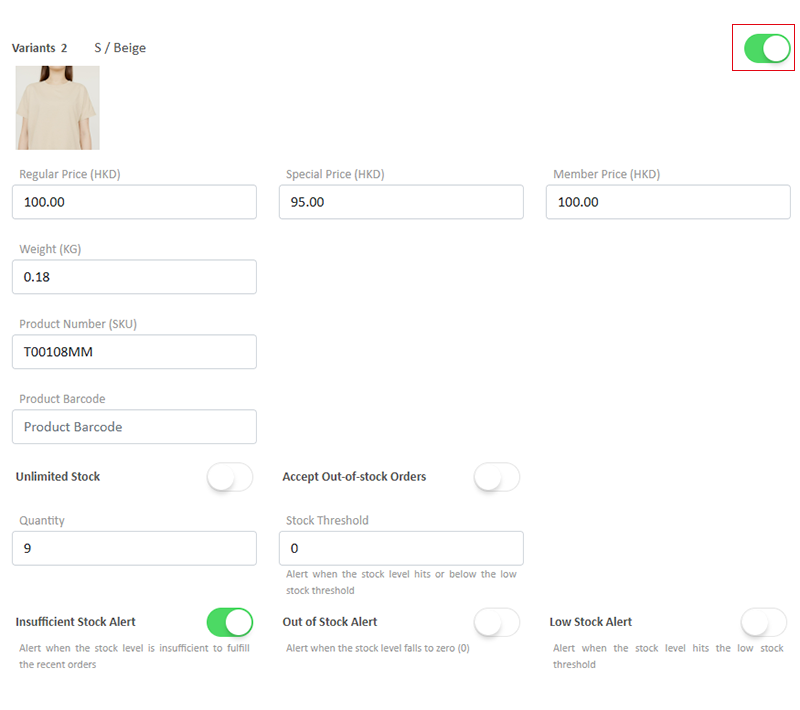
Image
Adding image for variants, make it easier for customers to know your products.
Price
Setting different prices for variants to match business strategies.
Product Number
Setting individual unique product number (SKU) for variants to enhance management efficiency.
Product Barcode
Setting individual unique barcode for variants to enhance inventory efficiency.
Weight
Setting individual weight for variants to enhance shipping cost accuracy.
Stock Quantity
Adding specific stock quantity for variants to ensure inventory accuracy.
Inventory Settings
Setting specific stock threshold, order settings and out-of-stock alerts for variants to best fit your business requirements.
6. Apply the Updates
Select to Cancel  or Save
or Save  the changes.
the changes.
You May Also Like
Order Limit
To avoid malicious or irresponsible ordering behaviors against your shop, eshopland ecommerce platform allows you to set order limit for your online shop, to maintain your shop’s smooth operations ... [read more]
ShipAny Order Shipping Management
Merchants can arrange order shipment by ShipAny logistics automation services on eshopland admin panel to simplify shipping procedures and enhance operational efficiency.To use ShipAny shipping mana... [read more]
Macau e-Wallets Payment
To satisfy the payment requirements of Macau merchants, eshopland ecommerce platform has incorporated a series of Macau-specific static QR code payment methods (including: BOC Pay (Macau), CGBPay, ... [read more]
Adding Products
On eshopland platform, you can sell different types of products, like physical items or digital products. Follow the simple steps below to add a new product onto your online shop and launch to the m... [read more]














