Product Categories
Adding product categories and sub-categories and grouping your products can make it easier for your customers to find the right products on your online shop.
Note: Different services plan will support different numbers of category layers, please visit our Pricing for more details.
1. Adding Category
Go to Admin Panel > Products > Categories.
Select Add New  to start adding a new product category.
to start adding a new product category.
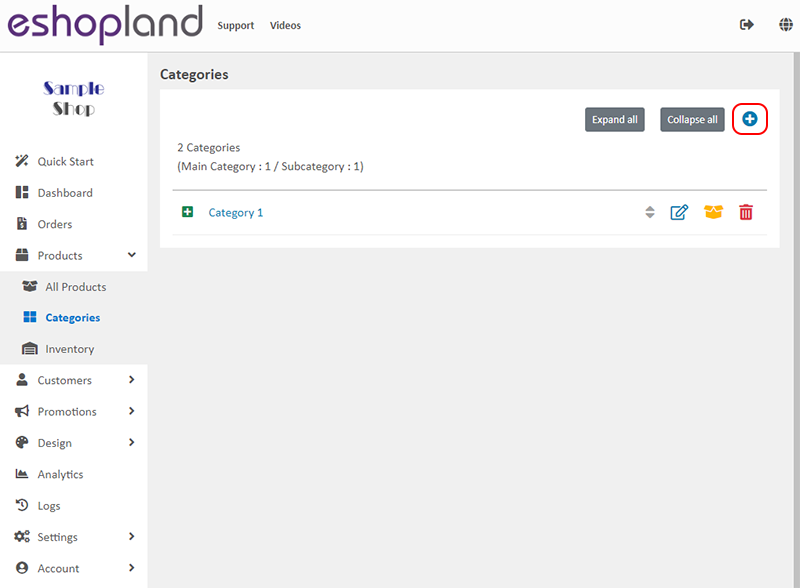
2. Adding Product Category Name
Category Name is mandatory.
Category Name should be unique.
The system will auto generate the name fields in different languages according to your shop’s Language Settings.
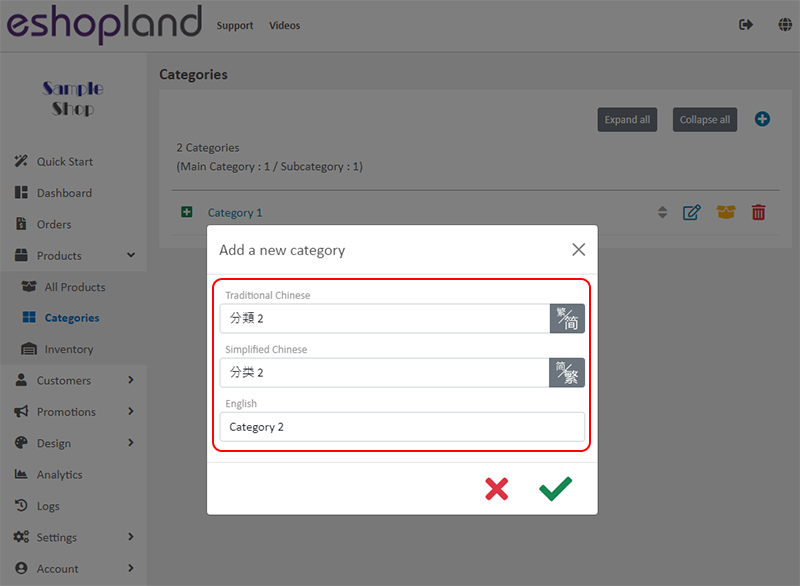
3. Managing Product Categories
Merchant can use the “Expand All” and “Collapse All” functions to view the list of categories.
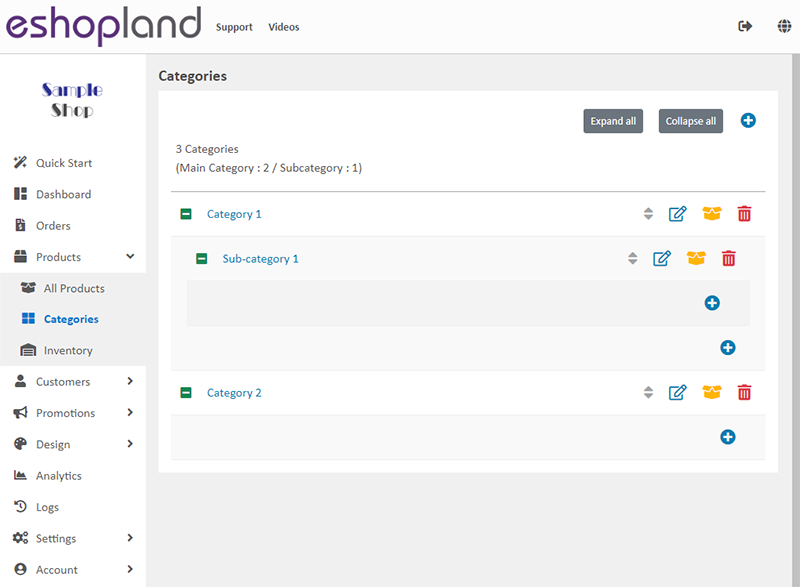
 Expand the category list
Expand the category list
 Collaspe the category list
Collaspe the category list
 Re-ordering the categories
Re-ordering the categories
 Edit category name
Edit category name
 Products in the category
Products in the category
 Delete the category
Delete the category
4. Adding Products into Categories and Sub-categories
Go to Products > Categories (or Sub-category),
click Products  to enter the category product list,
to enter the category product list,
then press Add  .
.
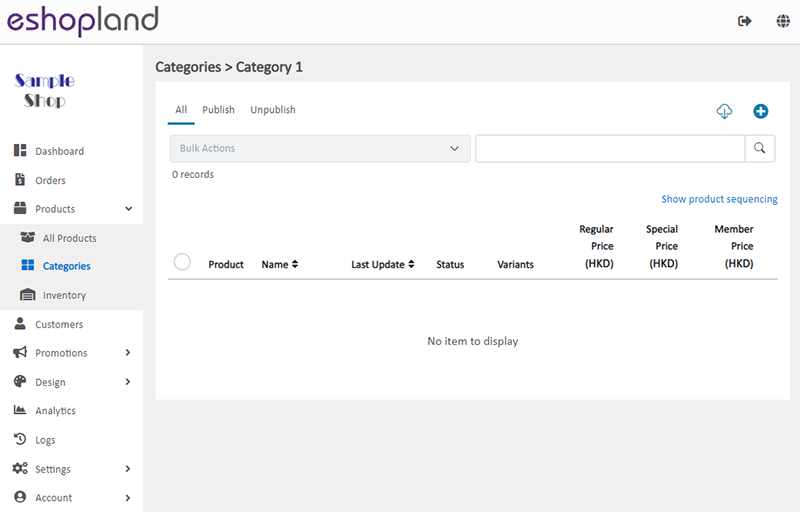
Select products from the shop product list, then Confirm  to add the products into the category.
to add the products into the category.
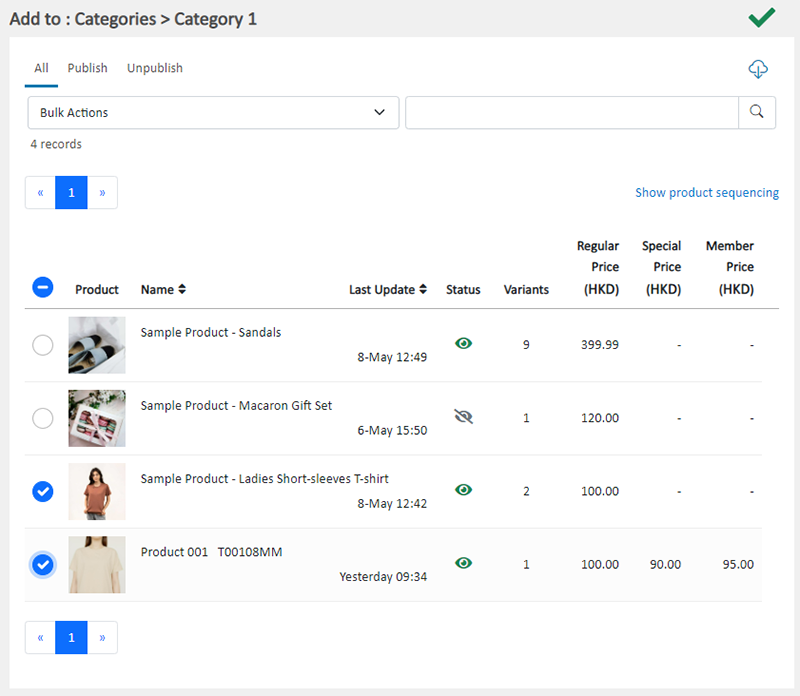
Select a product and press Remove  to remove it from the category. The removed product will not be deleted from the shop.
to remove it from the category. The removed product will not be deleted from the shop.

5. Adding a Product to Category on the Product Content Page
You can Enable  the category on the product content page to add a product into an existing category or sub-category.
the category on the product content page to add a product into an existing category or sub-category.
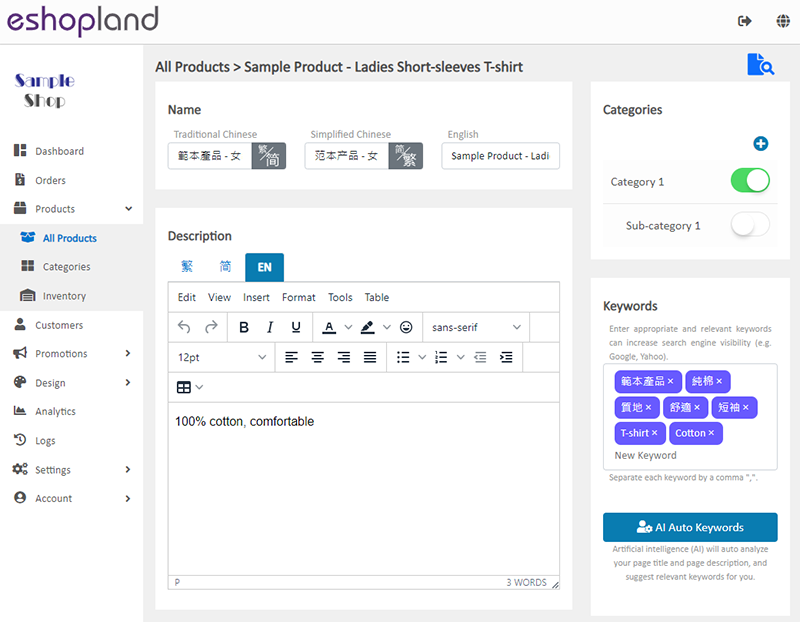
You May Also Like
Percentage Discount on Entire Order
Merchants can set up percentage discount offers for orders on eshopland ecommerce platform and customize various discount terms to align with your operational requirements. When customers proceed to... [read more]
Product Page Background Color
Merchants using the multifunctional web design tools of eshopland ecommerce platform can customize the background color of product pages to match the design style of your online shop. The web design... [read more]
Order Email Notifications
When customers confirm orders on eshopland online shops, the eshopland ecommerce system will automatically send order emails to both the merchants and customers according to the change of order stat... [read more]
Products In Category
Adding Products In Category module onto the webpage of your online shop, allow your customers to browse the products of a specified category more conveniently.1. Add a Products In Category moduleGo... [read more]














