Product Sequence
Product Management・Product Ordering・Bulk Update
To cater the business strategies of different merchants, eshopland online shop platform is equipped with a custom product sequencing function, allowing merchants to manually update the order of individual products or make bulk adjustments to meet operational needs.
1. Go to the Product List
Go to Admin Panel > Products > All Products,
Click on “Product Sequence”.
The system default product sequencing is “from newest to oldest”.
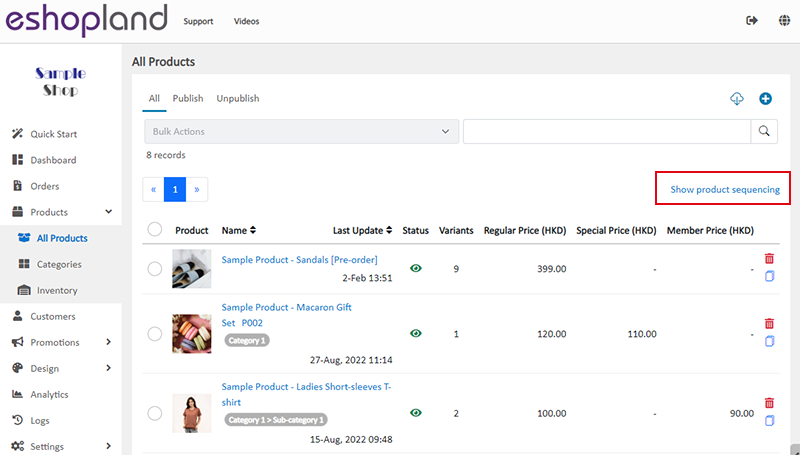
2. Product Sequence List
The product sequencing list is only adjusting the product ordering, and does not support other product management functions.
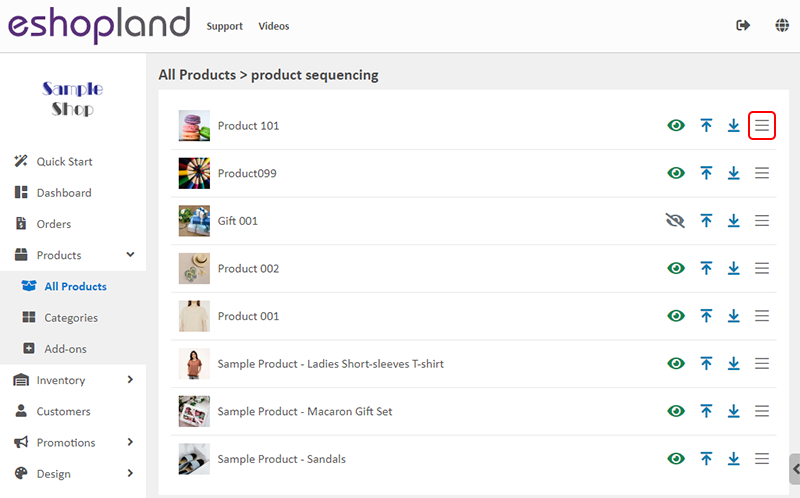
3. Manual Adjust Product Sequence
Manual adjusting product sequence will apply to existing products.
After completing the manual ordering operation, newly added products will still be listed first based on the default “newest to oldest” method.
You can use your mouse or fingertips (mobile mode) to drag & drop to move and re-arrange the sequence of the products.
Only one time can be moved at a time.

Press the Top  or Bottom
or Bottom  function key to manually adjust the sequencing of the specified products.
function key to manually adjust the sequencing of the specified products.

Save  the changes, and the product sequence will be updated to the online shop in real time.
the changes, and the product sequence will be updated to the online shop in real time.
4. Update product sequence in bulk
With the Bulk Update function, you can update the order of a large number of products at once.
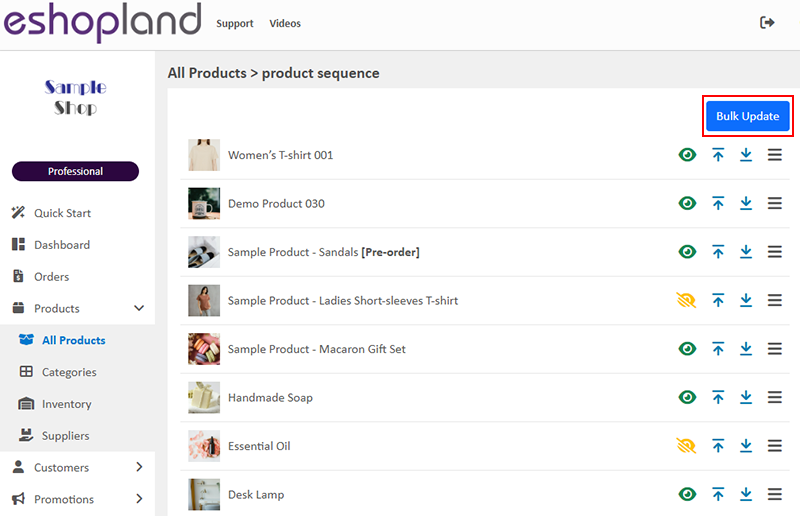
Download Product Sequence
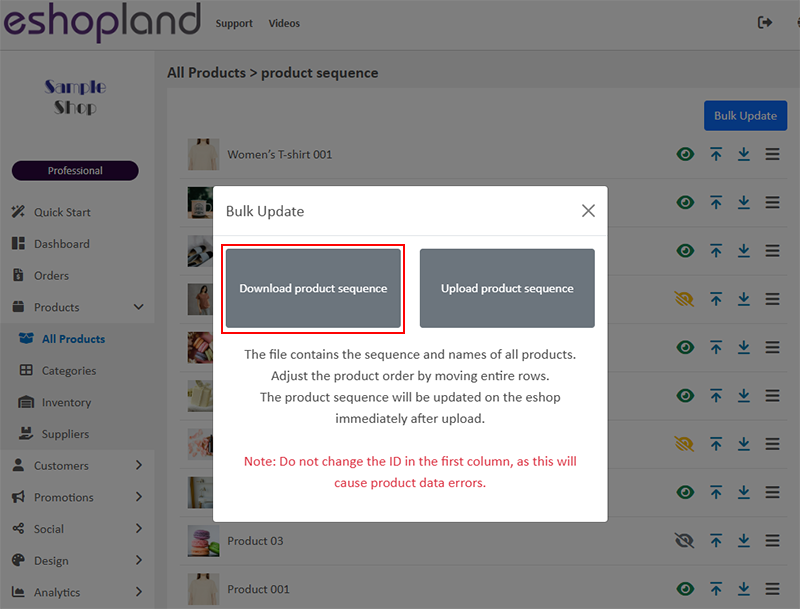
Download a product list CSV file that will contain the sequencing and names of all products.
Please adjust the order of the products by moving the entire rows.
Note: Do not change the ID in the first column, as this will cause product data errors.
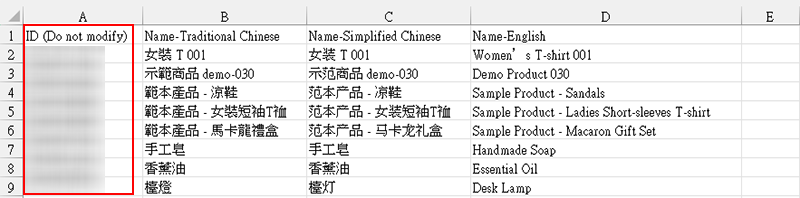
Upload Product Sequence
The product sequence will be updated on the online shop immediately after upload.
You May Also Like
All Product List
Adding All Product List module onto the homepage of your online shop, allow your customers to browse all your products on the page more directly and conveniently.1. Add an All Product List module.G... [read more]
Product Description
Write detailed description for your products can effectively attract customers’ awareness and increase sales. On eshopland, you can enter text description content and design the layout by using the ... [read more]
Order Total Multiple Discounts Setup
Merchants using eshopland online shop platform can set various order total promotions (such as order total discounts, free shipping on entire orders, gifts for purchases over a certain amount, etc.)... [read more]
Stripe Auto Payment Method
eshopland platform supports the international well-known payment platform, Stripe, as one of the payment methods of your online shop. Your customers will be able to shop and pay by credit cards and ... [read more]














