SF Express Logistics Automation
Auto Generate SF Express Waybill・Waybill Printing
Merchants can automatically generate and print SF Express waybills directly through the eshopland system backend. With a single click, merchants can print waybills without requiring to install any additional plugins, saving time and effort.
By inputting the accurate SF Express account registered mobile number or SF monthly billing account number, merchants can link the dispatched waybill records to your SF Express account, facilitating easy access and follow-up.
1. Auto Generate SF Express Waybill
When the customer chose SF Express service during checkout, the system will automatically retrieve the delivery information provided by the customer and generate a SF Express waybill.
Go to Admin Panel > Orders,
open the order,
scroll down to “Shipment”,
press “Shipping Order”.
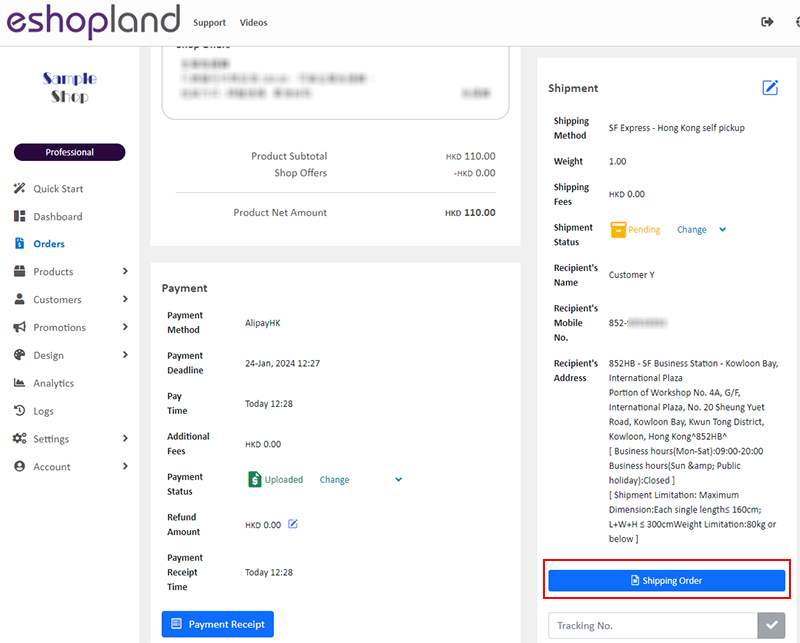
Sender Information:
Name
Phone Number
Address
SF Express Credit Account Number (optional)
The system will automatically save the sender's information that the merchant initially enters as the default sender information for SF Express waybills.
If you wish to synchronize the waybill records with your SF Express account, you are required to input the accurate registered phone number.
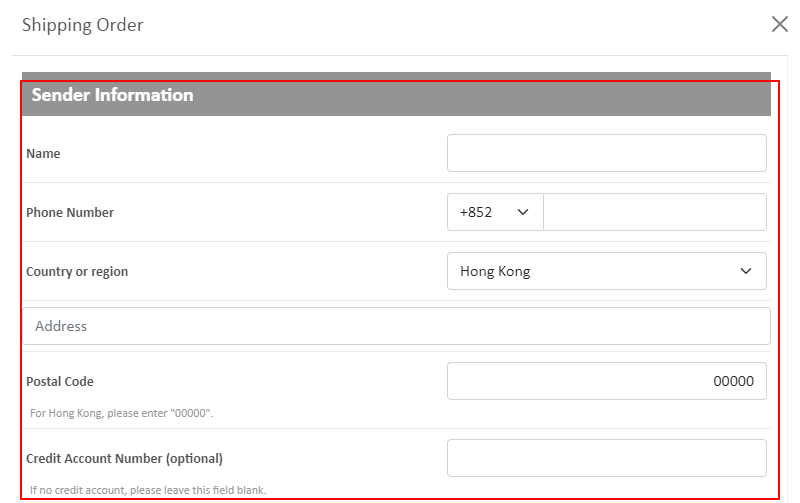
Recipient Information:
The system will automatically retrieve the order delivery information provided by the customer and auto generate an SF Express waybill for the order.
Before submitting the order to SF Express, merchants have the option to modify the delivery information of the order.
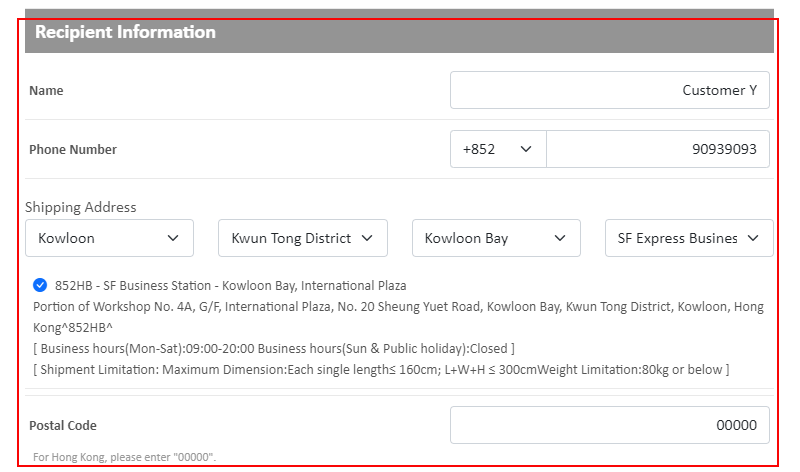
Select the Shipping Type:
SF Speedy Express
SF Drop & Drop
SF Pick Up

Select the Payment Method
Paid by Shipper
Paid by Receiver
Paid by Third-party
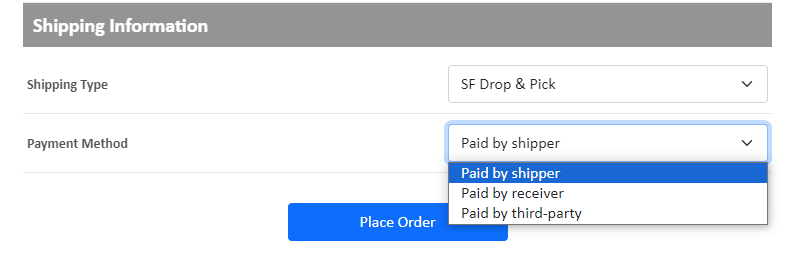
After entering the required information and configuring the settings, you can click on "Place Order", the system will automatically generate an SF Express waybill.
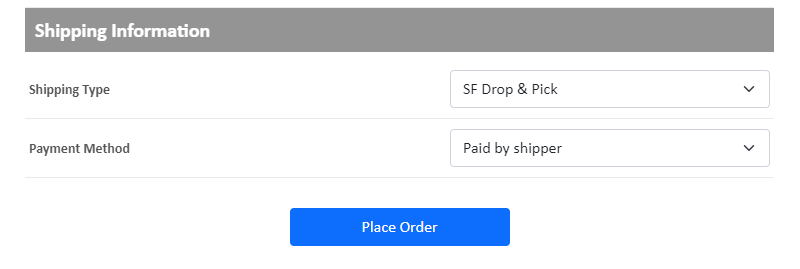
2. Print the SF Express Waybill
Click on "Print Waybill," the waybill will automatically open in your browser.
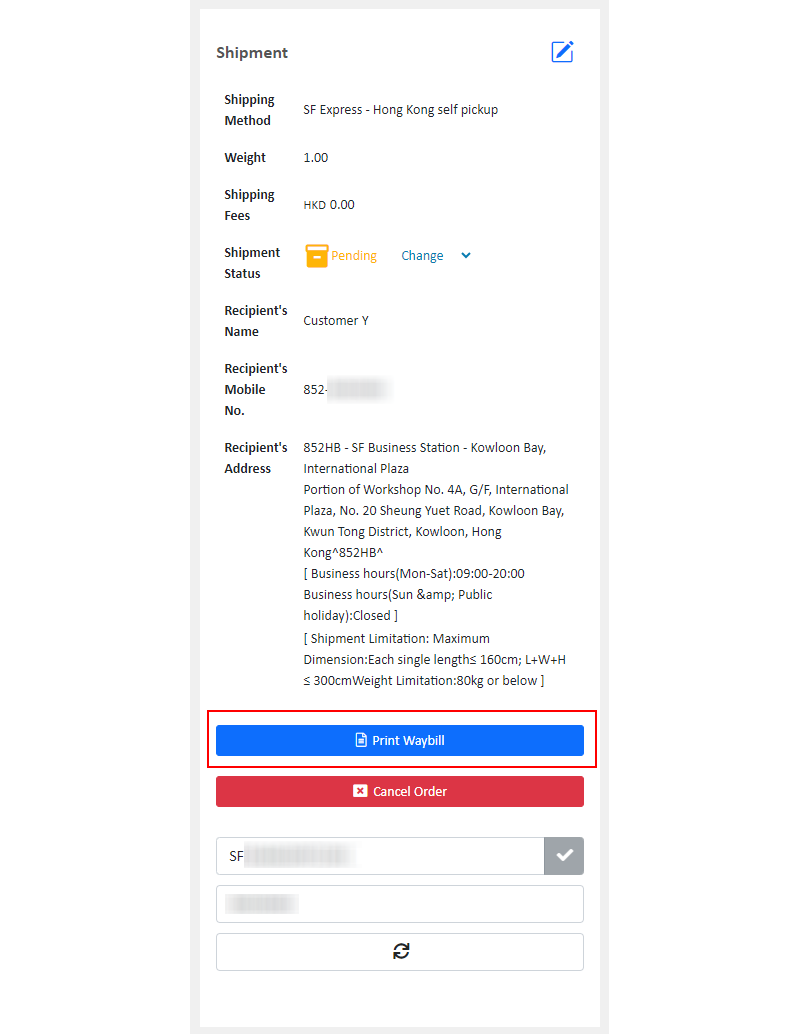
Merchants can choose to connect to a printer via their computer or use a mobile device to connect to a wireless label printer for printing SF Express waybills.
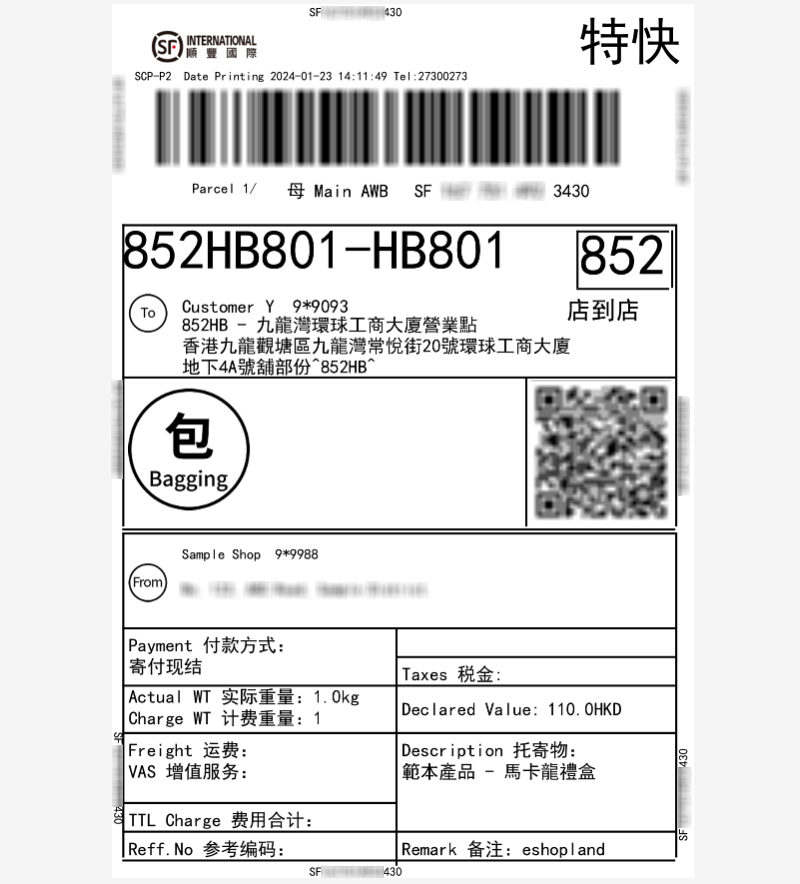
3. Cancel Order
Click on "Cancel Order," the generated order will be instantly canceled, and the corresponding SF Express waybill will be removed immediately.
After canceling an order, you will need to generate a new waybill to proceed with the shipment arrangement.
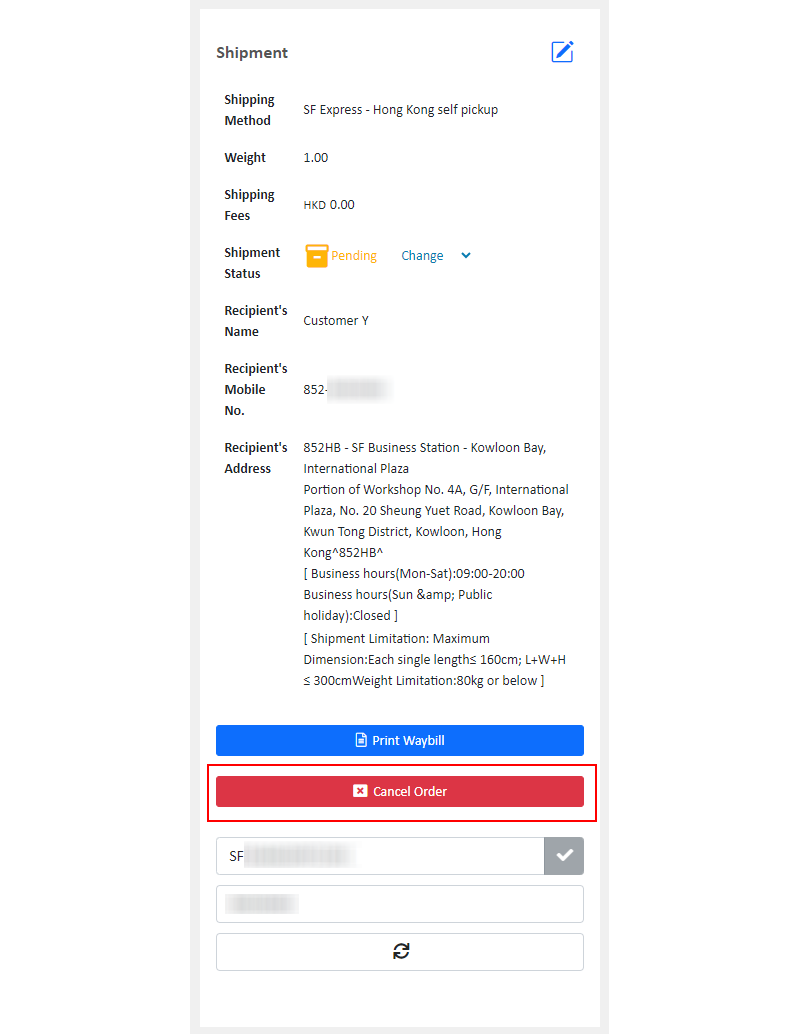
You May Also Like
Hide or Show Shipping Methods
When using eshopland ecommerce platform for web design, merchants can choose to display or hide the shipping options on the product pages of the online shop. If the eshop supports multiple shipping ... [read more]
Membership Points System Settings
On eshopland e-commerce platform, merchants can establish a membership rewards points program for their online shop, which helps incentivize customers to make continuous purchases in order to earn ... [read more]
Product Cost Price
To facilitate merchants in calculating order profits, eshopland ecommerce platform has launched the product cost price feature. Merchants simply need to enter the cost price of the products and the ... [read more]
Set Products Per Row
The multifunctional web design tools of eshopland ecommerce platform allow merchants to incorporate various design styles into your web pages, customize the number of products per row on the produc... [read more]














