Set Your Shop Logo and Favicon
Set up symbolic Logo and Favicon for your online shop, to build up professional shop image and get customers remember your shop easier.
1. Login and go to the Admin Panel. Click Settings > General to set Shop Logo
Click “Update Shop Logo”.
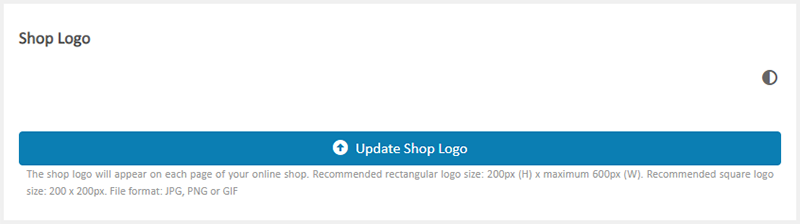
2. Select a Shop Logo image file.
Recommended rectangular logo size: 200px (H) x maximum 600px (W)
Recommended square logo size: 200px x 200px
File format: JPG, PNG or GIF
Click “Open”, the Shop Logo will be uploaded automatically.
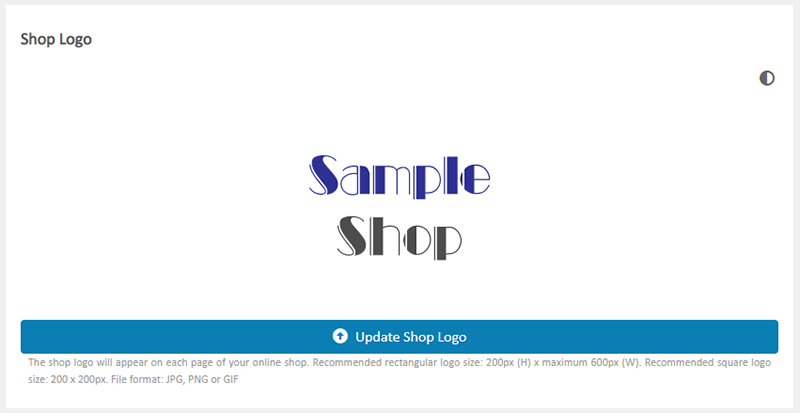
Click the Dark/Light  icon to swap the Shop Logo background color between white and black, for better preview on different Shop Logo designs.
icon to swap the Shop Logo background color between white and black, for better preview on different Shop Logo designs.
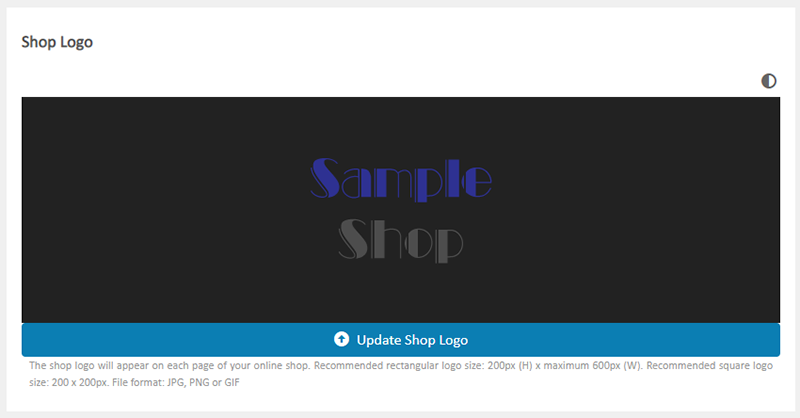
3. Set the Favicon.
Click “Update Favicon”.
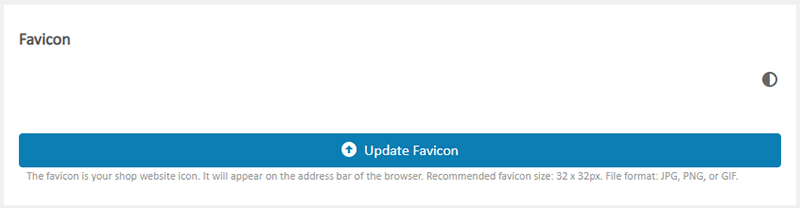
4. Select the Favicon file.
Recommended favicon size: 32px x 32px
File format: JPG, PNG or GIF
Click “Open”, the Favicon will be uploaded automatically.
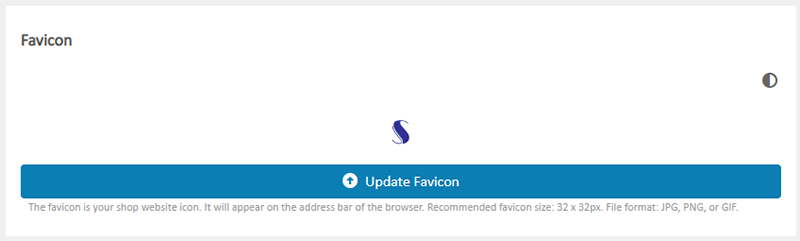
Click the Dark/Light  icon to swap the Favicon background color between white and black, for better preview on different Favicon designs.
icon to swap the Favicon background color between white and black, for better preview on different Favicon designs.
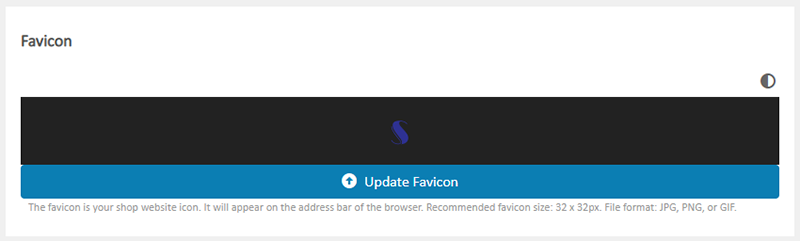
5. Website viewable effect of the Shop Logo and Favicon.
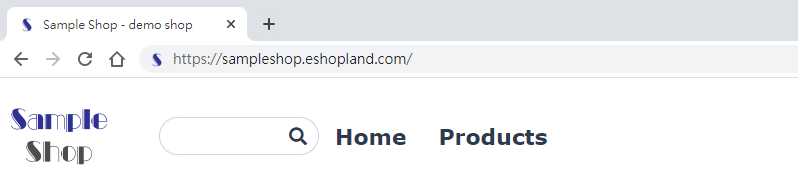
You May Also Like
Image & Text
On eshopland, you can add Image & Text modules onto your online shop webpages to promote your products and special offers more clearly and stylishly for better marketing results.1. Add an Image & ... [read more]
Cancel an Order
To maximize the flexibility of your online shop operations, authorized shop administrators can execute order canceling on eshopland admin panel by manual. For example, when a customer requested for ... [read more]
Promotion Settings
Merchants can set different discounts and promotions on eshopland ecommerce platform (such as free shipping, order discounts, fixed amount discounts, specific product discounts, free gifts, etc.), a... [read more]
SF Express Pickup or Delivery
When merchants set “SF Express” as the shipping method for their online shops, they can customize whether to offer “self-pickup” or “delivery” service, to meet the operational needs of the online sh... [read more]














