Cancel an Order
To maximize the flexibility of your online shop operations, authorized shop administrators can execute order canceling on eshopland admin panel by manual. For example, when a customer requested for order canceling, or when order products out of stock, or when order abnormality occurred, or when order is not possible to be fulfilled, etc.
1. Enter the Order Content Page
Go to Admin Panel > Orders and choose the order from the Order List.
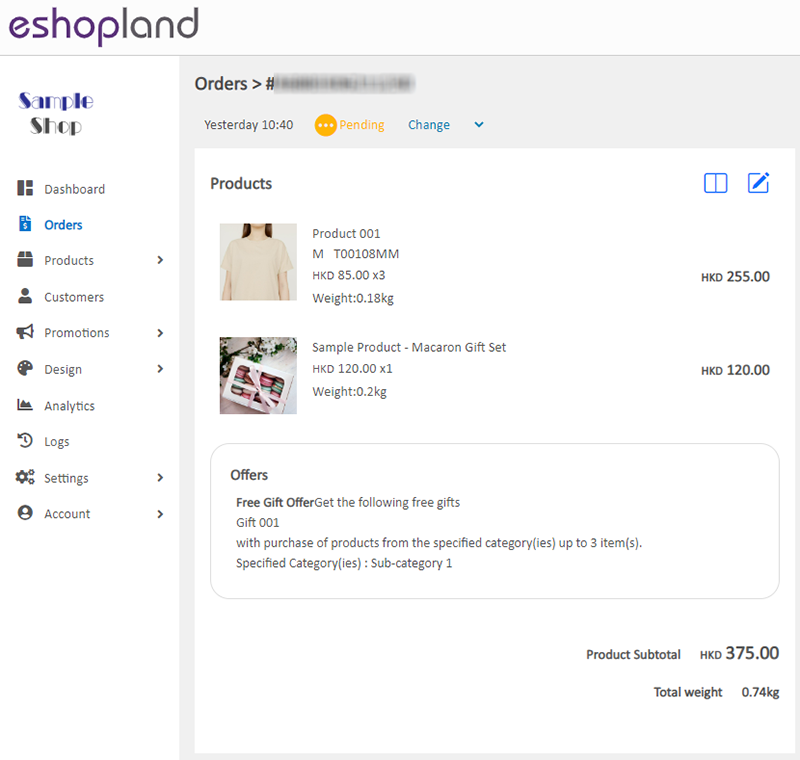
2. Cancel an Order
Press “Change” next to the Order Status, change it to “Cancelled” and the order status will be updated instantly.
When merchant cancelled an order, the system will auto send email notification to the customer.
When merchants changed the order status, it will be immediately synchronized with the customer’s account.
For the settings and operation methods of handling customer requests to cancel orders, please refer to Customer Requests to Cancel Order.
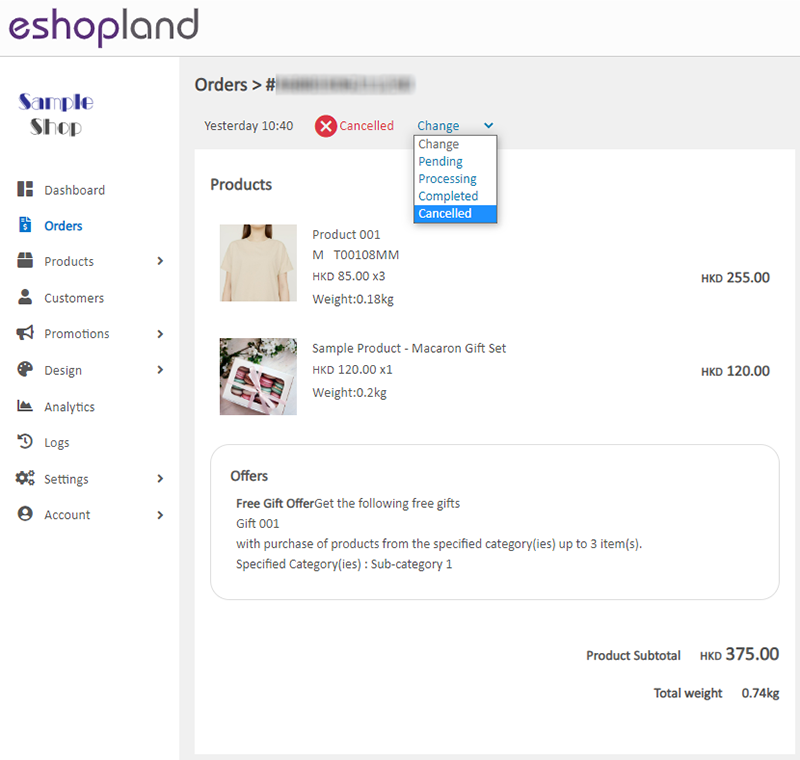
3. Bulk Action
You can also cancel orders or change other status of the orders by using the Bulk Action feature on the Order List.
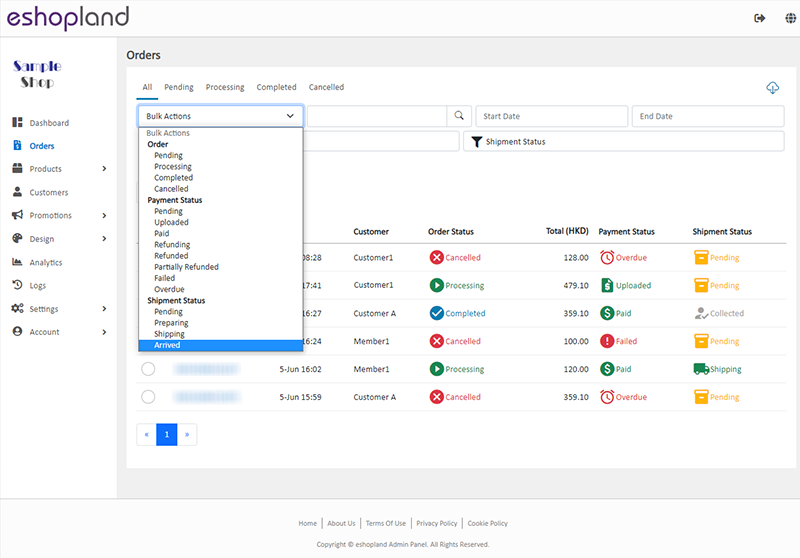
You May Also Like
Account Payment Method
Adding effective payment methods onto your eshopland account to ensure smooth operations of your online shop, without any interruption caused by delay renewal.1. Your Payment Method.Go to Admin Pane... [read more]
Adding New Staff Users
eshopland ecommerce platform supports managing your online shop by multiple users, allows you to expand your business at any time. The shop owner can invite new staff members to become the shopkeep... [read more]
Macau e-Wallets Payment
To satisfy the payment requirements of Macau merchants, eshopland ecommerce platform has incorporated a series of Macau-specific static QR code payment methods (including: BOC Pay (Macau), CGBPay, ... [read more]
Carousel
When you are working on your webpage design on eshopland, you can add a carousel (slider) module onto your online shop webpage, to attract customers’ attention, get more web traffic and effectively... [read more]














