Products for Limited Time Purchase Only
Merchants subscribed for eshopland “Professional” plan can set individual products as “Limited Time” products to effective attract customers’ order within the limited period. This feature is also applicable for promoting “seasonal” or “short term supply” products.
Limited Time Purchase feature is only applicable to “Professional” plan users, for more details please visit our Pricing Plans.
1. Setting the Limited Time Purchase Product
Go to Admin Panel > Products, select the product and enter the product content page.
Scroll down to Limited Time Purchase and Enable  .
.
Set up the Start Time and End Time to form the Offer Period.
The product is only available for purchase within the Offer Period.
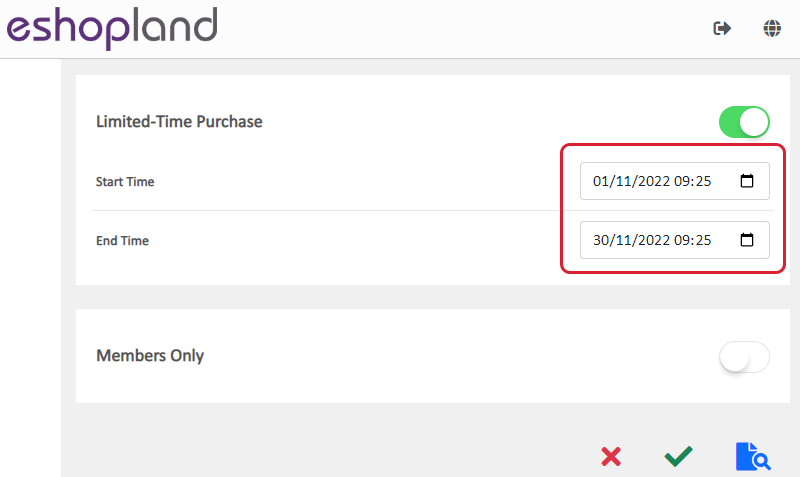
Press Save  when finished setting.
when finished setting.
The “Add to cart” and “Buy Now” buttons will be auto disabled when it’s not the Offer Period.
The countdown timer will only appear within 24 hours the start time of the Offer Period.
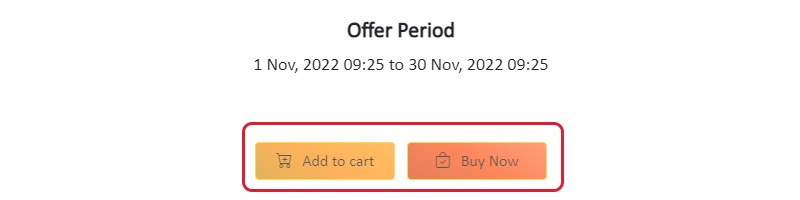
2. Product Display on Product Page
A “Limited-Time” ribbon will be auto added onto the top right corner of the product image.
Customers can only place order on this product within the Offer Period.
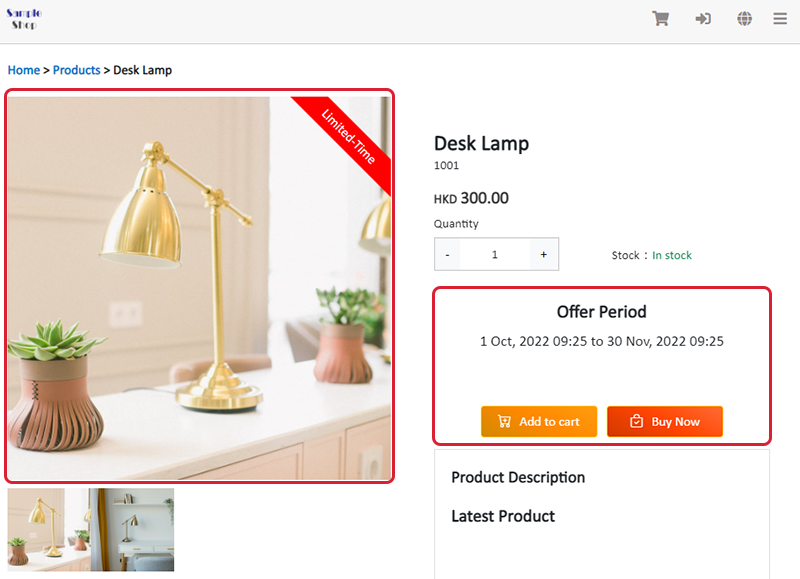
3. Limited Time Product Display on Product Overview
A “Limited-Time” ribbon will be auto added onto the product to make it more noticeable.
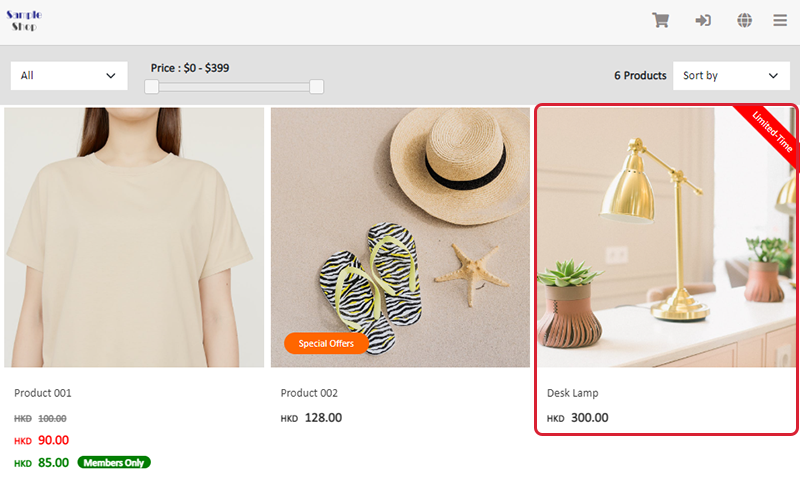
You May Also Like
Live Stream Auto Order Setup
Merchants who have enabled the “Live Stream Auto Order” feature can easily set up live stream auto order on eshopland online shop backend. This allows you to automatically receive customer orders i... [read more]
Contact Customers via WhatsApp
When a customer provides one’s mobile number and enable the WhatsApp contact feature during checkout, merchant can contact the customer regarding the order issues via WhatsApp through our system ver... [read more]
Image & Text
On eshopland, you can add Image & Text modules onto your online shop webpages to promote your products and special offers more clearly and stylishly for better marketing results.1. Add an Image & ... [read more]
Product Inventory Settings
In order to satisfy different business operational requirements, eshopland system supports multiple inventory settings such as unlimited stock, accept out-of-stock orders, stock quantity, stock thre... [read more]














