Low Stock Management
Setting low stock threshold allows you to manage your shop’s inventory more efficiently.
1. Login and go to the Admin Panel. Click Settings > Inventory. Enable  Low Stock Alert.
Low Stock Alert.
Low Stock Alert – alert when the stock level hits the low stock threshold
Low Stock Threshold – a threshold applying to all products
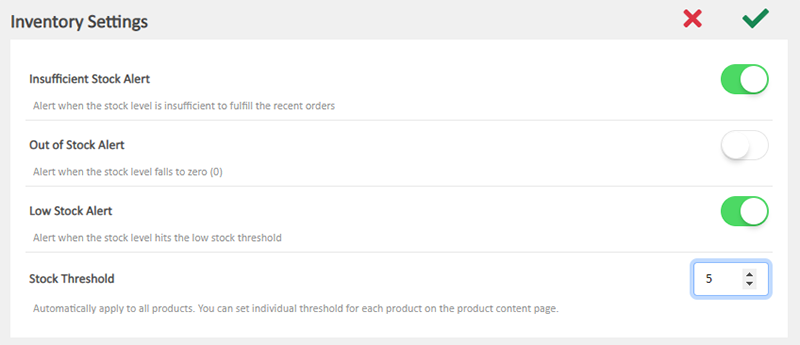
2. Set up Low Stock Threshold for individual product.
Choose a product from the All Products list and enter the product content page.
Go to Price and settings, you will see the Low Stock Threshold set on the Inventory Settings page.
Enter the number to set a specific Low Stock Threshold for this individual product.
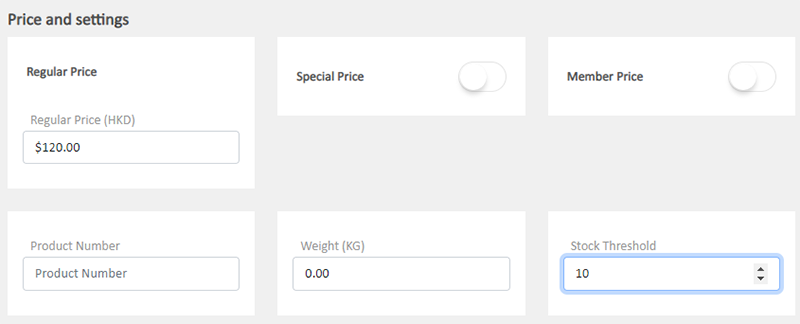
If you have set variants for the product, you can enable  Variant Individual Thresholds function and set the stock threshold for each product variant.
Variant Individual Thresholds function and set the stock threshold for each product variant.
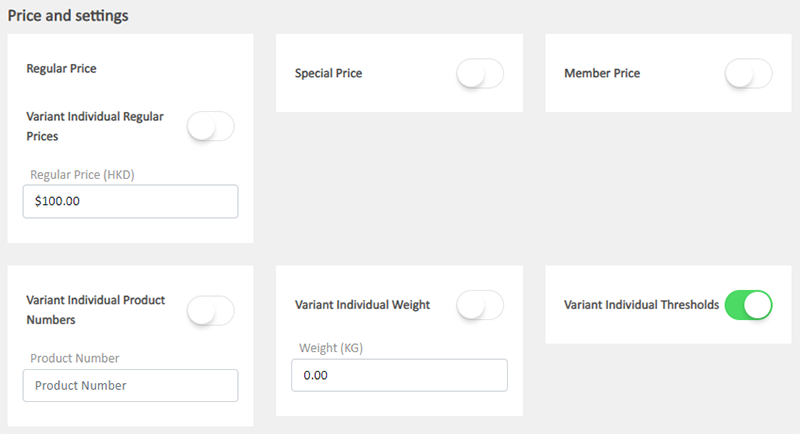
When the Variant Individual Thresholds function is enabled, the Stock Threshold field of each product variant will be unfolded automatically. You can set the threshold for each product variant.
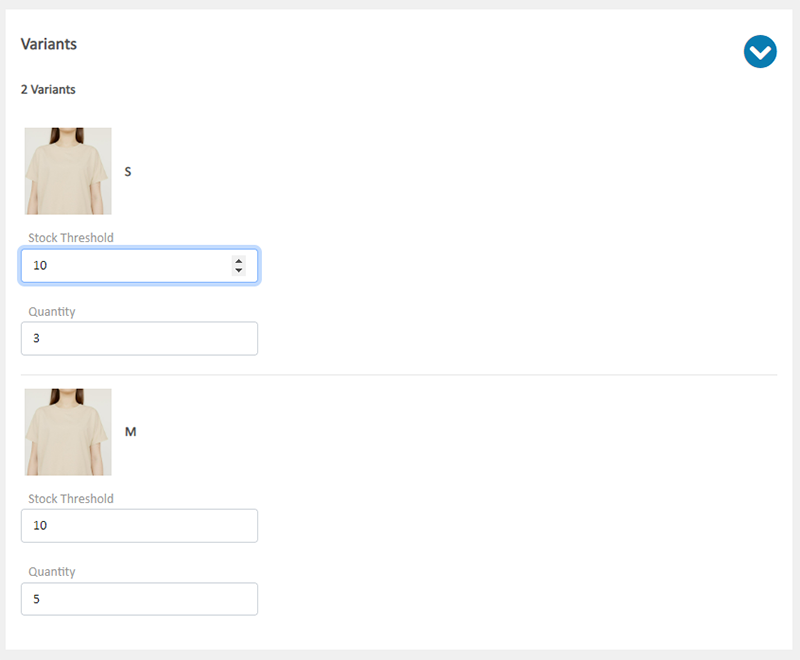
3. Select to Cancel  or Save
or Save  the changes.
the changes.
You May Also Like
Basic Text Field
Basic Text Field module is created for inputting plain text content and setting simple styling on font and format.1. Add a Basic Text Field module.Go to Admin Panel > Design > Pages.Select or add... [read more]
PayPal Auto Payment Method
eshopland platform supports the international well-known payment platform, PayPal. Merchants and customers can process online ordering and payment transactions via PayPal, making online shopping mor... [read more]
Product Inventory Management
On eshopland ecommerce platform, you can view and adjust the product inventory or check the product low stock and out-of-stock status very conveniently.1. Product Inventory List.Go to Admin Panel > ... [read more]
Adding Products
On eshopland platform, you can sell different types of products, like physical items or digital products. Follow the simple steps below to add a new product onto your online shop and launch to the m... [read more]














