Customer Order Remarks
On eshopland ecommerce system, merchants can enable the customer order remarks function and add prompt words, allowing customers to enter order remarks during checkout, such as specifying delivery time, packaging requirements, etc., so that merchants can provide special follow-up accordingly.
1. Enable Customer Order Remarks Feature
Go to Admin Panel > Settings > Order,
Enable  Customer Order Remarks button.
Customer Order Remarks button.
When the Customer Order Remarks feature is enabled, all customers can remark on orders during checkout.

2. Enable Custom Order Reminders
Enable  Custom Remarks button.
Custom Remarks button.
Merchants can enter notes and reminder messages.
The reminder content will automatically appear above the order remarks box.
the system will automatically generate text fields for input based on the languages supported by the online shop.
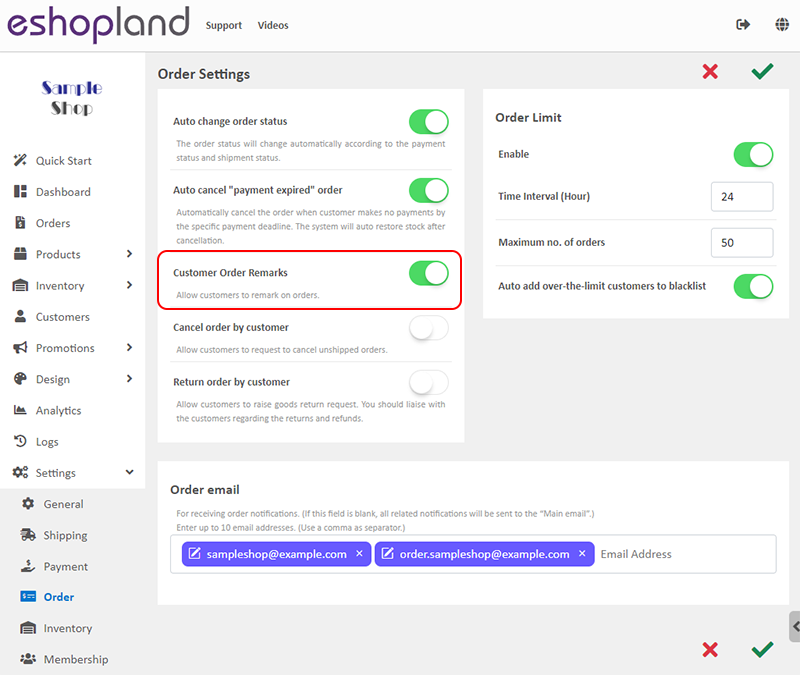
3. Apply
After completing the settings, you must Save 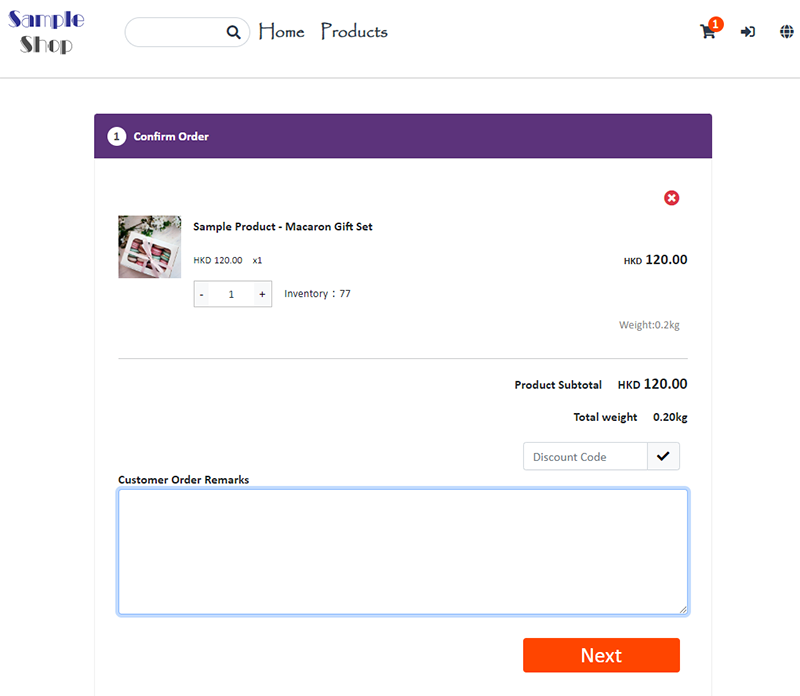 them. The updated settings will be applied to the online shop in real time.
them. The updated settings will be applied to the online shop in real time.
4. Customer Order Remarks Field
Customers can leave a message in the order remarks during checkout.
The customer remark messages will be displayed on corresponding order records and emails for merchant’s easy access and follow-up.
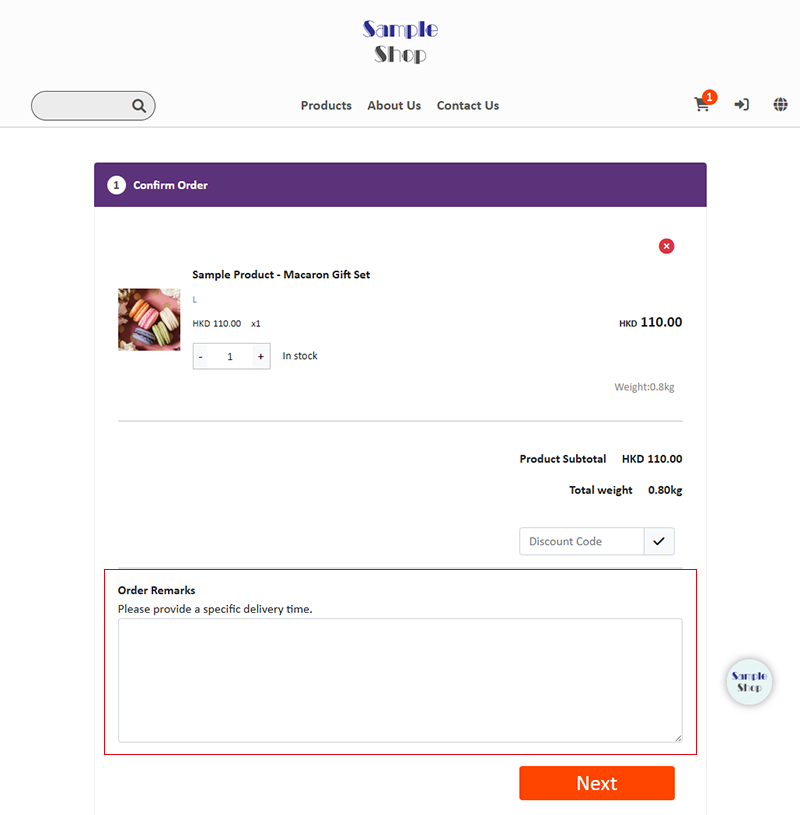
You May Also Like
eBuy.mo Macau
To facilitate merchants in handling orders from Macau, eshopland ecommerce platform has integrated with eBuy.mo. Merchants can add eBuy.mo as a shipping method for the online shop, allowing Macau cu... [read more]
Product Inventory Settings
In order to satisfy different business operational requirements, eshopland system supports multiple inventory settings such as unlimited stock, accept out-of-stock orders, stock quantity, stock thre... [read more]
Hidden Product
Merchants of specified plan(s) can set the status of individual products as “Hidden” to hide the product on the online store. Only specific customers who know the product link can browse and purchas... [read more]
Register Your Shop
Follow the steps below to register for a shop account, build your eshop and experience the services on eshopland for free. Just a few steps to start running your online business.1. Go to eshopland’... [read more]














