Order Editing
Order Management
Designated service plan users would be able to edit unshipped orders on eshopland admin panel, such as to add or edit products or quantities, change offers or add new discounts. We offer you a higher operational flexibility to satisfy different requirements from your online shop’s customers.
1. Enter the Order Content Page
Go to Admin Panel > Orders, select the order and enter the order content page.
Edit Order feature is only available for unshipped orders, which shipping status should be “Pending” or “Preparing”.
“Completed” orders or “Cancelled” orders are not editable.
Edit Order feature is only available for merchants purchased specific service plans, for details please see our service plans.
2. Order Editing Feature
Press Edit  on the Products session on the order content page, the Order Editing function will auto pop out.
on the Products session on the order content page, the Order Editing function will auto pop out.
On orders not supporting Order Editing, the Edit  icon will not appear.
icon will not appear.
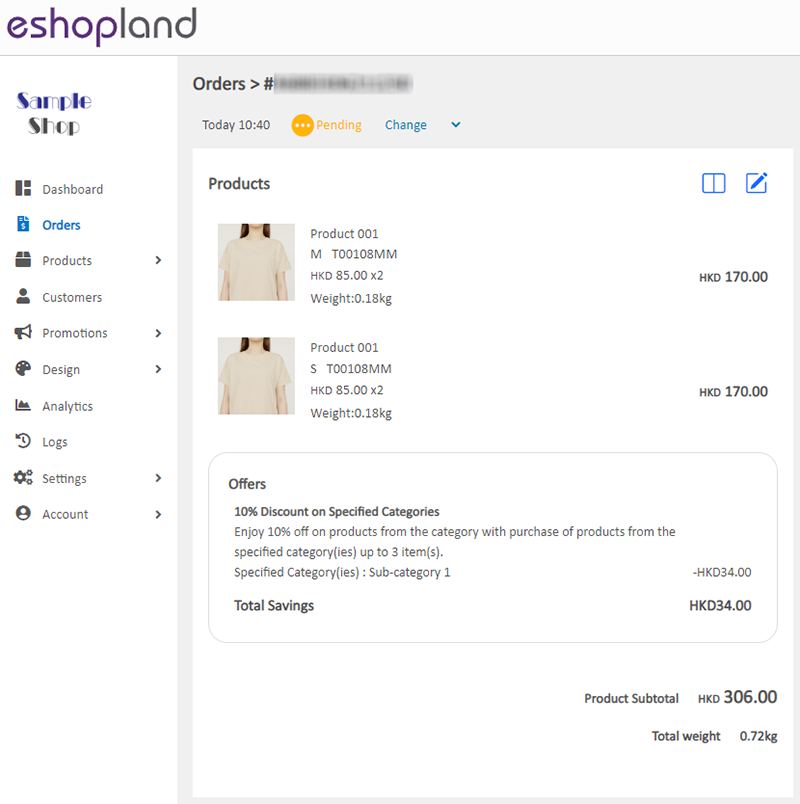
3. Edit Order Products
Merchants can edit the products and quantities of the order:
Cancel products from the order
Change the quantity of the products in the order
Add new products to the order
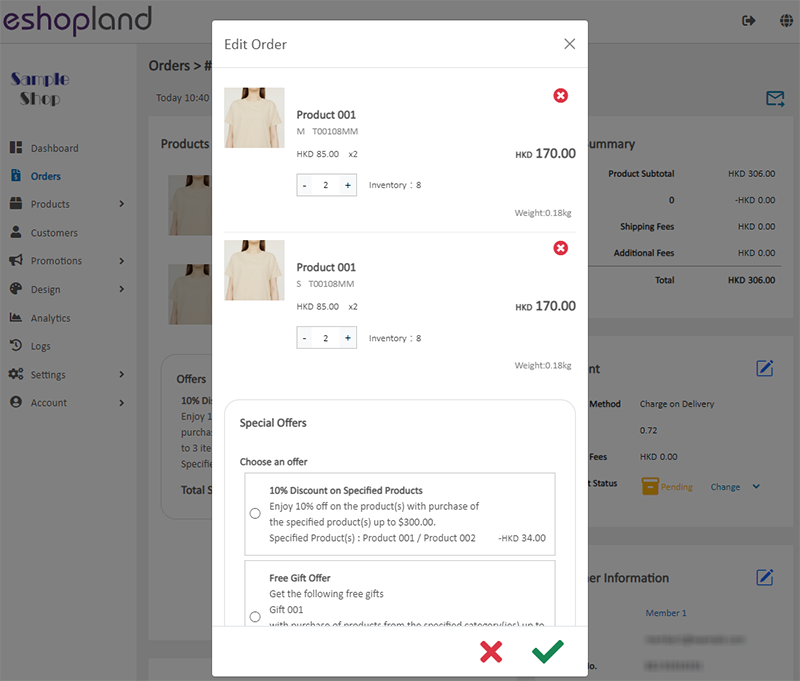
Confirm  the changes and the order content will be updated instantly.
the changes and the order content will be updated instantly.
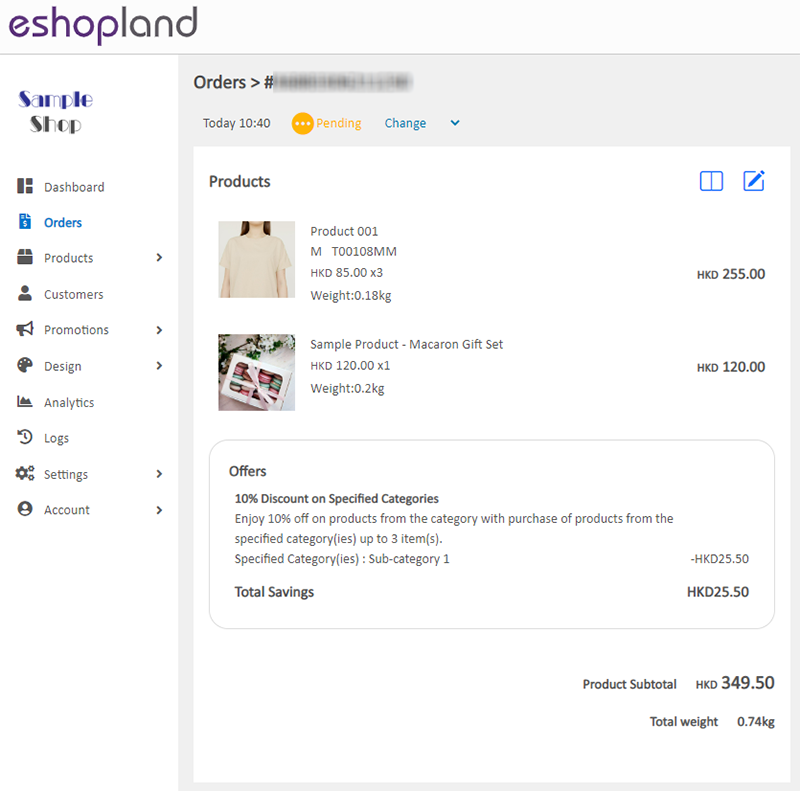
4. Edit Order Promotional Offers
Merchants can also change the selection of the deals and offers, or add extra discount to the order.
The system will auto calculate and show the eligible offers for selection.
This feature is not applicable to all split orders, including the main orders and sub-orders.
Change selection of promotional offers
Add fixed amount discount
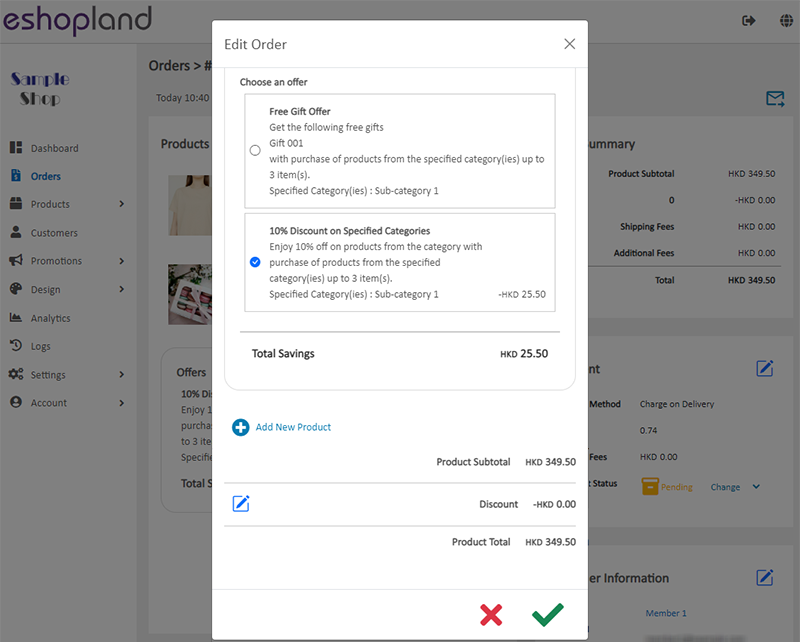
Confirm  the changes and the order content will be updated instantly.
the changes and the order content will be updated instantly.
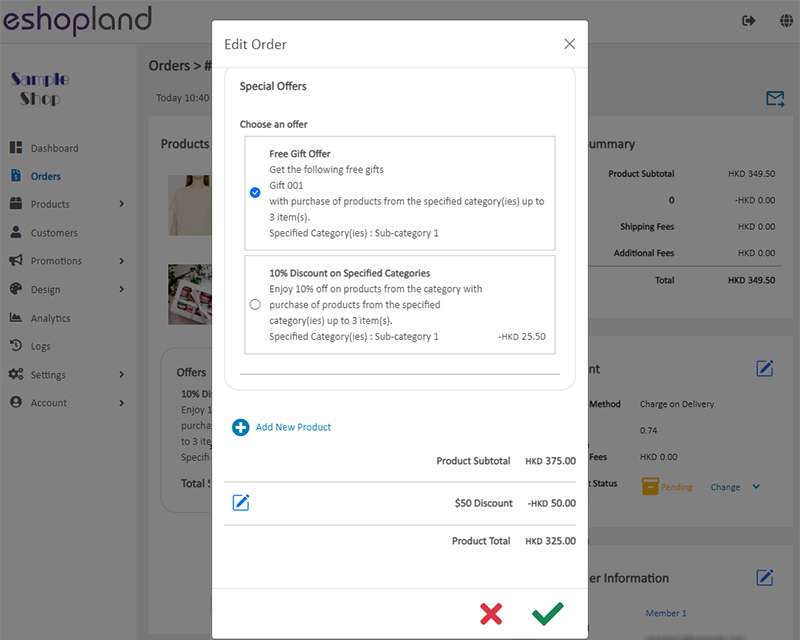
5. Order Update Records
When an order is being edited, you can view the detailed update information on the Records of the Order Content Page, including the Original and Update order records, and also the shop administrator identity whom executed this update.
The system will show the order’s details and information based on the latest updated version.
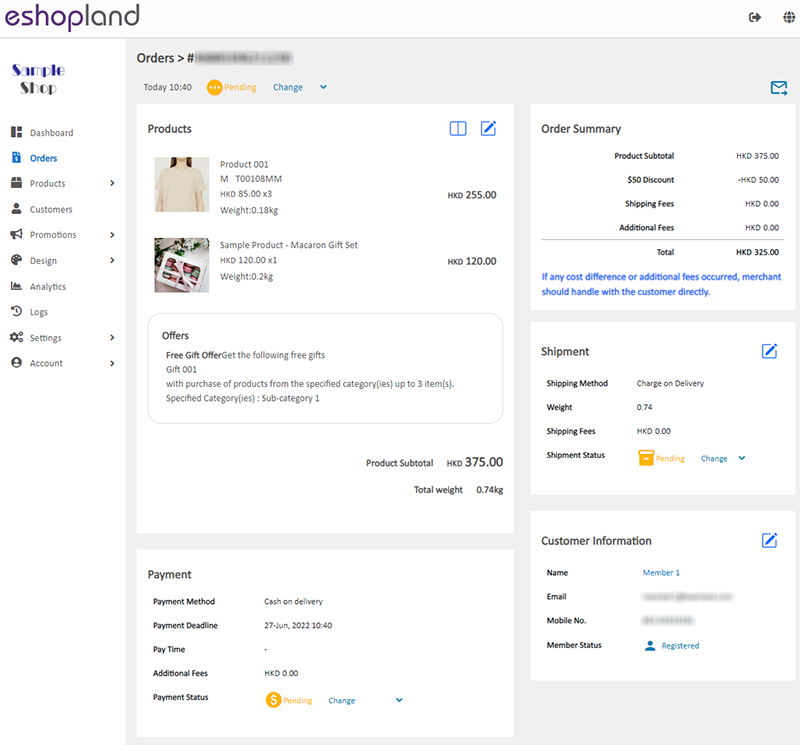
If the cost of the order changes or additional charges occurred after the order is being edited, merchant should arrange payment or refund with the customer on your own regarding the cost difference.
The system will not auto update the payment status regarding the cost difference caused by order editing, merchant should update the relevant status by manual.
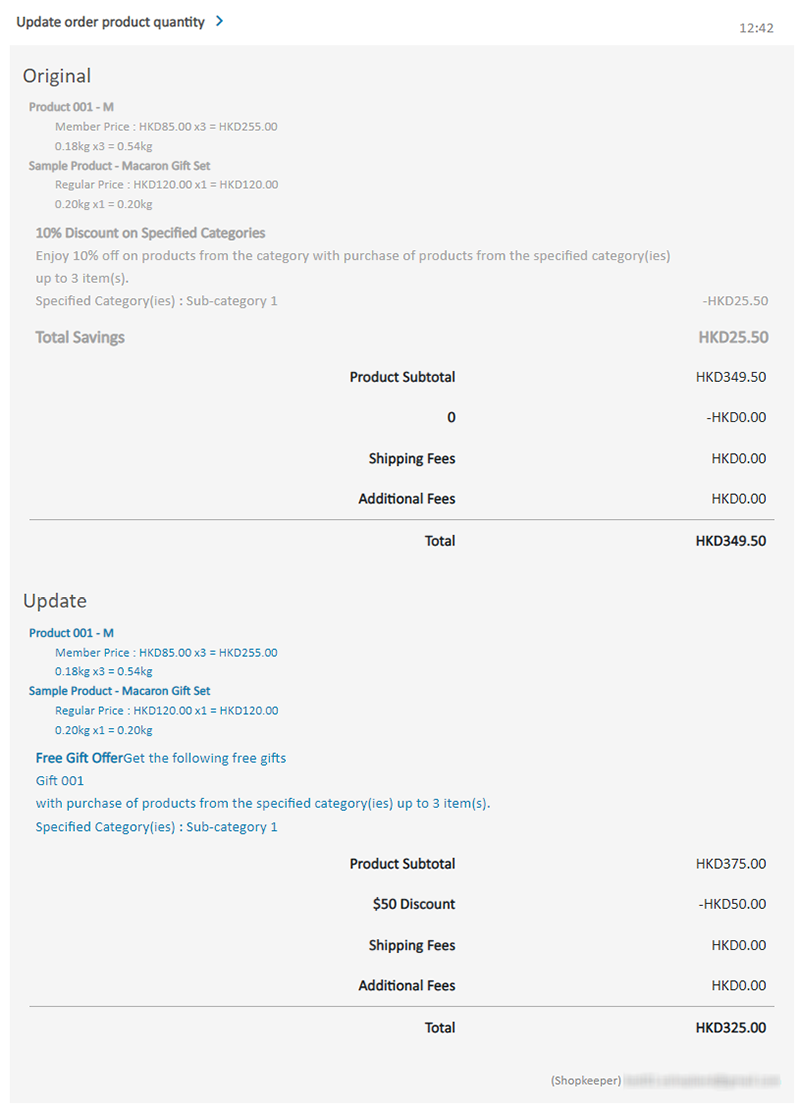
6. Resend Order Email to Customer
When you have edited an order, you can utilize the Resend Order Email to Customer feature, press Send  at the top right corner of the Order Content Page to resend the updated order to the customer by email.
at the top right corner of the Order Content Page to resend the updated order to the customer by email.
You May Also Like
Connect your GoDaddy Domain
After purchasing a domain on GoDaddy, you can follow the steps below to connect your GoDaddy domain to the eshopland e-commerce platform, to be your online shop's URL.Before operating on GoDaddy por... [read more]
Discount on Specified Products
On eshopland platform, merchants can set up percentage discount on specified products to boost sales. Merchants can also incorporate various discount terms to align with your operational requirement... [read more]
Contact Customers via WhatsApp
When a customer provides one’s mobile number and enable the WhatsApp contact feature during checkout, merchant can contact the customer regarding the order issues via WhatsApp through our system ver... [read more]
Accept Out-of-stock Orders
eshopland ecommerce platform offers accept out-of-stock orders feature, for merchants to manage inventory flexibly. Customers can still place order on their favourite products even the products are... [read more]














