Manage Customer Information
On the eshopland admin panel, you can view and manage customers’ information or check member customers’ type conveniently.
1. Enter the Customer Information Page.
Go to Admin Panel > Customers and select the Customer’s Name to enter the Customer Information Page.
2. Customer Information.
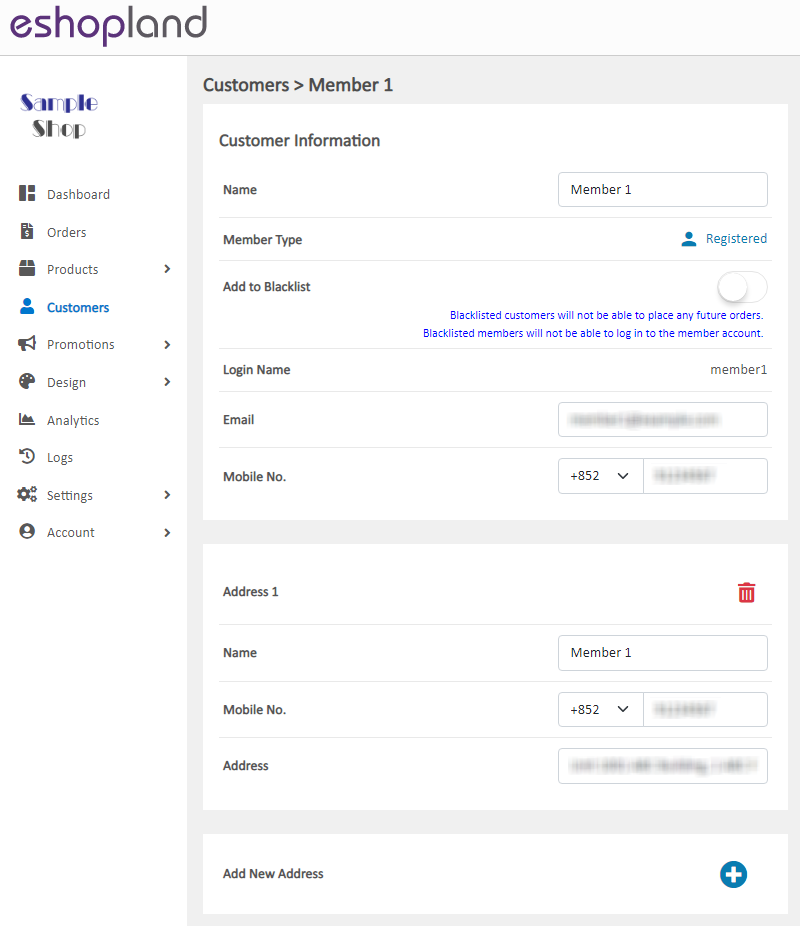
Customer information is stored when customer register as a shop member or proceed shopping cart checkout.
Member customer can sign in to the shop member account and update the personal information.
Customer Name
Merchants can edit the name of the customers.
Member Type
Unchangeable.
Both merchants and member customers can edit the customer’s email address.
Login Name
Unchangeable.
Mobile Number
Both merchants and member customers can edit the customer’s mobile number.
Shipping Address
Support multiple shipping addresses.
Both merchants and member customers can edit or add customer’s shipping address.
3. Customer’s Other Information.
Merchants can also view information like customer’s Registration Date, Last Login Time and Time zone.
4. Customer Remarks.
You can add customer remarks on the Remarks Field for easy management.
The customer remarks can only be accessed and edited by authorized shop administrators.
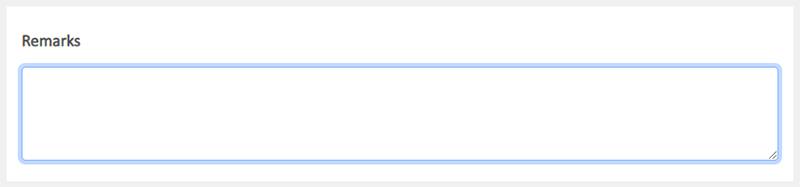
You May Also Like
Utilizing Multiple Payment Methods
eshopland ecommerce platform allows merchants to add multiple payment methods to best fit your business needs and to offer diversified options for your customers. Merchants can better utilize the m... [read more]
Multilingual Online Shop Settings
On eshopland ecommerce platform, merchants can create online shops equipped with multilingual functionality. merchants can choose to set the supported languages of the online shop, including options... [read more]
Percentage Discount on Entire Order
Merchants can set up percentage discount offers for orders on eshopland ecommerce platform and customize various discount terms to align with your operational requirements. When customers proceed to... [read more]
Discount on Specified Products
On eshopland platform, merchants can set up percentage discount on specified products to boost sales. Merchants can also incorporate various discount terms to align with your operational requirement... [read more]














