Membership Points System Settings
On eshopland e-commerce platform, merchants can establish a membership rewards points program for their online shop, which helps incentivize customers to make continuous purchases in order to earn rewards points. Additionally, membership points can enhance customer loyalty, directly driving business growth.
The membership points feature is only available for users subscribed to eshopland “Professional” service plan. For more information about the feature availability and pricing details, please refer to our pricing plans.
1. Membership Points System Overview
Before setting up Membership Points System, you must first enable the Membership Tier Scheme.
The membership tiers set in the Membership Scheme will automatically synchronize with the Membership Points system.
Admin Panel > Customers > Points,
Enable  Membership Points Feature:
Membership Points Feature:
Enable the Membership Points System in real-time.
Customers can earn points according to the merchant's settings and choose to redeem points during cart checkout.
Merchants can manually adjust membership point records in the backend.
Disable  Membership Points Feature:
Membership Points Feature:
Disable the Membership Points System in real-time.
Customers cannot earn or redeem any points.
Merchants cannot modify any membership point records.
All membership point records will be frozen instantly.
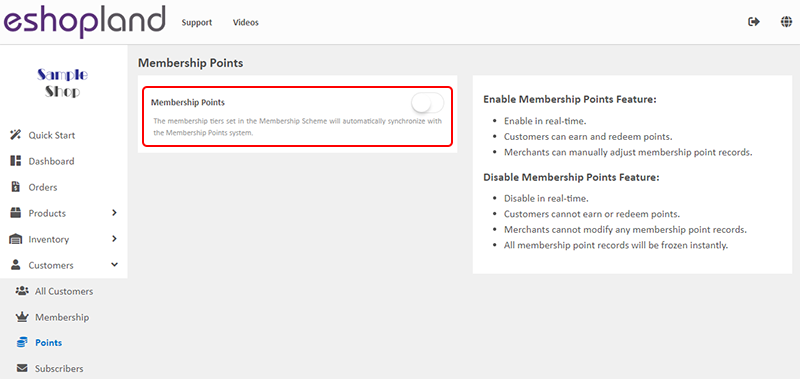
2. Enable Membership Points System
The Membership Scheme tiers set up will be auto synchronized with the Membership Points System.
Merchants can only configure points settings for the enabled membership tiers.
For instructions on setting up the membership tier system, please refer to the Tiered Membership Scheme Overview and related tutorial articles.
Enable  the points feature for individual tiers to set up the rewards content for that tier.
the points feature for individual tiers to set up the rewards content for that tier.
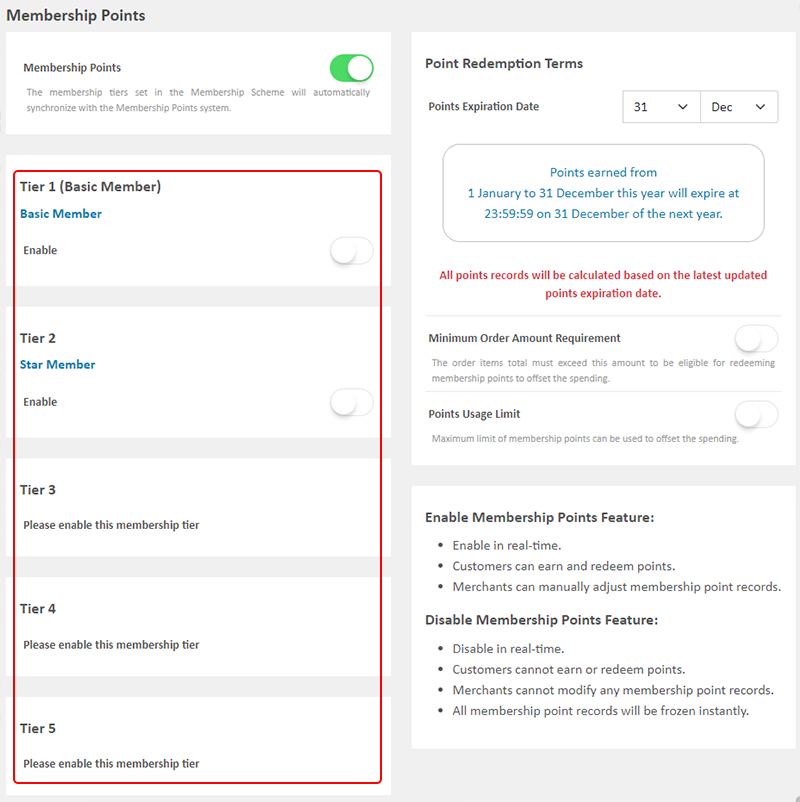
3. Reward Points Conversion
The point conversion determines how members can redeem the reward points they have earned.
The system will auto calculate the value of membership points that can be offset according to the merchant’s settings.
During the checkout process, customers can choose whether to redeem their membership points or not.
All numeric fields are mandatory.
Enter an integer larger than or equal to '1'.
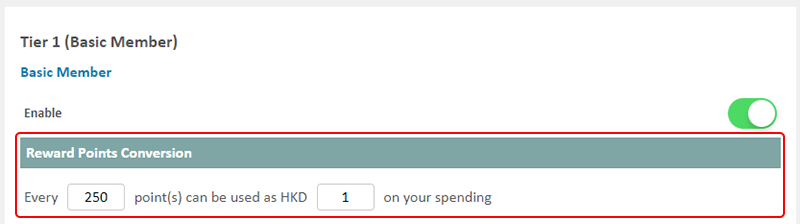
4. Shopping Rewards
Members can earn points automatically while shopping.
When the status of eligible orders is updated to “Paid” and “Completed”, members will auto receive the corresponding points rewards.
The numeric field is mandatory.
Enter an integer larger than or equal to '1'.
Points Expiration Date:
Enable  Permanent, all membership points will not expire.
Permanent, all membership points will not expire.
Disable  Permanent, the system will auto calculate the expiration date according to merchant’s custom-defined points expiration date.
Permanent, the system will auto calculate the expiration date according to merchant’s custom-defined points expiration date.
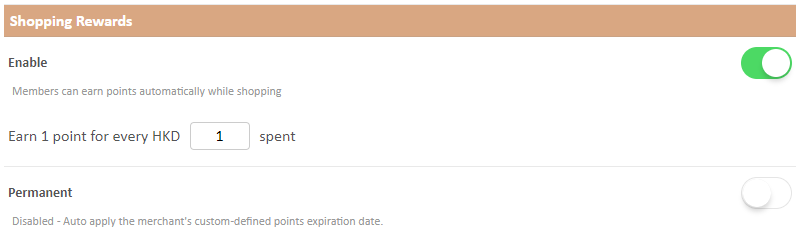
5. Welcome Rewards
Customers who join as new members of the online shop are eligible to receive points rewards.
The numeric field is mandatory.
Enter an integer larger than or equal to '1'.
Points Expiration Date:
Enable  Permanent, all membership points will not expire.
Permanent, all membership points will not expire.
Disable  Permanent, the system will auto calculate the expiration date according to merchant’s custom-defined points expiration date.
Permanent, the system will auto calculate the expiration date according to merchant’s custom-defined points expiration date.
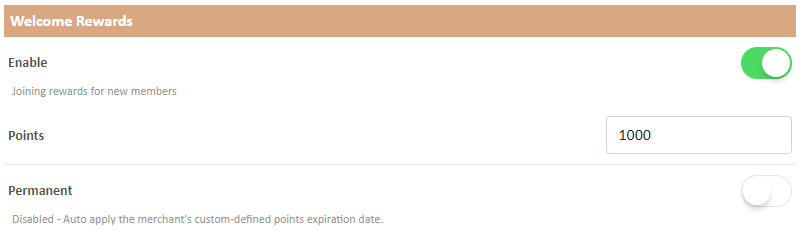
6. Membership Upgrade Rewards
The points rewards that members can receive upon upgrading to this level.
The numeric field is mandatory.
Enter an integer larger than or equal to '1'.
Points Expiration Date:
Enable  Permanent, all membership points will not expire.
Permanent, all membership points will not expire.
Disable  Permanent, the system will auto calculate the expiration date according to merchant’s custom-defined points expiration date.
Permanent, the system will auto calculate the expiration date according to merchant’s custom-defined points expiration date.
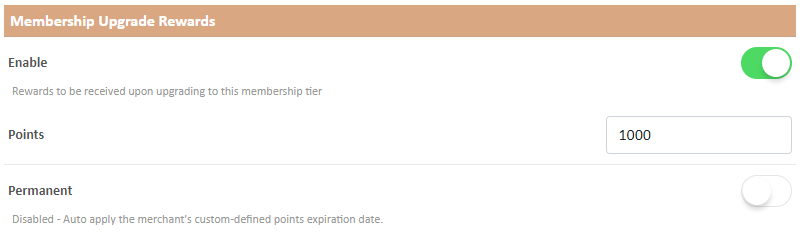
7. Birthday Rewards
The points rewards that members can receive on birthday.
Members must input their date of birth in member profile to be eligible for birthday rewards
The numeric field is mandatory.
Enter an integer larger than or equal to '1'.
Points Expiration Date:
Enable  Permanent, all membership points will not expire.
Permanent, all membership points will not expire.
Disable  Permanent, the system will auto calculate the expiration date according to merchant’s custom-defined points expiration date.
Permanent, the system will auto calculate the expiration date according to merchant’s custom-defined points expiration date.
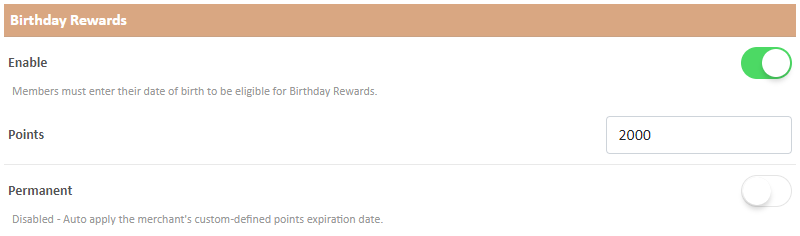
8. Points Redemption Terms
Points Expiration Date
Merchants can customize the points expiration date, and the system will auto calculate the points expiration date of based on the merchant's settings.
When updating the settings, if you modify the points expiration date, all points records will be calculated based on your most recently updated points expiration date.
Example:
Points Expiration Date: 31 December
It means all points earned from 1 January to 31 December this year will expire at 23:59:59 on 31 December of the next year.
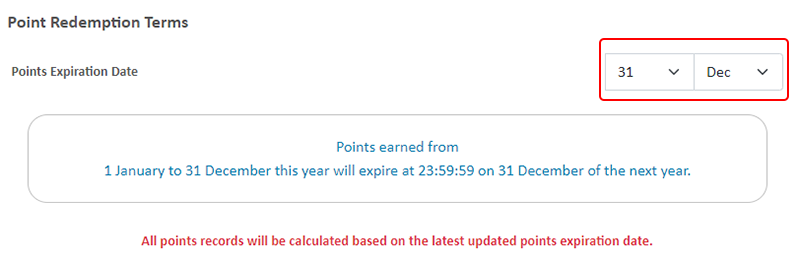
Minimum Order Amount Requirement
Optional.
The total value of the order items must exceed the configured amount for members to be able to use points to offset their spending during checkout.

Points Usage Limit
Optional.
Set the maximum limit of member points can be used to offset the spending per order.
You can choose to set the actual amount for offsetting or a percentage of the total order amount.
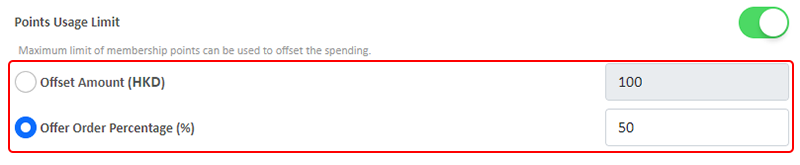
9. Apply
Confirm  to save the changes.
to save the changes.
All updates will be effective immediately, while already posted points records will not be changed.
You May Also Like
Customer Order Remarks
On eshopland ecommerce system, merchants can enable the customer order remarks function and add prompt words, allowing customers to enter order remarks during checkout, such as specifying delivery t... [read more]
Limited Time Products
Merchants subscribed for eshopland “Professional” plan can set individual products as “Limited Time” products to effective attract customers’ order within the limited period. This feature is also ap... [read more]
Facebook Page Auto-receive Post Orders
eshopland e-commerce platform has launched the Facebook Page Auto-receive Post Orders feature, allowing merchants to effortlessly receive customer orders through Facebook Page posts. When customers... [read more]
Footer Notice
On the eshopland ecommerce platform, merchants can add and customize footer notice on their online shop’s footer to enhance the exposure of important information. They can customize design like font... [read more]














