Facebook Verify Domain Ownership
Verifying your shop domain in Meta/Facebook Business Manager through eshopland admin panel to let Meta/Facebook confirm that your own and are connected to your shop domain for business.
1. Create a Business Account in Meta / Facebook
First, go to Meta Business Manager to create your business account.
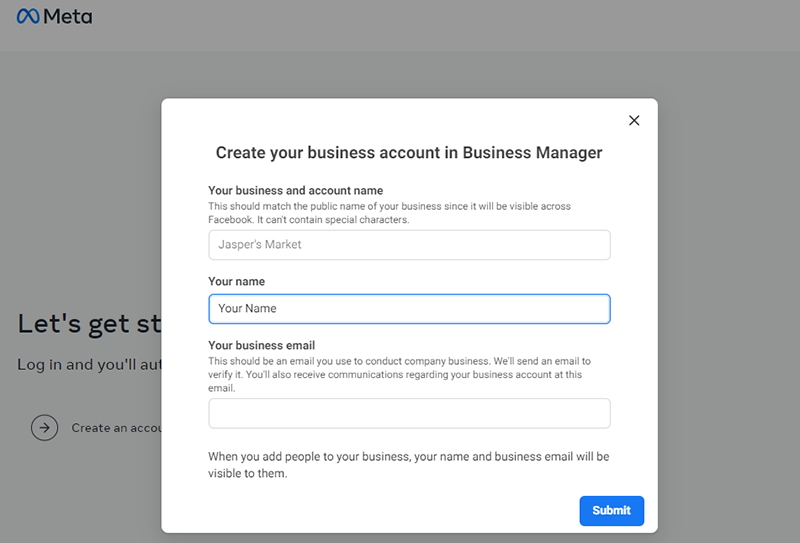
2. Add a Domain
Sign in Meta Business Manager.
Click Brand safety and suitability > Domains and click “Add” to “Create a new domain”.

Enter Your domain and press “Add”.
Enter your domain without “www.” or “https://”.
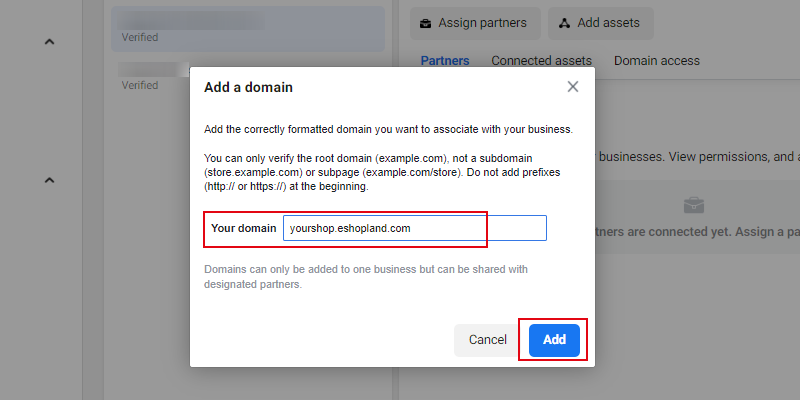
3. Verify your Domain
The newly added domain will be shown as “Not verified”.
Click the meta-tag to copy.
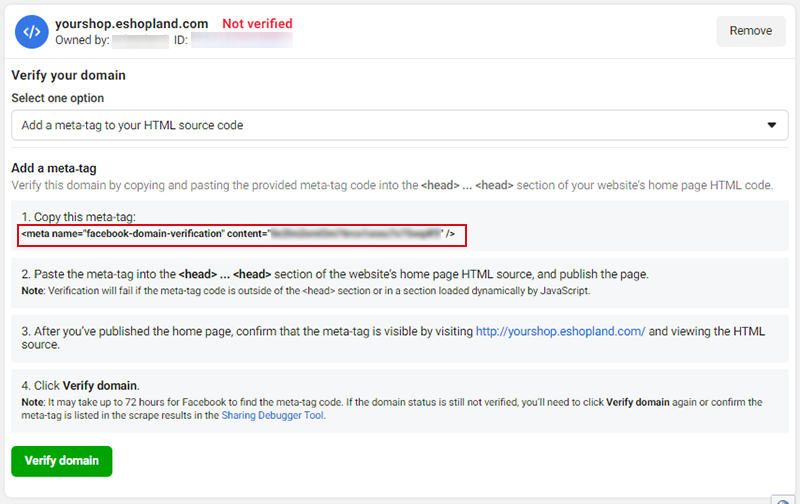
Next, you will have to add the meta-tag to your eshopland account.
Go to eshopland Admin Panel > Settings > Integration.
Enable  Third Party Integration – Facebook and paste the meta-tag onto the field then press Save
Third Party Integration – Facebook and paste the meta-tag onto the field then press Save  .
.
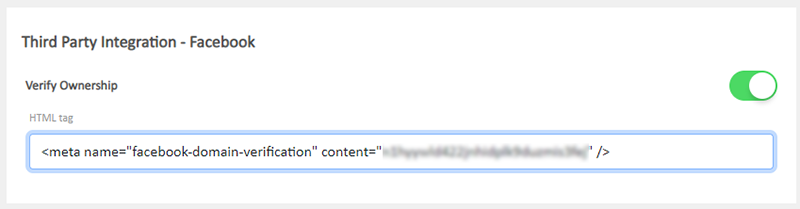
Now, return to Meta Business Manager and press “Verify domain”.
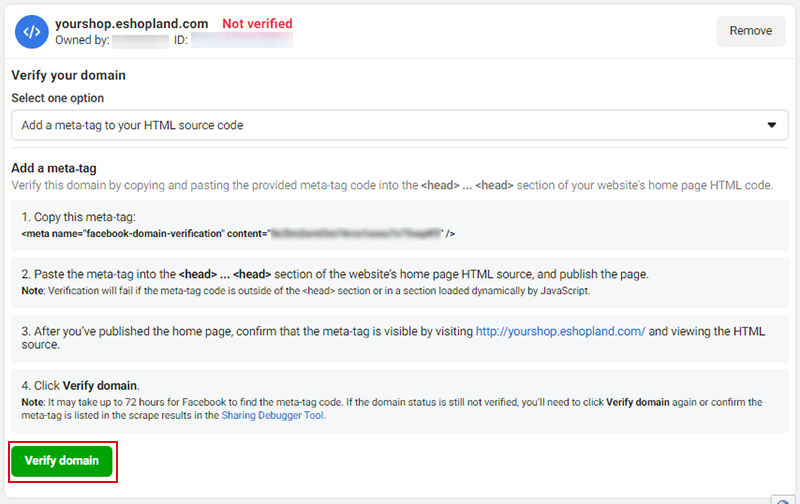
4. Verification Completed
When the domain verification is completed, it will be shown as “Verified”.
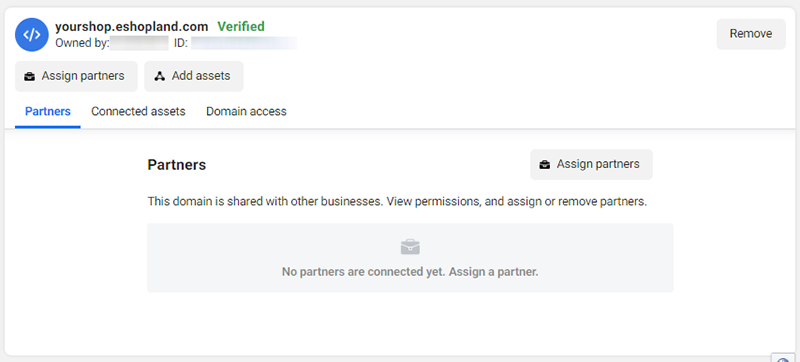
You May Also Like
Product Details Settings
eshopland platform allows you to set prices, weight, SKU, related products, etc. for your products, to enhance business management efficiency.We will go through how to set the following product deta... [read more]
Service Plan Upgrade
eshopland ecommerce platform understands that merchants have different budgets and requirements. To provide merchants with greater operational flexibility, after purchasing eshopland monthly or year... [read more]
eShop Instant Messaging Settings
The online shops built on eshopland ecommerce platform are equipped with instant customer service communication feature which allows merchants to add various contact methods onto your online shops. ... [read more]
Initial Shop Setup
When you have registered for your shop account, you can login to the Admin Panel, follow the steps below to begin your initial shop setup.1. Login to Your AccountClick Admin Panel > Settings > Gene... [read more]














