Product Media (Image & Video)
Adding images and videos to the product pages, let customers know more about your products in detail.
Below are the steps and notes on how to upload or change the product media (images and videos).
1. Adding Product Media
Login and go to the Admin Panel > Products > All Products, enter the Product Content Page > Media.
You can add images and videos to your products.
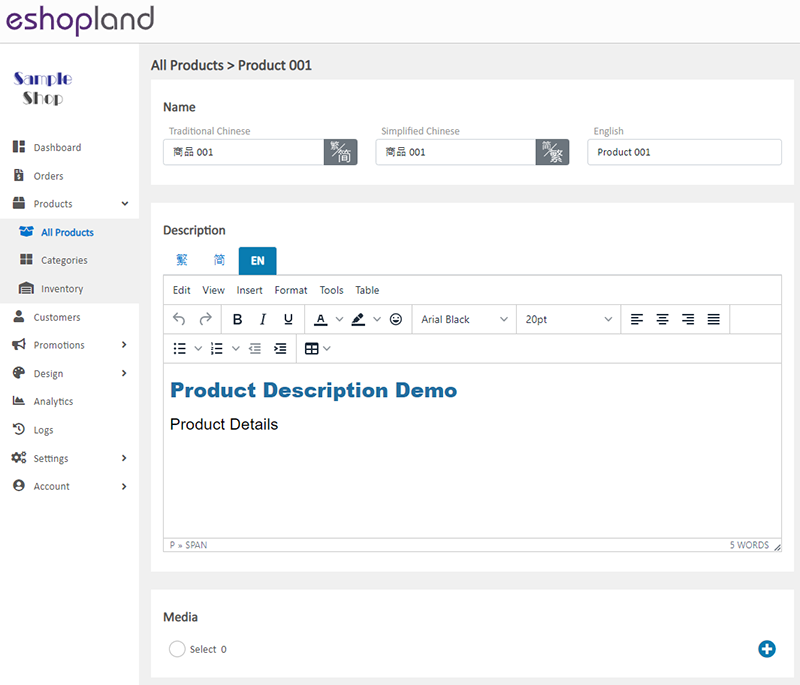
Select the method to add media:
Add image from Media Library
Add image from external link
Add video from external link
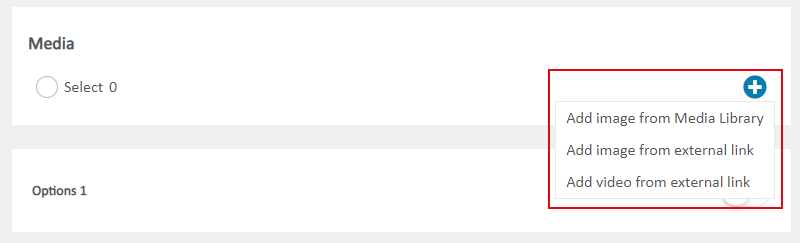
2. Adding Image from Media Library
Press Add Media  in the Media Library.
in the Media Library.
Select an image from your computer, mobile or other devices, then click Open. The image will be auto uploaded onto the Media Library.
Recommended image ratio: 1:1 (square)
Recommended image size: 800px x 800px
File format: JPG, PNG or GIF
Recommended File size: Not exceed 2MB
Apply the Product Image added from the Media Library
Select the image and press Confirm  to apply the image.
to apply the image.
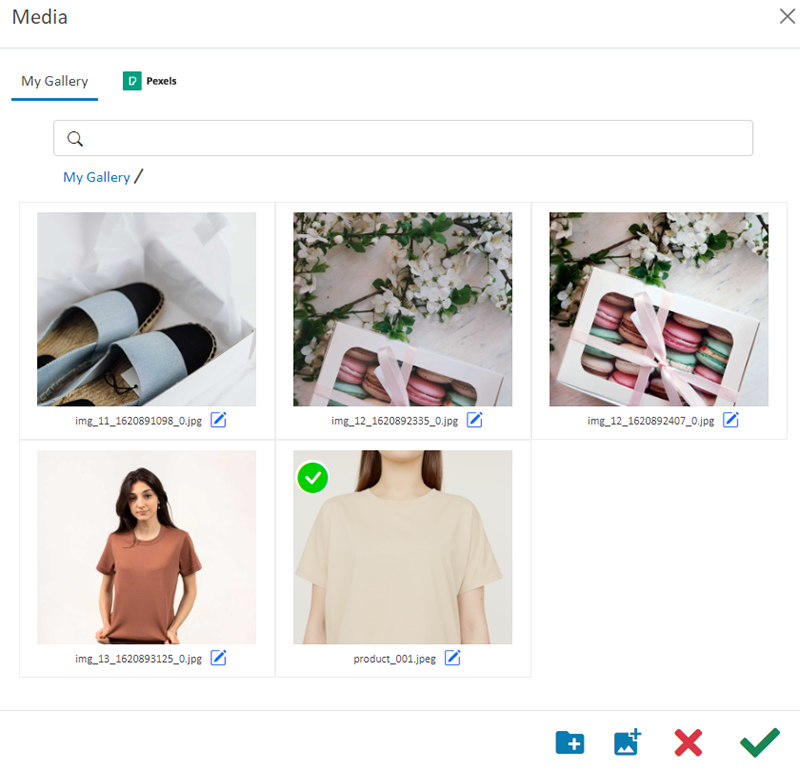
The product image will be displayed on the product content page instantly.
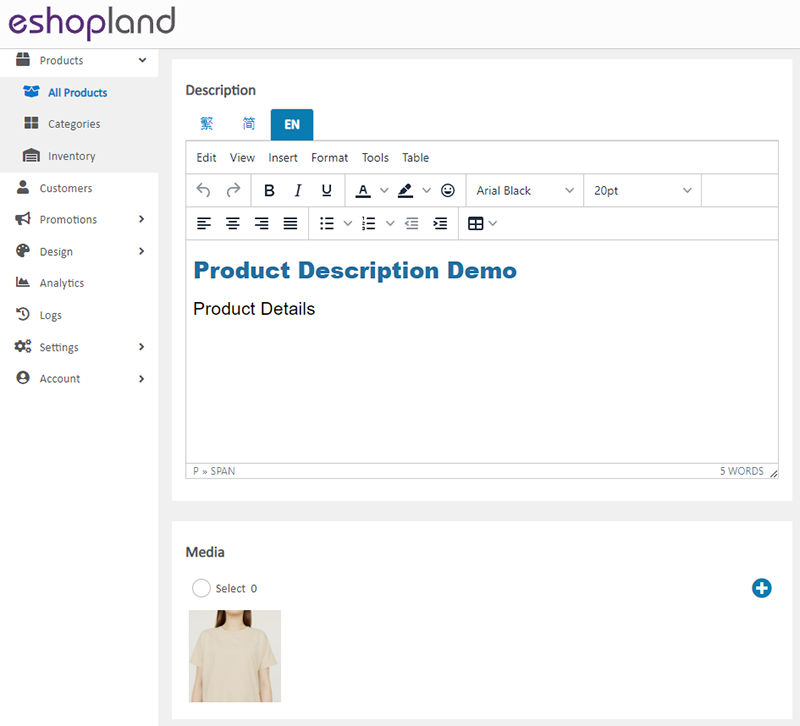
3. Add Image from an External Link
Enter an external link of a product image into the field and Confirm  to apply.
to apply.
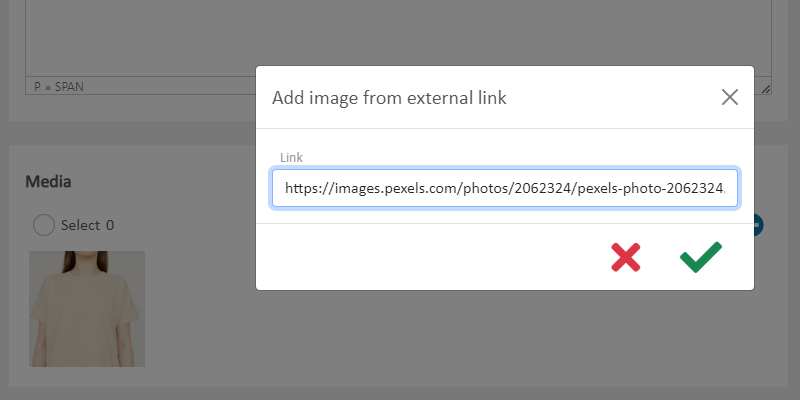
The product image will be displayed on the product content page instantly.
Images added from external links may encounter restrictions on access permissions imposed by the image servers, which could result in the images not being displayed properly.
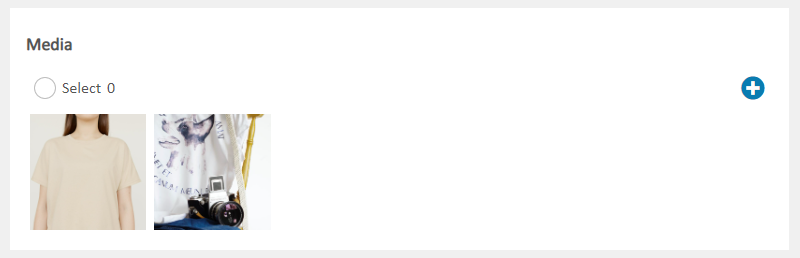
4. Add Video from an External Link
Support YouTube videos only.
Press Share on the YouTube video page,
Copy the YouTube external link of a product video,
Paste the external link,
Confirm  to apply.
to apply.
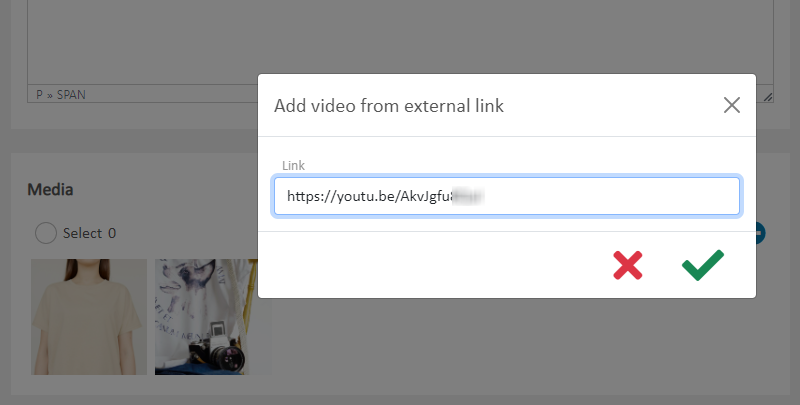
5. Changing the Product Image Sequence
The Product Image will be listed chronologically according to the upload order by default.
To reorder the Product Media, drag and move the media on the Media block.
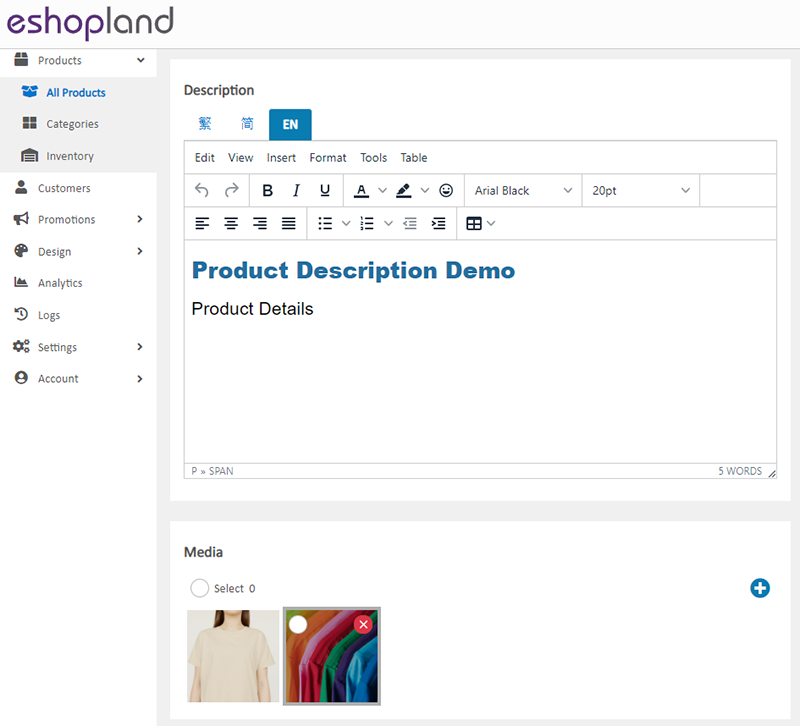
6. Apply the Changes
Select to Cancel  or Save
or Save  the changes.
the changes.
You May Also Like
Connect to Facebook Page
eshopland ecommerce platform has added the function of auto-receive orders from social media (including Facebook and Instagram). Merchants must have a Facebook Page and Instagram business before usi... [read more]
Using Points and e-Coupons for Checkout
Merchants who run online shops on eshopland e-commerce platform, and select specific service plans can set different membership points and e-coupon offers for shop members to redeem and enjoy. Membe... [read more]
Subscribers
Adding subscription feature onto your online shop, allow customers to subscribe your latest news and offers by email addresses or mobile numbers, improve the effectiveness of your promotions and off... [read more]
Product Description
Write detailed description for your products can effectively attract customers’ awareness and increase sales. On eshopland, you can enter text description content and design the layout by using the ... [read more]














