SF Express Freight Prepaid or Charge on Delivery
When merchants set “SF Express” as the shipping method for their online shops, they can choose “Prepaid Shipping” or “Freight Collect”. eshopland online shop platform is integrated with SF Express’ official logistics system, supporting automatic waybill generation. No activation or additional fees required, available to all merchants, flexibly meeting eshop needs, enhancing operational efficiency and delivery a seamless customer experience.
Integration of the eShop System with SF Express Logistics Automation・No Additional Fees
Since the eshopland online shop platform system has connected with SF Express’ official system, merchants can use their own SF accounts to handle shipping arrangements for the line shop. They can also check the real-time status of all “Shipped” waybills through the SFHK App or by logging into the official SF web account.
The eshopland system is already connected to the SF Express Logistics Automation feature. When customers place an order, merchants do not need to manually enter the order. They can automatically generate SF waybills through the eshopland backend and print them directly, reducing handling time and improving operational efficiency.
1. Setting “SF Express – Self Pickup” as a Shipping Method
Go to the Admin Panel > Settings > Shipping.
Click the Add  to add a new Shipping Method. Select a SF Express Service from the list.
to add a new Shipping Method. Select a SF Express Service from the list.
SF Express – Hong Kong Delivery
SF Express – Hong Kong self-pickup
SF Express – Macau Delivery
SF Express – Macau self-pickup
SF Express – Mainland China Delivery
2. Setting “Freight Charge on Delivery”
If merchants set the shipping cost as “charge on delivery”, it means that customers do not need to pay the shipping fee to the merchant in advance during checkout. Instead, customers will pay the shipping fee directly to the logistics service provider upon receiving the goods.
Enable  No Shipping Fee
No Shipping Fee
It means that the total order amount will not include any shipping fees.
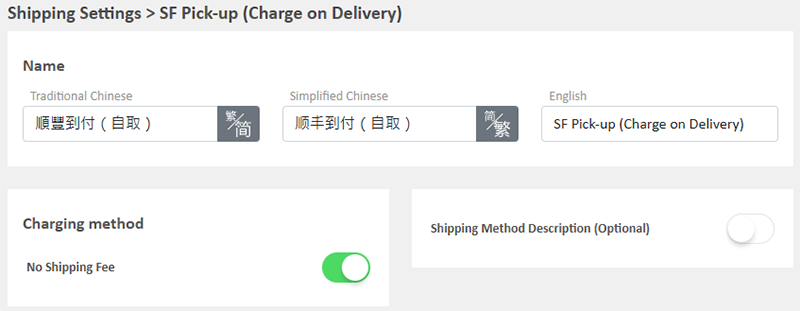
3. Setting “Freight Prepaid”
If the merchant sets the shipping cost as “prepaid”, it means that customers need to pay the shipping fee to the merchant in advance. When customers check out, the system will automatically calculate the order shipping cost and add it to the total order amount.
Freight Charging Method Set up:
You can choose to charge the shipping fee based on a fixed rate or charge by weight.
Fixed Fee
Merchants must set a fixed rate.
Each order will be charged for the Fixed Fee for one time only.
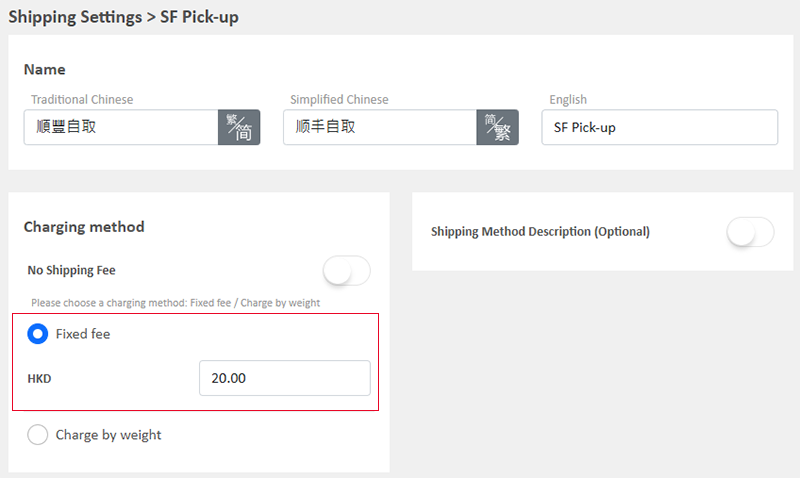
Charge by Weight
You are required set the initial weight and subsequent weight respectively (calculated per kilogram), such as setting the initial weight as 1KG and subsequent weight as 0.5KG.
You are required to set the charging amount for the initial weight and subsequent weight respectively.
You are required to set weight for each of your products to ensure the accuracy of the shipping charges.
The system will auto calculate the shipping fee according to the gross weight of the products in each order.
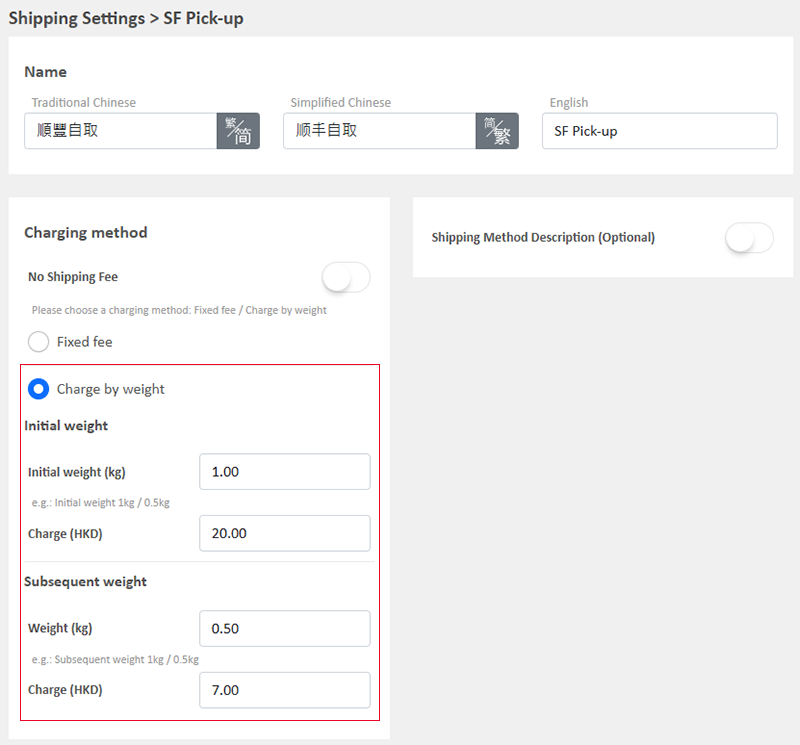
You May Also Like
Manual E-Wallet Payment (QR Code Payment)
eshopland ecommerce platform system supports various commonly used QR code payment methods in Hong Kong and Macau, including AlipayHK, PayMe, PayPal QR Code, WeChat Pay, Octopus, BOC Pay (Macau), MP... [read more]
Manage Membership e-Coupons
Merchants can manually issue, adjust and manage members' e-coupons (commonly known as 'shopping credits') through the online shop admin panel, to fulfill the actual needs of the online shopping busi... [read more]
YouTube Live and Video
You can add YouTube live streaming and videos onto the eshopland online shop to promote your online shop and products, improve shop’s reputation and attract more traffic.1. Add a YouTube Live/Vide... [read more]
Advanced Text Field
The advanced text field module is equipped with different text formatting and styling features. You can write the shop content and design the layout with this functional module.1. Add a Advanced T... [read more]














