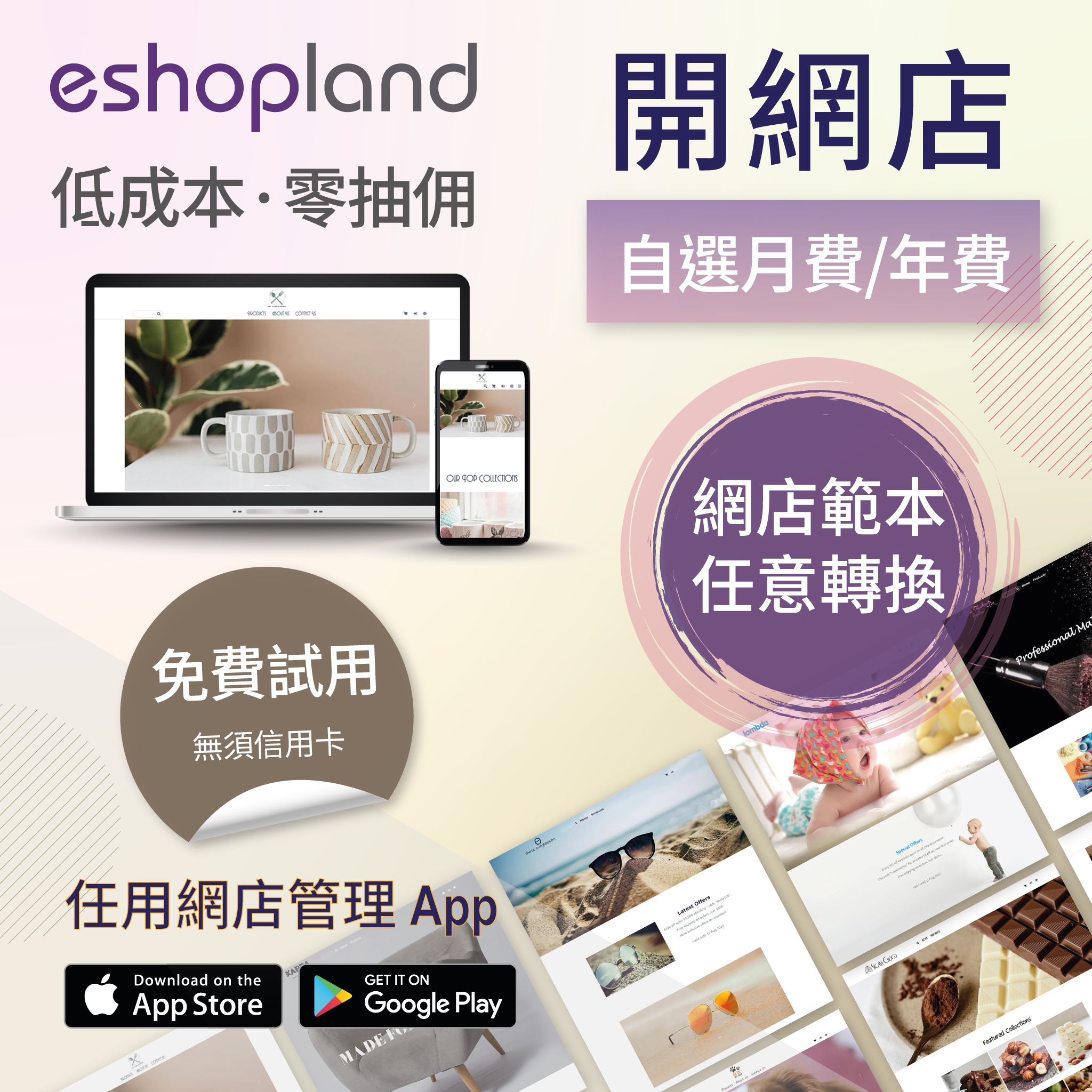Product Inventory Settings
Product Details・Inventory Record
In order to satisfy different business operational requirements, eshopland system supports multiple inventory settings such as unlimited stock, accept out-of-stock orders, stock quantity, stock threshold, insufficient stock alert, out of stock alert and low stock alert.
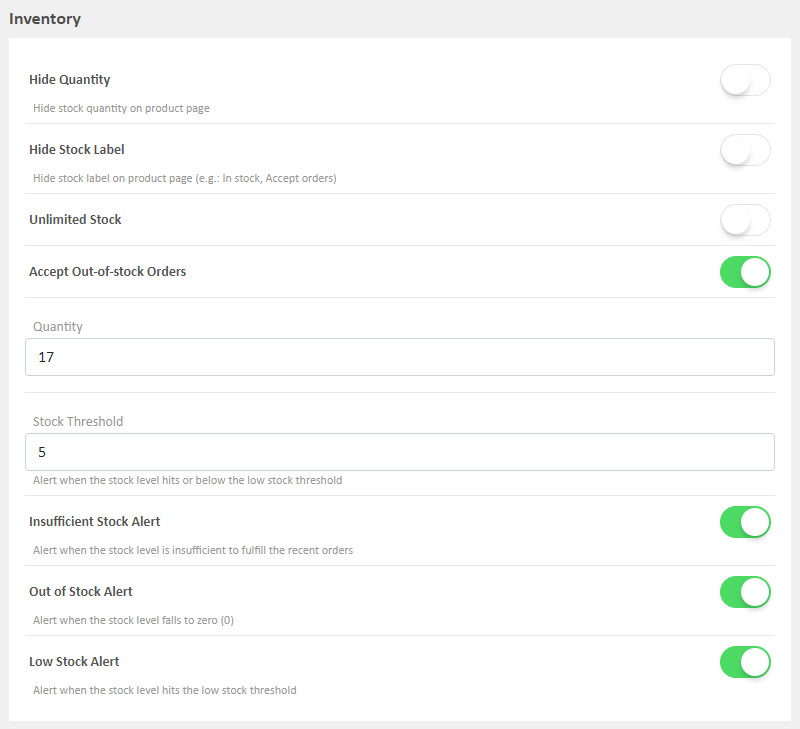
Hide Quantity
Enabled  to hide stock quantity on product page.
to hide stock quantity on product page.
Hide Stock Label
Enabled  to hide stock labels on product page.
to hide stock labels on product page.
E.g. Set to hide the “In Stock” label for “Unlimited Stock” setting and “Accept orders” label for “Accept Out-of-stock Orders” setting.
Unlimited Stock
This product has unlimited stock.
Enabled  and the stock quantity will be hidden, will not be updated.
and the stock quantity will be hidden, will not be updated.
The Stock Quantity on the shop’s product page will be to display “In stock”.
When the “unlimited stock” option is enabled for a product, it means that the product is available in an unlimited supply, and the system will immediately disable the inventory recording and updating functions of the product.
Even if orders for the unlimited stock products have been shipped, the system will not deduct or update its inventory record.
Since unlimited stock products theoretically will not go out-of-stock, the system will automatically disable the out-of-stock alerts function for this product.
Accept Out-of-stock Orders
Out-of-stock products can still accept orders.
Accepting out-of-stock orders may result in negative inventory.
Quantity
Recent stock level.
Once set, the system will auto count for stock out.
Stock quantity can be updated with remarks on the Product Inventory List (Admin Panel > Products > Inventory).
Stock Threshold
The common Stock Threshold will be applied by default.
Support setting specific threshold for an individual product.
Insufficient Stock Alert
Alert when the stock level is insufficient to fulfill the recent orders.
The common settings will be applied by default.
You can set Insufficient Stock Alert for an individual product only.
Out of Stock Alert
Alert when the stock fails to zero (0).
The common settings will be applied by default.
You can set Out of Stock Alert for an individual product only.
Low Stock Alert
Alert when the stock level hits the low stock threshold.
The common settings will be applied by default.
You can set Low Stock Alert for an individual product only.
You May Also Like
Contact Info & Google Map
On eshopland Layout Designer, merchants can add contact details and Google map location onto the online shop for customers’ information.1. Add a Contact Info & Map module.Go to Admin Panel > Desig... [read more]
Free Self-Pickup
eshopland ecommerce platform supports multiple shipping methods, to match merchants’ operational requirements and satisfy customers’ different shipping needs. Setting free self-pickup as a shipping ... [read more]
Product Variants
Merchants using eshopland ecommerce platform can customize the variants and specifications of their products, such as setting the colors, sizes, weights, etc. Additionally, merchants can set individ... [read more]
Discount Codes
On eshopland ecommerce platform, merchants can set different promotions and offers for their online shops to help stimulate consumption and boost sales. When setting up discounts, merchants can also... [read more]