Initial Shop Setup
When you have registered for your shop account, you can login to the Admin Panel, follow the steps below to begin your initial shop setup.
1. Login to Your Account
Click Admin Panel > Settings > General to view and edit the General Settings of your online shop.
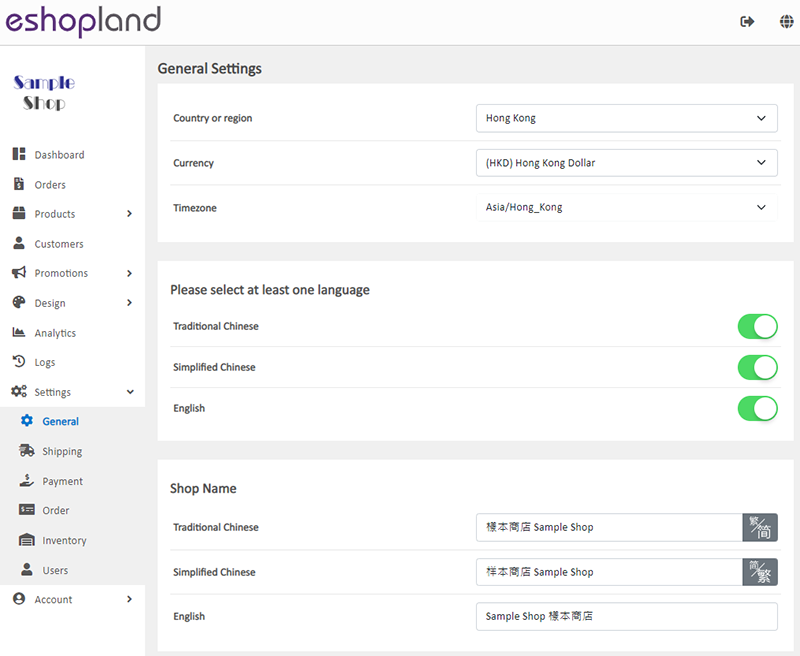
2. Set your Country or region, Currency, Time zone and Language
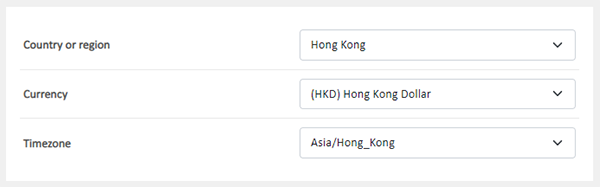
Country or region – the physical location of your business
Currency – the transaction currency of your online shop
Time zone - the system will show your order details and activity logs according to your selected time zone
Language – the languages to show the webpages and products of your shop
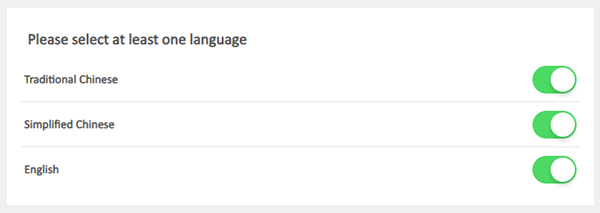
The system will generate your shop and product fields according to your Language settings.
Your customers can browse your shop and complete transactions on different language pages.
If you only select one language, your shop will have no language options.
3. Set your Shop Name
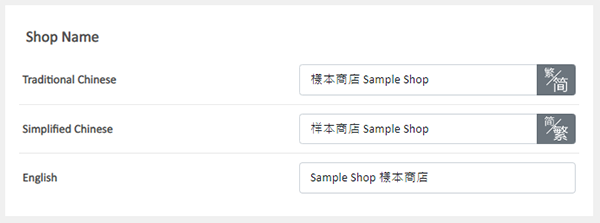
Note:
While you are typing in any Chinese content into the Chinese fields, you can use our Traditional-Simplified Chinese Conversion function to speedy copy and convert traditional Chinese content into simplified Chinese or vice versa.
4. Set your free URL

This is a unique and customizable shop link you can use for free.
You can only change your free URL every 24 hours.
You can copy the shop URL using the Copy  button.
button.
You can also copy the QR code of your eshop.
When you update your eshop URL, the QR code will also be updated correspondingly.
5. Apply
Select to Cancel  or Save
or Save  the changes.
the changes.
You May Also Like
Connect your GoDaddy Domain
After purchasing a domain on GoDaddy, you can follow the steps below to connect your GoDaddy domain to the eshopland e-commerce platform, to be your online shop's URL.Before operating on GoDaddy por... [read more]
Advanced Footer Design
To enhance the design flexibility for merchants to personalize the shop webpages, eshopland Layout Designer has added advanced footer design elements. Merchants can customize the footer style to mat... [read more]
Product Images Display
Different ways of displaying product images can create unique style for an online shop. The multifunctional web design tools of eshopland ecommerce platform allow merchants to customize how product ... [read more]
Category List Style
When you design your online shop website, adding an All Categories & Products module on the page or select the All Categories & Products style on the “Products” page and add your own design on the ... [read more]














