Discount Codes
Online Shop Offers・Promotions
On eshopland ecommerce platform, merchants can set different promotions and offers for their online shops to help stimulate consumption and boost sales. When setting up discounts, merchants can also add a discount code to an individual promotional activity, allowing customers to enter the correct discount code at checkout to enjoy the discount.
Enable  Discount Code feature, then you can customize the discount code.
Discount Code feature, then you can customize the discount code.
The discount code should be formed by up to 20 characters or numbers.
When you create new deals and offers, adding discount codes onto the offers allows you to plan your marketing strategy flexibly. For example, you can set KOL special discount code, new members 10% off offer code, VIP customer offers discount codes, etc.
Once you have set the discount code, customers will be required to enter the accurate discount code when proceeding cart checkout in order to enjoy the special offer.
After “Enabling” the discount code, the discount content will not be publicly displayed on the online shop pages. Only customers who know the discount code can enjoy this discount offer.
For more details about the basic settings on deals and offers, please read Promotion Settings. for information on setting up other promotional offers, please refer to the tutorial articles on “Promotions”.
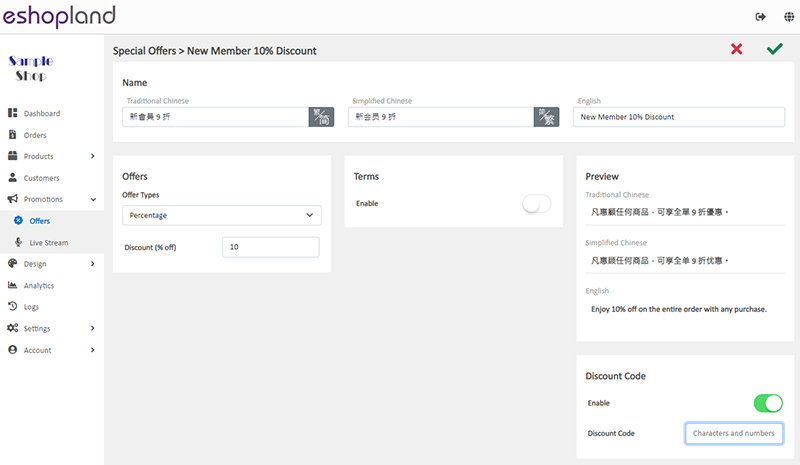
You May Also Like
Tracking Tools – Google Tag Manager
You can add Google Tag Manager (GTM) onto your eshopland online shop, to manage multiple tags of your online shop (such as Google Ads, Google Analytics, Facebook Pixel, etc.) and effectively track a... [read more]
Charge on Delivery (Paid by Receiver)
eshopland ecommerce platform allows merchants to add multiple shipping methods, to match merchants’ operational requirements and satisfy customers’ different shipping needs. Allowing the shipping fe... [read more]
PayPal Auto Payment Method
eshopland platform supports the international well-known payment platform, PayPal. Merchants and customers can process online ordering and payment transactions via PayPal, making online shopping mor... [read more]
"Add to Cart" Buttons
eshopland ecommerce platform is equipped with diverse design features, with a user-friendly interface, allowing merchants to build unique and professional online shops effortlessly. Merchants can cu... [read more]














