Order List Overview
When merchants use eshopland online shop platform, they can easily check the basic information, real-time status and historical records of all orders directly through the order list, and quickly grasp the pending orders. The system supports list filtering and batch management operations (such as shipment/cancellation), greatly simplifying daily operation processes and effectively improving online shop management efficiency and customer response speed.
1. The Order List
Go to Admin Panel > Orders and you will see the complete Order List.
The Order Number, Date, Customer Name, Total Amount, Instant Order Status, Payment Status and Shipping Status of each order will be displayed on the Order List.
Simple icon display makes it easier to view.
For more details about the Order Status, please read Order Status Update.
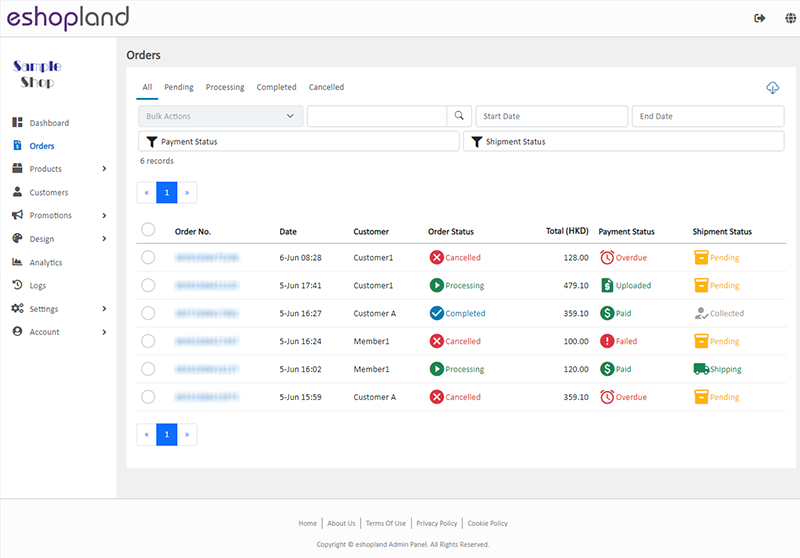
2. The Order List Features
You can group orders by status, sort by date range, search or filter the orders on the order list.
Click Filter  to filter the orders by Payment Status or Shipping Status.
to filter the orders by Payment Status or Shipping Status.
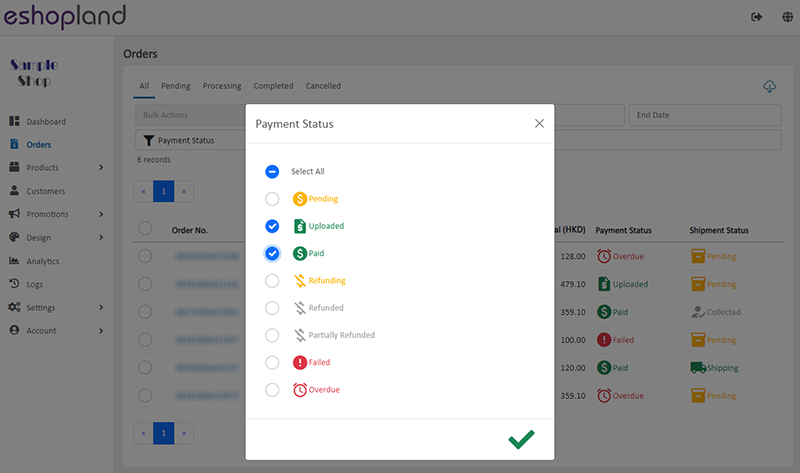
3. Bulk Actions
You can use Bulk Actions feature to change the status of the orders, payment and shipment.
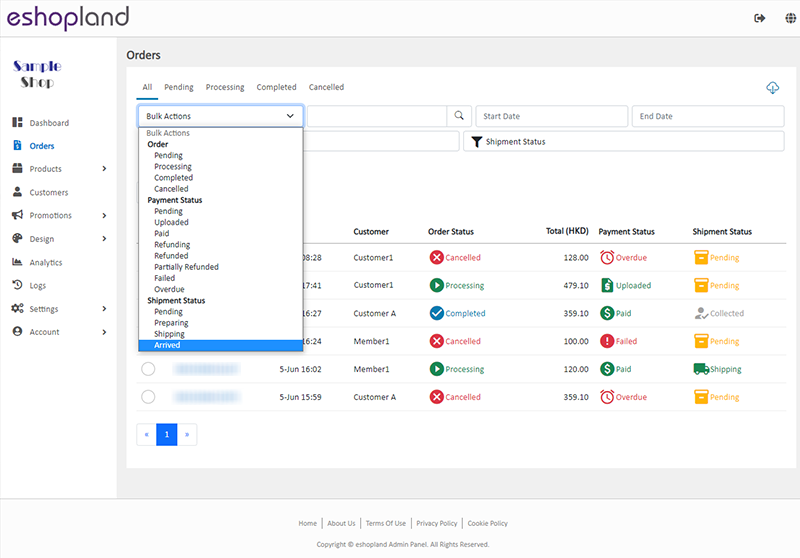
4. Export Order Record
Click Download  on the top right corner of the Order List to download and export the order record in Excel file format.
on the top right corner of the Order List to download and export the order record in Excel file format.
You can customize the export data:
Current Page on the screen
Current Filtered Data
Export data within the specified Registration Date range

5. Archive Orders
Archive orders can hide or mute a single order record without deleting it.
To ensure data integrity and keep a clean record of the effective orders.
Select the orders > Bulk Actions > Archived,
the selected orders will be archived.
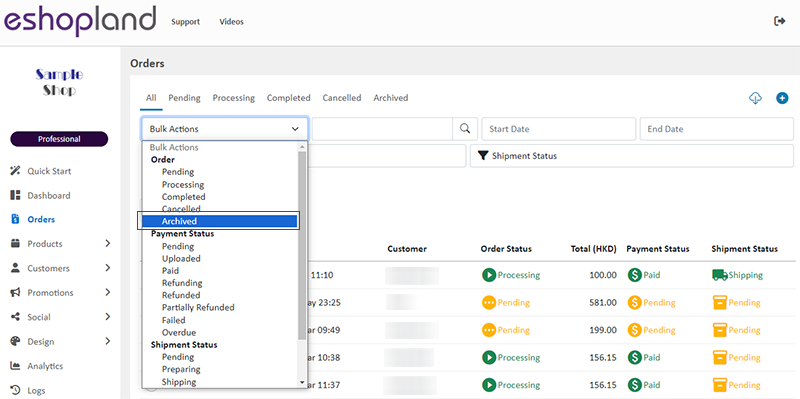
Archived orders will not be shown on the All Order List.
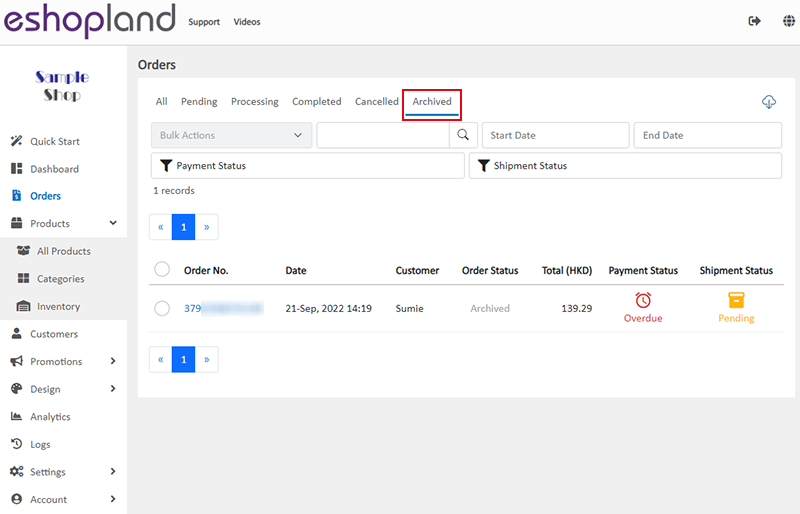
6. Delete Orders
Merchants can delete “Achieved” orders.
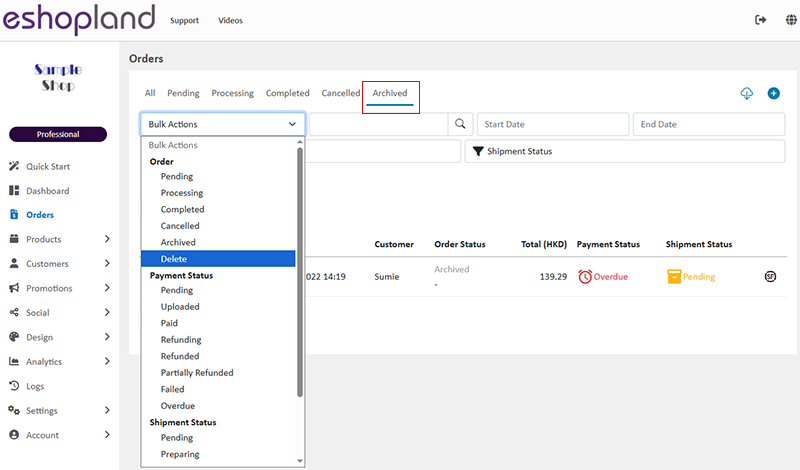
Note: Deleting an order means permanently removing the order record. Once the deletion is confirmed, the deleted order record cannot be restored.
After the order is deleted, customers will not be able to view the deleted order record by logging into the online shop account.
The system's order and product analysis will not include the deleted order information.
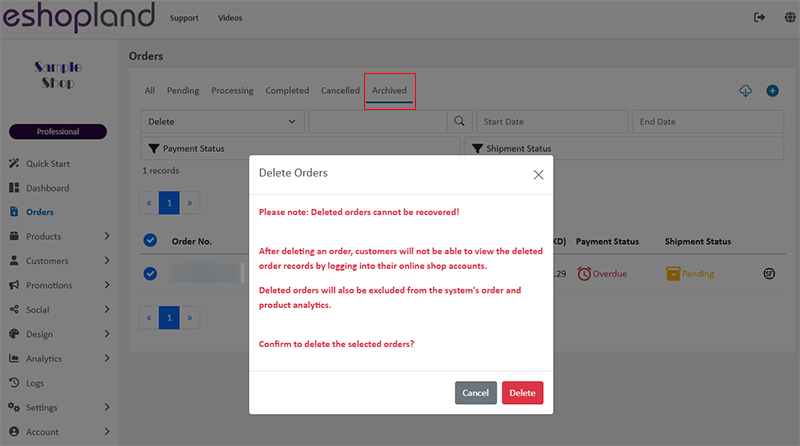
You May Also Like
Customer Blacklist
On eshopland ecommerce platform, shop administrators can add specific uncooperative customers to blacklist in order to avoid unnecessary conflicts and can enhance operational efficiency.1. Adding cu... [read more]
SF Express Pickup or Delivery
When merchants set “SF Express” as the shipping method for their online shops, they can customize whether to offer “self-pickup” or “delivery” service, to meet the operational needs of the online sh... [read more]
Tiered Membership Scheme Overview
On eshopland ecommerce platform, merchants can customize the terms of the membership scheme of their online shops, not only to attract new customers but also encourage member customers to keep spend... [read more]
Product Page Text Style
eshopland ecommerce platform offers multifunctional web design tools that empower merchants to creatively design your online shop pages. Using the single page design tool, merchants can set the text... [read more]














