Connect to Facebook Page
eshopland ecommerce platform has added the function of auto-receive orders from social media (including Facebook and Instagram). Merchants must have a Facebook Page and Instagram business before using the “Auto-receive Orders via Posts” and “Auto-receive Orders via Live Stream” on Facebook and Instagram. Additionally, the Facebook Page should connect to eshopland backend admin panel.
Merchants must have the access permissions of the Meta Business Suite.
1. Login Facebook Account
Merchants should have logged in the Facebook account and have the access permissions of the Facebook Page.
Go to eshopland Admin Panel > Social > Post Orders or Live Stream.
Press “Login Facebook”.
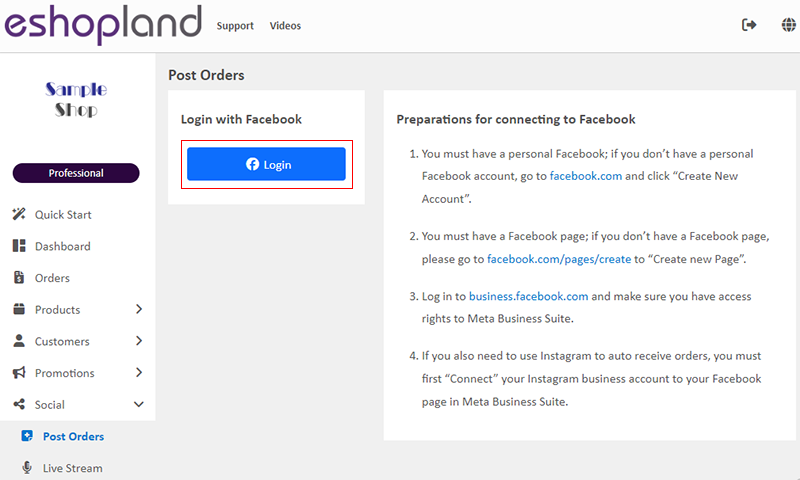
2. Connect your Facebook Account
Sign in with your Facebook personal account and “Continue” to connect.
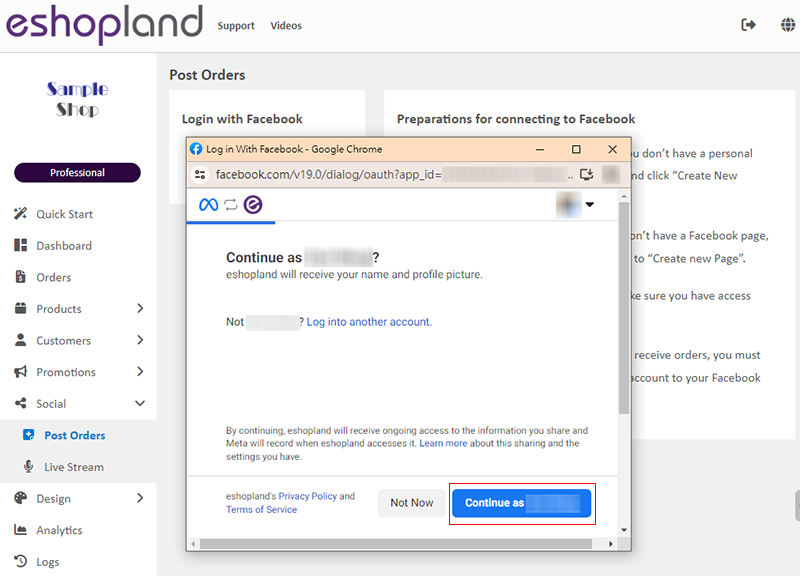
3. Choose Facebook Businesses
Choose the Facebook Businesses which you want to connect,
then “Continue”.
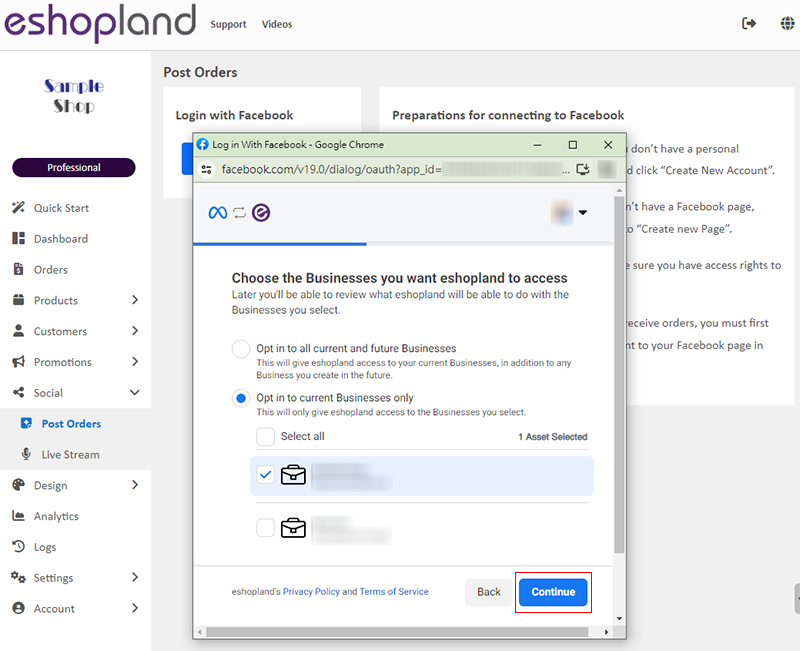
Choose the Pages you want eshopland to access, and “Continue”.
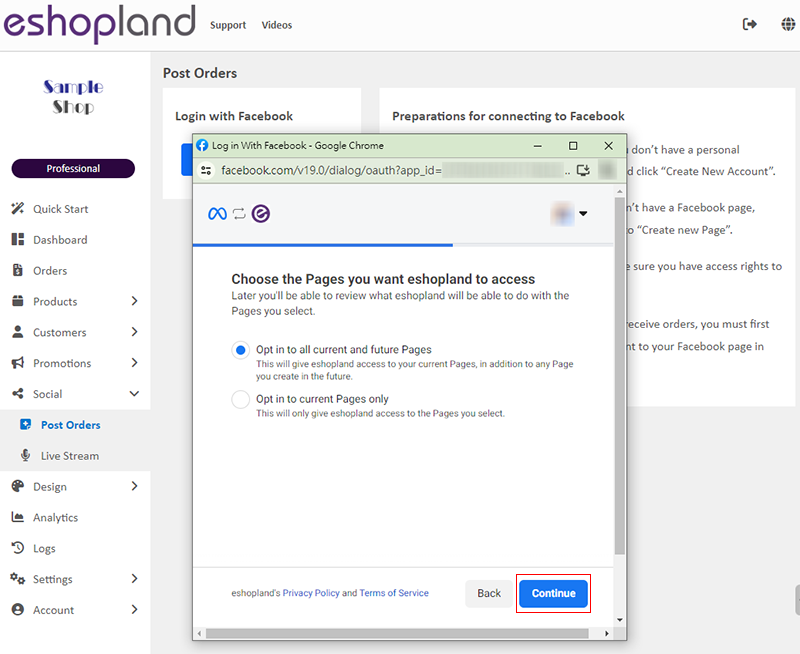
4. Choose Instagram Accounts
If merchants also need to use Instagram to auto receive orders via IG posts or live streaming, you must first “Connect” your Instagram business account to your Facebook Page in Meta Business Suite. Please read the Meta official guides for the connecting steps:
Connect an Instagram account to a business portfolio in Meta Business Suite desktop
Connect an Instagram account on Meta Business Suite mobile app
Choose the Instagram Accounts you want eshopland to access,
and “Continue”.
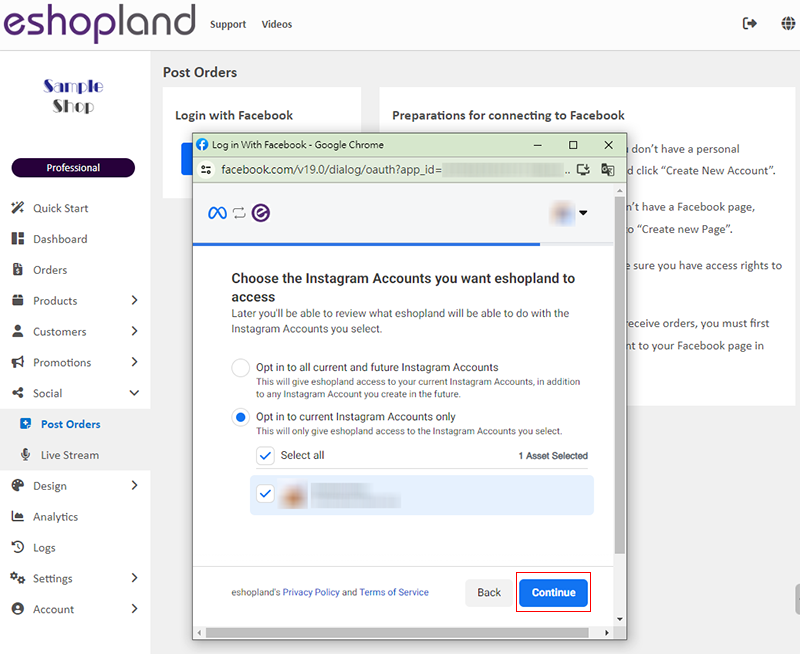
5. Review Permissions
Review what permissions are required by eshopland when you use eshopland to “Auto-receive Orders via Posts” and “Auto-receive Orders via Live Stream” on Facebook and Instagram,
and “Save”.
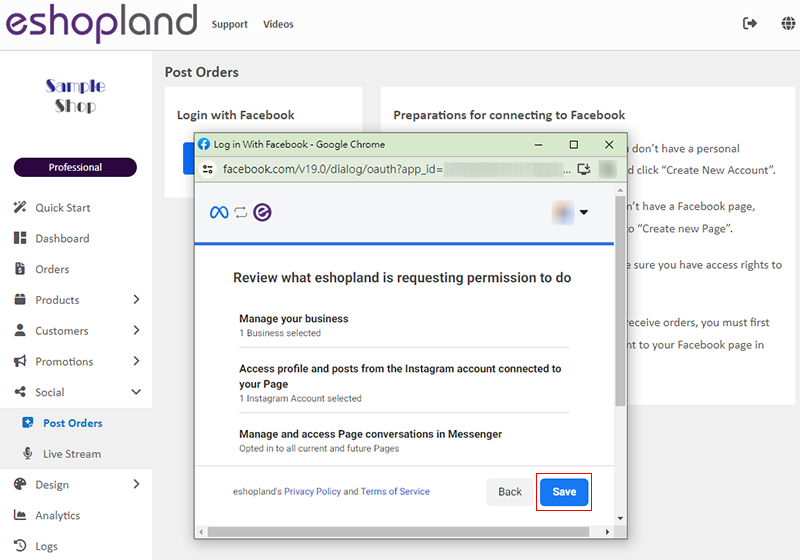
6. Connected Successfully
Facebook has been connected to eshopland successfully.

When connected, your Facebook account will be signed in automatically.
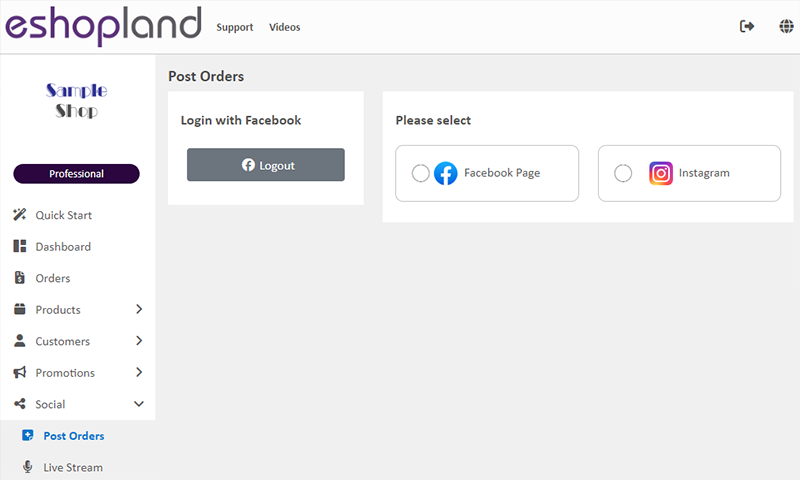
You May Also Like
Customer Order Remarks
On eshopland ecommerce system, merchants can enable the customer order remarks function and add prompt words, allowing customers to enter order remarks during checkout, such as specifying delivery t... [read more]
Adding New Staff Users
eshopland ecommerce platform supports managing your online shop by multiple users, allows you to expand your business at any time. The shop owner can invite new staff members to become the shopkeep... [read more]
User Information Management
Sign in eshopland admin panel to manage user’s personal information and change the login password.1. Manage Account Information.Go to theAdmin Panel >Settings > UsersUser RoleThe user whom registere... [read more]
Manage Membership Points
Merchants can access the backend of the online shop to manually adjust and manage members' points records in accordance with the actual operational conditions.1. Customer RecordGo to Admin Panel > ... [read more]














