Utilizing Multiple Payment Methods
eshopland ecommerce platform allows merchants to add multiple payment methods to best fit your business needs and to offer diversified options for your customers. Merchants can better utilize the multiple payment methods to lower the costs and enhance cost effectiveness.
Duplicate Payment Methods
If merchant has added several payment gateways as the payment methods of your online shop, it may cause duplicate payment methods to be displayed. For example, Stripe, PayPal and Payment Asia support credit card payment at the same, such as VISA, MASTER, AMEX, UnionPay, etc. When a merchant has added all three of these payment gateways to receive payment, duplicate payment methods will be shown on the checkout page and it may cause confusion to the customers.
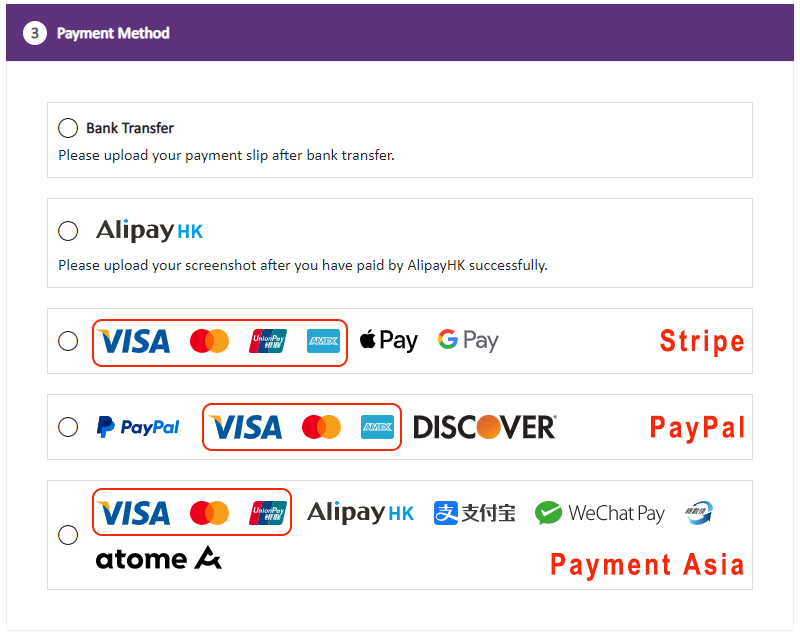
Merchant can better utilize the payment method setting features, making the customers to use the payment method which charged you the lowest handling charges.
Payment Gateway Charges
First, you should understand the charges of the payment gateways.
Let’s take VISA/MASTER as an example:
Stripe will charge 3.4% + HK$2.35 per each successful card charge
PayPal will charge 3.9% + fixed fee (HK$2.35) per each transaction
Payment Asia will charge eshopland users (as low as) 3.2% + HK$1 per each transaction
That means Payment Asia charges the lowest handling fees when customers make payment by VISA/MASTER.
“Enabled” & “Disable” Individual Payment Tools
Merchants should “Disable” the payment tools to avoid paying for higher handling charges.
Go to Admin Panel > Settings > Payment,  “Disable” the VISA and Master payment tools respectively on Stripe and PayPal payment method setting pages, to avoid higher transaction handling charges. Only “Enable” the payment tools which you want to use for your online shop.
“Disable” the VISA and Master payment tools respectively on Stripe and PayPal payment method setting pages, to avoid higher transaction handling charges. Only “Enable” the payment tools which you want to use for your online shop.
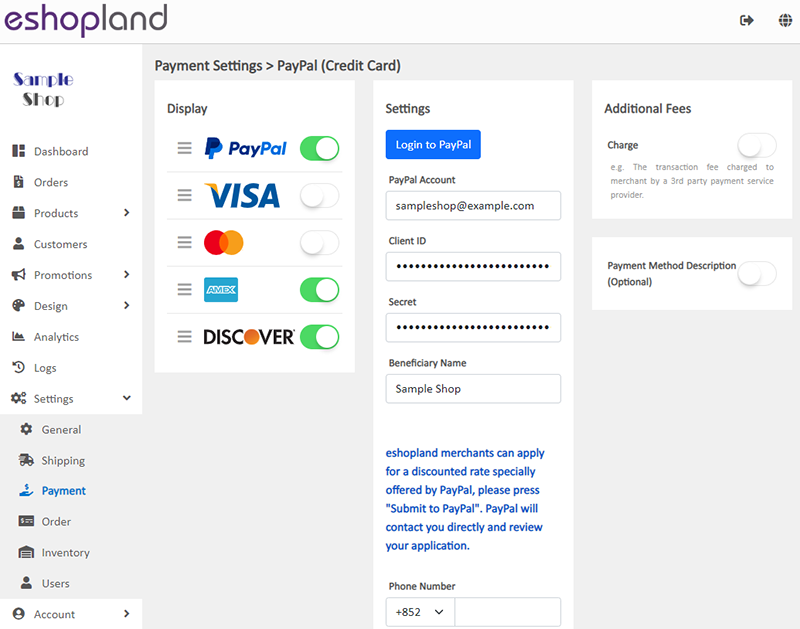
On Payment Asia setting page, “Enable”  VISA, MASTER to enjoy the lowest handling charges. Also “Enable” the payment tools which you want for your online shop.
VISA, MASTER to enjoy the lowest handling charges. Also “Enable” the payment tools which you want for your online shop.
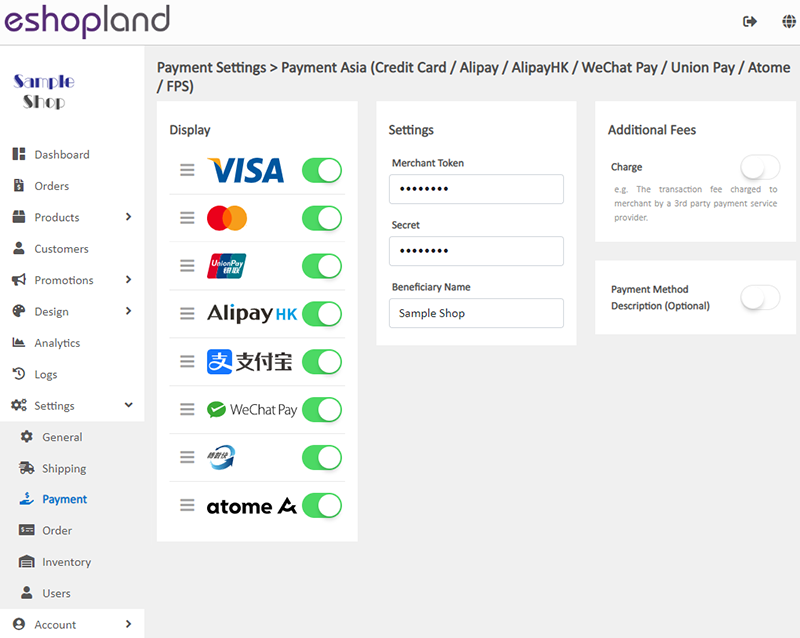
No More Duplicate Payment Methods
When customer checkout from your shop, no more duplicate payment methods will be shown.
It shows the payment methods very clearly for customer’s selection, no confusion will be caused to your customers and you can also enjoy the lowest handling charges.
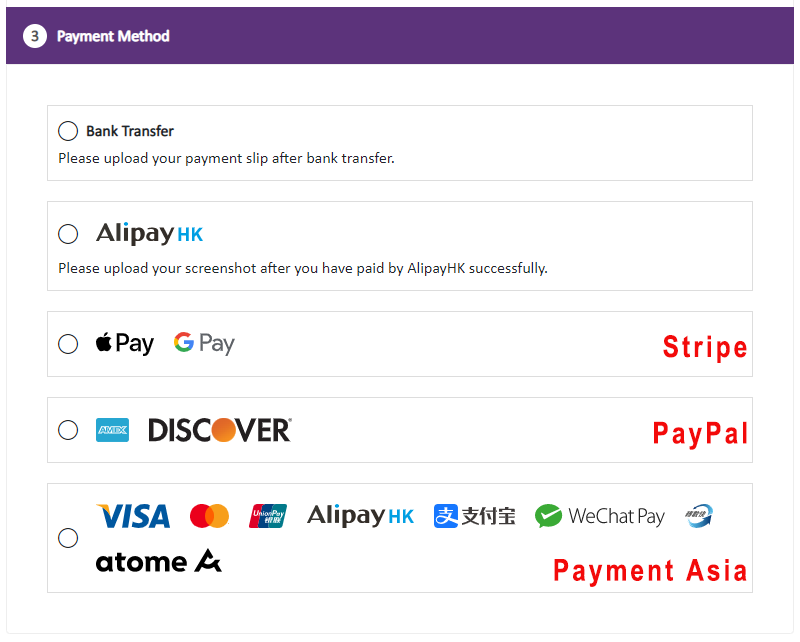
You May Also Like
Adding Products
On eshopland platform, you can sell different types of products, like physical items or digital products. Follow the simple steps below to add a new product onto your online shop and launch to the m... [read more]
Google Merchant Center
Google Merchant Center (GMC) is an official Google merchant tool for merchant to provide shop and product information to Google and make it available to users across Google. That means your shop and... [read more]
Hide or Show Shipping Methods
When using eshopland ecommerce platform for web design, merchants can choose to display or hide the shipping options on the product pages of the online shop. If the eshop supports multiple shipping ... [read more]
ShipAny Waybill Printing (Android)
Merchant who has equipped with wireless printer can enjoy wireless waybill printing by using ShipAny logistics automation services on eshopland Android App. 1-button wireless printing, no plugin is ... [read more]














