Featured Products
Adding a Featured Products module onto the webpage of your online shop to promote new or special products can effectively attract customers’ concentration and boost sales.
1. Add a Featured Products Module
Go to Admin Panel > Design > Pages.
Select or add a page and enter the Layout Designer.
Press Add  to add a Featured Products module.
to add a Featured Products module.
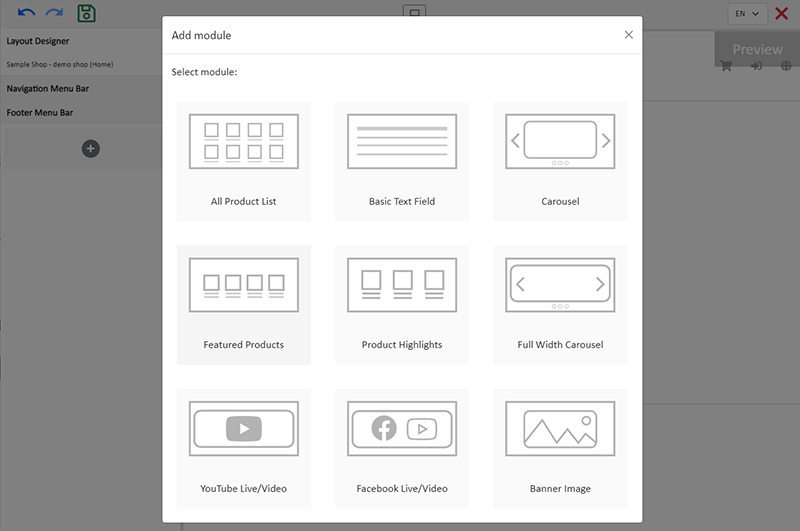
2. Manage the Module
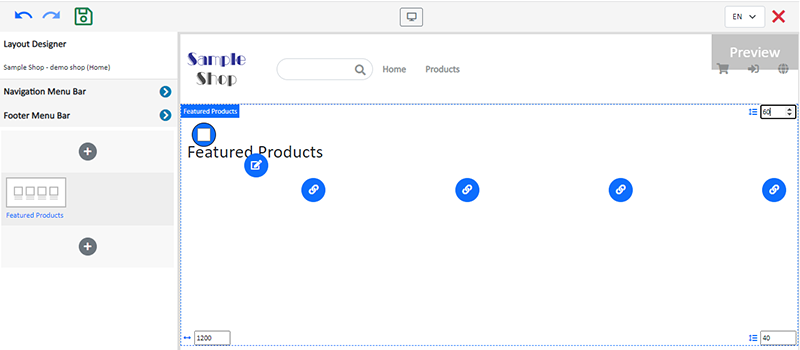
You can manage the following settings of the Featured Products module:
Width
Interval
Background Color
Visibility
For more details about managing the modules, you can visit the Manage Modules tutorial.
3. Set the Featured Products Module
Design
The style and design of the Product List Style will be automatically applied to all Featured Products modules.
Title
Click Edit  to enter the Title text field.
to enter the Title text field.
The Title text field has the same features as the Advanced Text Field.
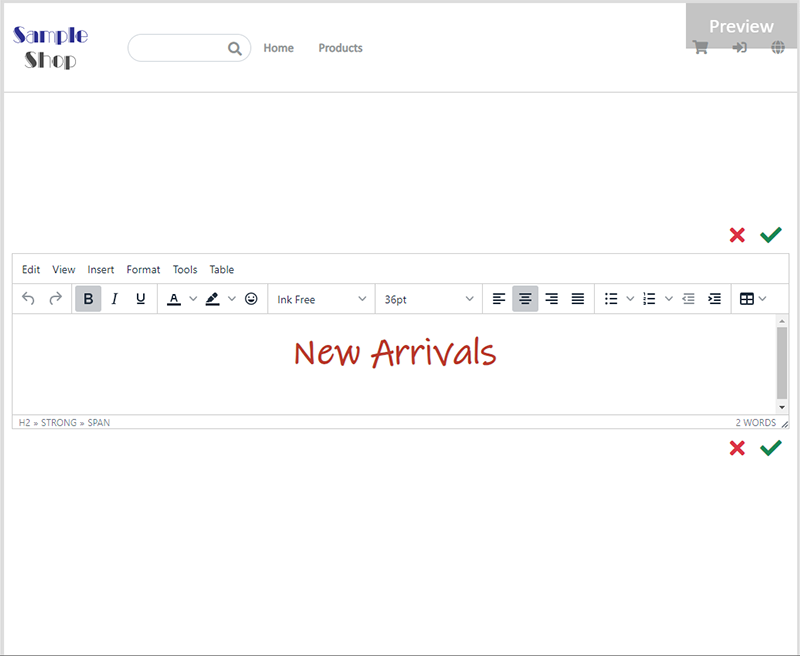
Product Link
Click Link  and select a product to link onto the Featured Products module.
and select a product to link onto the Featured Products module.
You can add 4 product links onto each Featured Products module.
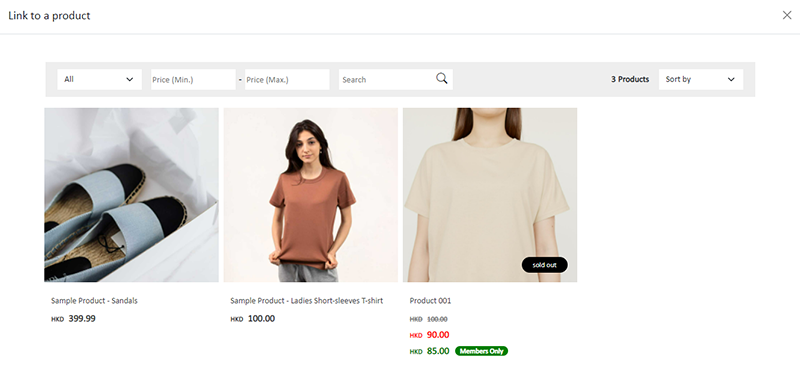
Adding a Featured Products module onto the webpage can improve the product marketing effects.
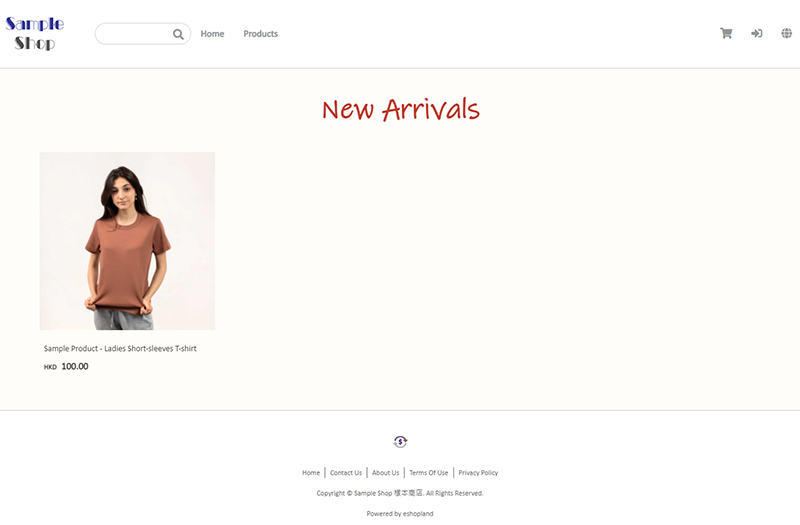
4. Apply
Save  the changes.
the changes.
You May Also Like
Custom Payment
eshopland allows you to customize your payment collection methods. You can choose the Cash on Delivery or Pay at Store template, edit the content and save it as your personalized payment collection... [read more]
Social Media Share Icons
eshopland ecommerce platform is equipped with comprehensive web design features that are user-friendly, enabling any merchants to design personalized and professional online shop effortlessly. Merch... [read more]
Manage Membership e-Coupons
Merchants can manually issue, adjust and manage members' e-coupons (commonly known as 'shopping credits') through the online shop admin panel, to fulfill the actual needs of the online shopping busi... [read more]
Pop-up Advertisement
Adding pop-up advertisement onto shop pages properly can attract customers’ attention and boost sale. eshopland online shop platform has in-built with pop-up ad feature. Merchants are not required t... [read more]














