Products In Category
Adding Products In Category module onto the webpage of your online shop, allow your customers to browse the products of a specified category more conveniently.
1. Add a Products In Category module
Go to Admin Panel > Design > Pages.
Select or add a page and enter the Layout Designer.
Press Add  to add a Products In Category module.
to add a Products In Category module.
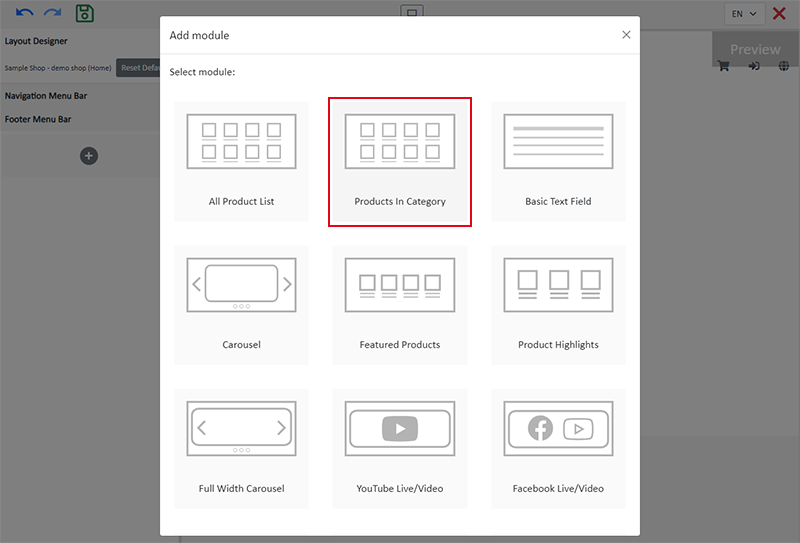
2. Setup the Products In Category module
Adding a Products In Category module onto a webpage can let your customers to browse the products of the specified category more conveniently.
You should add category to your online shop before doing the setup of the module.
You are recommended to add products onto the specified category prior to the setup, in order to preview the actual design effect.
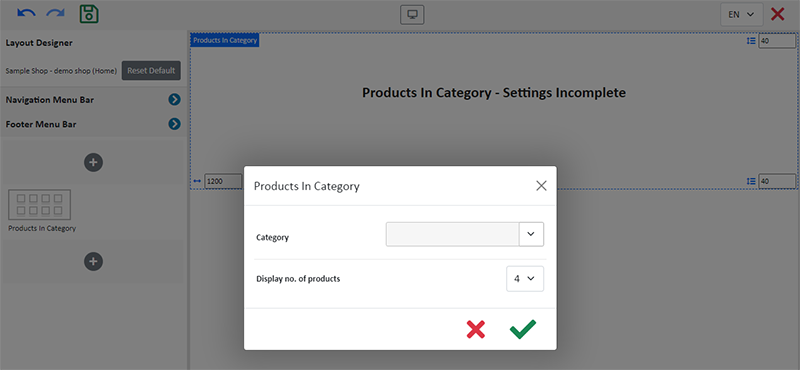
Select a Category or Sub-category.
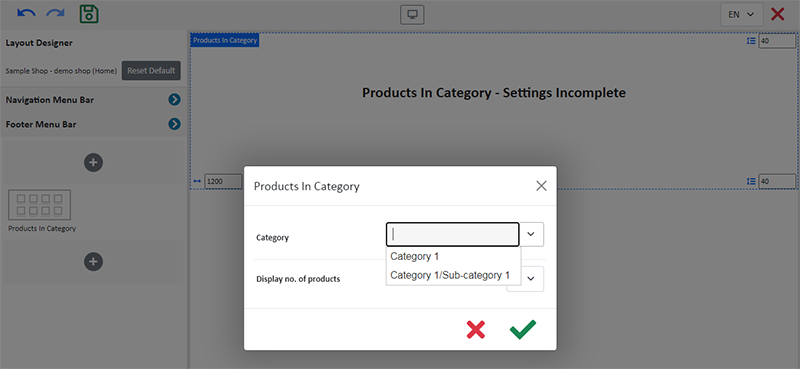
Set the No. of Products to be displayed in the module.
When the number of products exceeds the set quantity, “More” will be auto displayed, making it easier for customers to view more products.
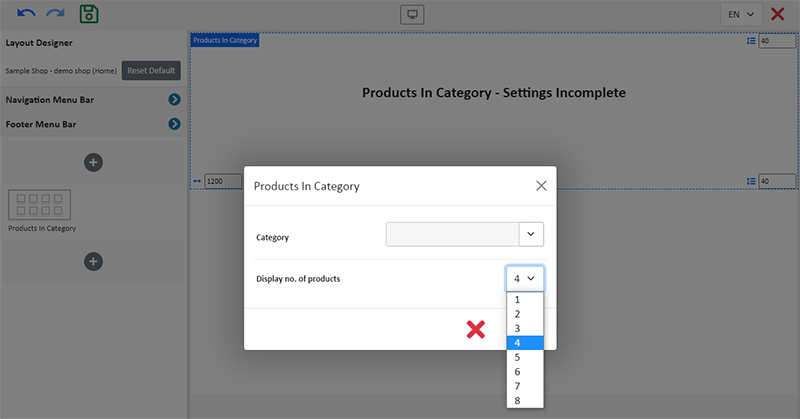
You can press Settings  on the left Tools area to adjust your setup of the module.
on the left Tools area to adjust your setup of the module.
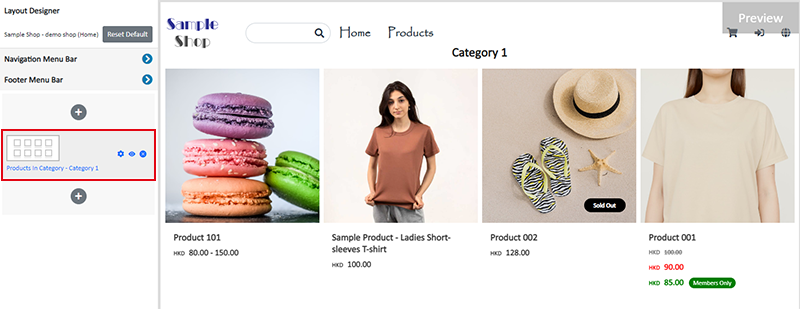
Click Edit  to enter the text field and edit the title of the module.
to enter the text field and edit the title of the module.
The text field has the same features as the Advanced Text Field.
3. Manage the Module
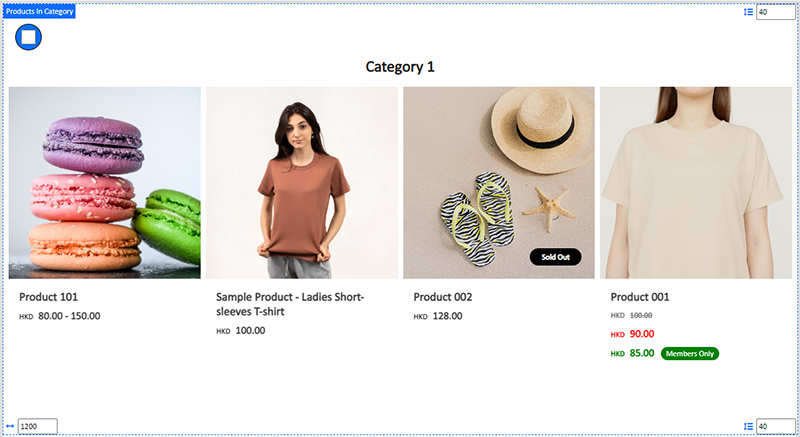
You can manage the following settings of the Products In Category module:
Width
Interval
Title Font
Background Color
Visibility
For more details about managing the modules, you can visit the Manage Modules tutorial.
4. Apply the Changes
Press Save  .
.
You May Also Like
Pexels Free Stock Photos
eshopland has integrated with Pexels free stock photos website, inbuilt the Pexels Free Stock Photo Gallery into the system, allowing you to use free high quality stock photos to build and design y... [read more]
Product Images Display
Different ways of displaying product images can create unique style for an online shop. The multifunctional web design tools of eshopland ecommerce platform allow merchants to customize how product ... [read more]
Custom Shipping
eshopland allows you to customize shipping methods, such as pick-up, charge on delivery, local courier, etc. to suit your business operational requirements.1. Shipping SetupLogin and go to the Admi... [read more]
Free Self-Pickup
eshopland ecommerce platform supports multiple shipping methods, to match merchants’ operational requirements and satisfy customers’ different shipping needs. Setting free self-pickup as a shipping ... [read more]














