Communication Email Settings
On eshopland platform, you can set different email addresses for different communication purposes to fit your operational practices.
1. Go to Admin Panel > Settings > General > Communication Settings.
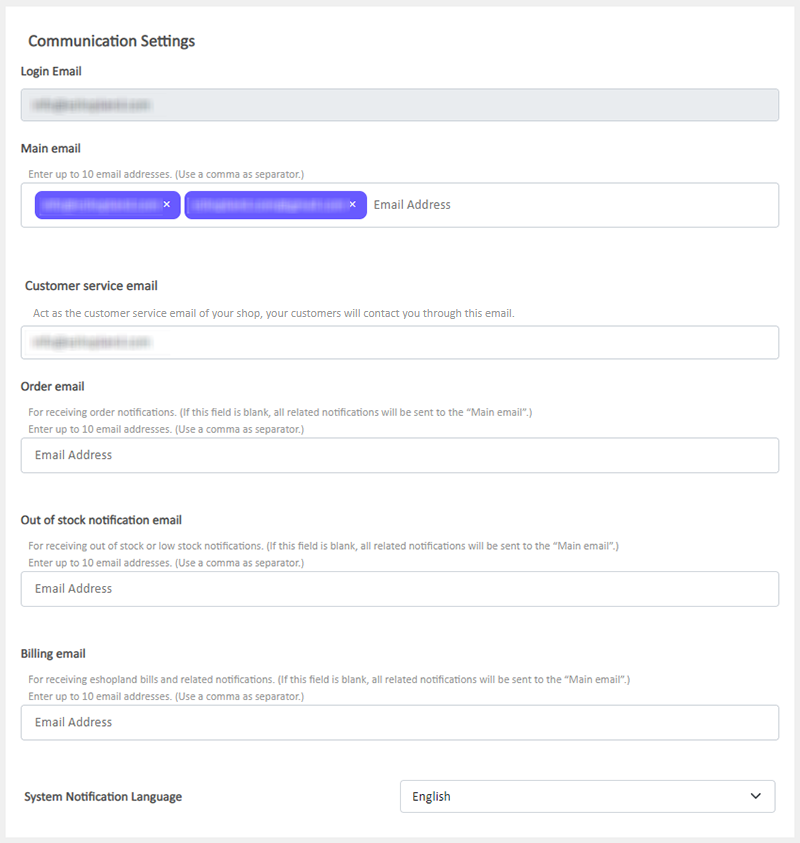
Login email – your registered email
This field has been filled automatically.
The Login email is unique.
The Login email is unchangeable.
Main email – for receiving all messages and notifications for the shop
The system has set your Login email as one of the Main emails by default. Editable.
This is a mandatory field.
You can add up to 10 email addresses.
All Main emails will receive system messages at the same time. Suitable for shop to be managed by multiple users.
Customer service email – the customer service email of your eshop
Your customer may contact you through this email.
The system has set your Login email as the Customer service emails by default. Editable.
This is a mandatory field.
You can only have one Customer service email.
Order email – for receiving order notifications
This field is blank by default.
When this field is blank, all order notifications will be sent to the Main email.
You can add up to 10 email addresses.
All Order emails will receive order notifications at the same time. Suitable for orders to be managed by multiple users.
Out of stock notification email – for receiving out of stock or low stock alert notifications
This field is blank by default.
When this field is blank, all stock notifications will be sent to the Main email.
You can add up to 10 email addresses.
All Out of stock notification emails will receive stock notifications at the same time. Suitable for inventory to be managed by multiple users.
Billing email – for receiving billing and account notifications sent by eshopland
This field is blank by default.
When this field is blank, all billing and account notifications will be sent to the Main email.
You can add up to 10 email addresses.
All Billing emails will receive billing and account notifications at the same time. Suitable for shop account to be managed by multiple users.
2. Set System Notification Language.
You can choose to receive system notification messages in Traditional Chinese, Simplified Chinese or English.

3. Save  the changes.
the changes.
You May Also Like
Enlarge or Swap Product Images
Merchants can utilize the multifunctional web design tools of eshopland ecommerce platform to customize how product images are displayed on the product list. For example, when hovering over images ... [read more]
ShipAny Waybill Printing (Android)
Merchant who has equipped with wireless printer can enjoy wireless waybill printing by using ShipAny logistics automation services on eshopland Android App. 1-button wireless printing, no plugin is ... [read more]
Order List Overview
When merchants use eshopland online shop platform, they can easily check the basic information, real-time status and historical records of all orders directly through the order list, and quickly gr... [read more]
Product Images Display
Different ways of displaying product images can create unique style for an online shop. The multifunctional web design tools of eshopland ecommerce platform allow merchants to customize how product ... [read more]














