Duplicate a Product
Use the “duplicate a product” feature on the admin panel, you can save time when adding a similar product to your online shop
1. Go to the Product List.
Go to Admin Panel > Products > All Products.
2. Duplicate a Product.
Press Duplicate  on the product which you want to duplicate, then a duplicated product will be created instantly.
on the product which you want to duplicate, then a duplicated product will be created instantly.
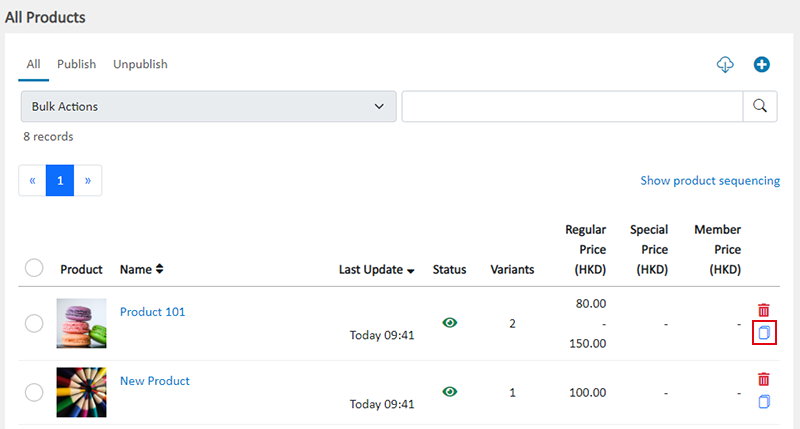
If you cannot locate the duplicated product, press “Last Update” to re-order the products, the newly duplicated product will be placed at the top.
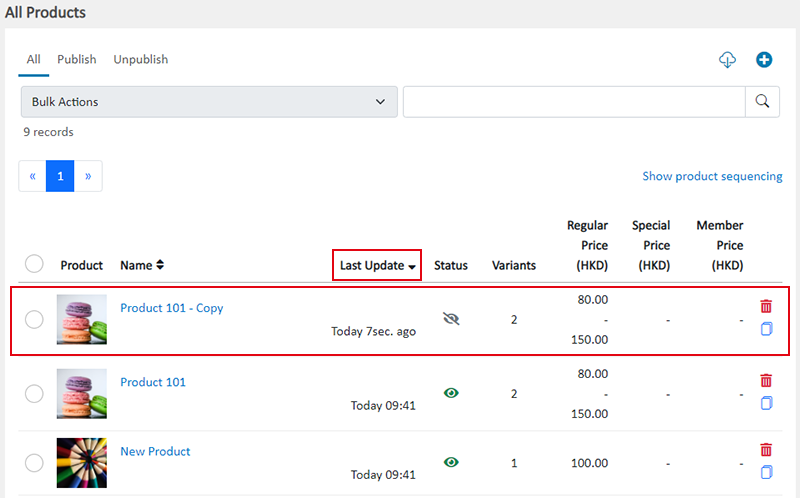
3. Modify the Duplicated Product.
You will be auto directed to the product page of the newly duplicated product. You can modify the product details such as to rename the product, modify the description, add product options, change stock and inventory settings, edit product URL, enter product number and barcodes, etc., to create a new product for your shop.
The default status of the newly duplicated product is unpublished  .
.
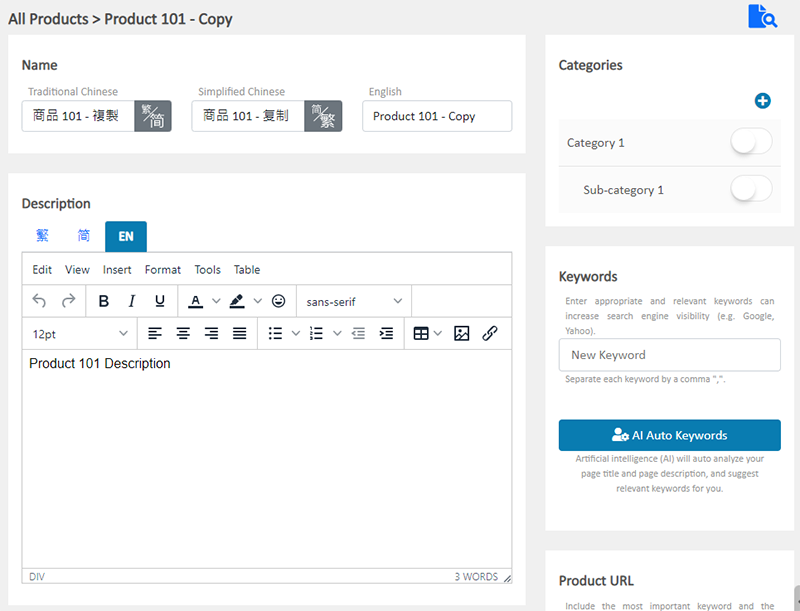
4. Save  the changes.
the changes.
You May Also Like
Manage Membership Points
Merchants can access the backend of the online shop to manually adjust and manage members' points records in accordance with the actual operational conditions.1. Customer RecordGo to Admin Panel > ... [read more]
Bank Transfer
Bank Transfer template is a system template. You can edit the content and save it as your personalized payment collection method. Follow the guidelines below to set bank transfer as one of your paym... [read more]
Subscribers
Adding subscription feature onto your online shop, allow customers to subscribe your latest news and offers by email addresses or mobile numbers, improve the effectiveness of your promotions and off... [read more]
Banner Image
When you design your online shop with eshopland Layout Designer, you can add banner images onto your shop, to attract customers’ attentionand build up your shop image.1. Add a Banner Image module.... [read more]














