Manual Payment via FPS
Online Shop Payment
eshopland system supports merchants to use Fast Payment System (FPS) as a payment method of their online shops, allowing eshop customers to manually transfer payment using the merchant’s FPS ID, registered phone number or email address to complete the payment process for their online orders. When customers complete the payment, they can upload the payment proof to the order record for merchants to verify.
1. Adding a Payment Method
Login and go to the Admin Panel. Click Settings > Payment.
Click the Add  to add a new Payment Method.
to add a new Payment Method.
Select FPS from the list.
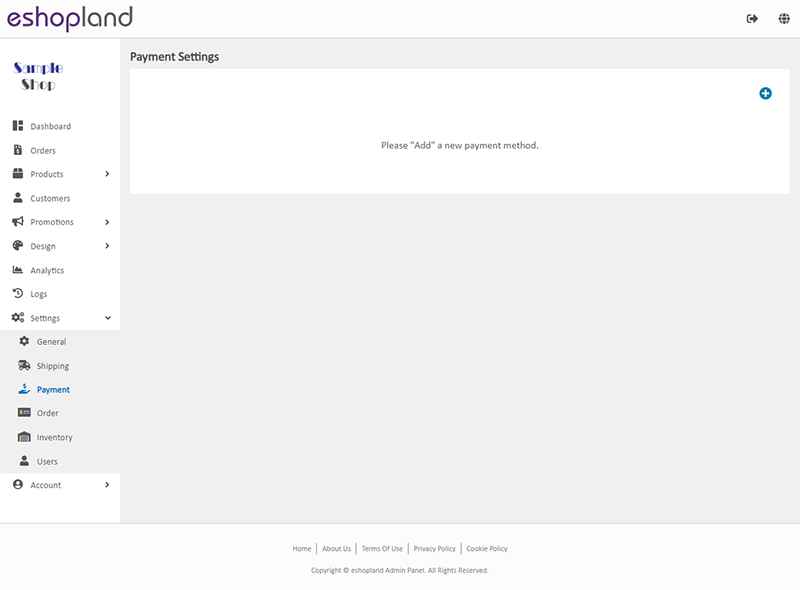
2. Set up the Payment Method
Merchants can choose one method to receive payment via FPS.
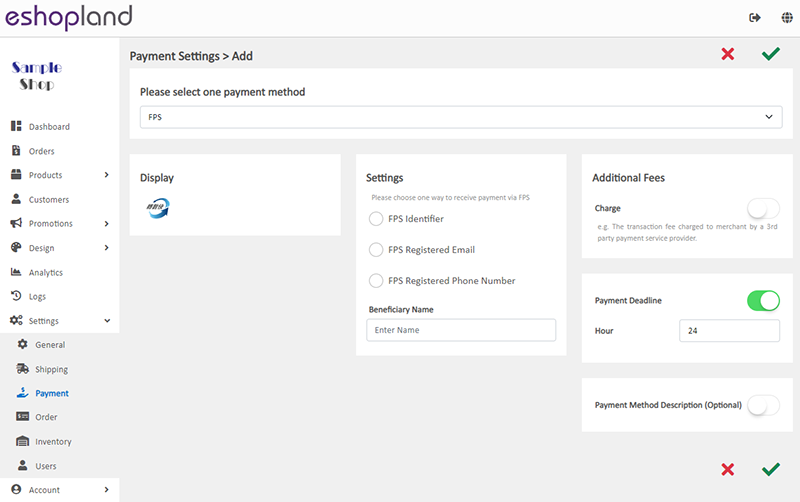
Display – the icon of the payment method
If you set up this payment method, the icon will be shown on the footer of your online shop webpage.
Settings – enter the beneficiary information
FPS Identifier (FPS ID)
FPS Registered Email
FPS Registered Phone Number
Payment QR Code
Additional Fees – additional charges to be paid by customers who choose to settle the payment by this method
Optional.
You can choose to charge on a fixed rate or charge by percentage.
Payment Deadline – the payment settlement deadline
Optional.
The Payment Deadline will be counted in hour.
If the customer failed to settle payment by the payment deadline, you can choose to cancel that order.
Payment Method Description – terms for settling the payment by this method
Optional.
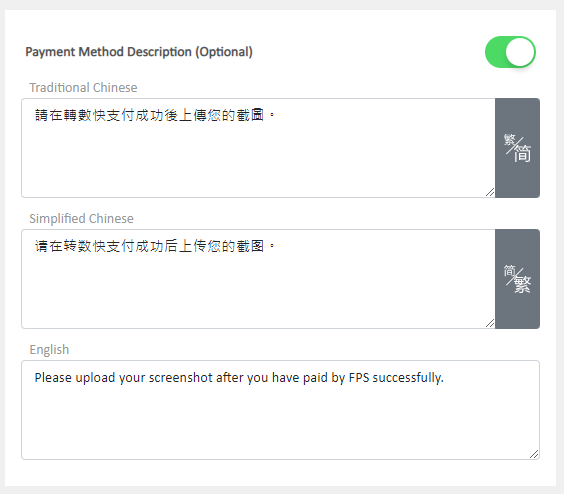
3. Apply
Save  the changes.
the changes.
You May Also Like
Promotion Settings
Merchants can set different discounts and promotions on eshopland ecommerce platform (such as free shipping, order discounts, fixed amount discounts, specific product discounts, free gifts, etc.), a... [read more]
Customer Order Records
The authorized shop administrators can view customers’ order records and real-time order status on the customer information page.1. Go to Admin Panel > Customers, select a customer and enter the Cus... [read more]
SF Express
eshopland ecommerce platform has integrated with the official SF Express system, allowing merchants to add various SF Express deliver services as shipping options of their online shops, enabling cus... [read more]
Change Order Shipping Method
To cater merchants’ various operational needs, eshopland ecommerce platform system empowers merchants to modify the shipping method the unshipped orders based on actual circumstances when following ... [read more]














