Bank Transfer
Bank Transfer template is a system template. You can edit the content and save it as your personalized payment collection method. Follow the guidelines below to set bank transfer as one of your payment collection methods.
1. Login and go to the Admin Panel. Click Settings > Payment.
Click the Add  to add a new Payment Method. Select the Bank Transfer template from the list.
to add a new Payment Method. Select the Bank Transfer template from the list.

2. Set up Bank Transfer.
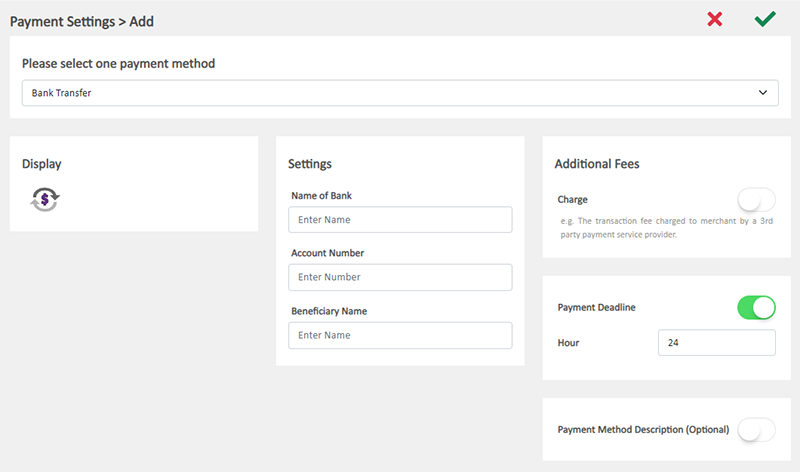
Display – the bank transfer icon
If you set bank transfer as your payment collection method, this icon will be shown on the footer of your online shop webpage.
Settings - Beneficiary Information
Select the Bank from the list, or enter the Bank Name directly on the field.
Enter the Account Name.
Enter the Beneficiary Name.
Additional Fees – additional charges to be paid by customers who choose to settle the payment by bank transfer
Optional.
You can choose to charge on a fixed rate or charge by percentage.
Payment Deadline – the payment settlement deadline
Optional.
The Payment Deadline will be counted in hour.
If the customer failed to settle payment by the payment deadline, the Payment Status of the order will be changed to Overdue 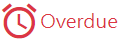 automatically.
automatically.
You can choose to cancel that order.
Payment Method Description – notes for customers who choose to settle the payment by bank transfer
Optional.
You can enter information such as the payment deadline, payment record upload guidelines and so on into this field.
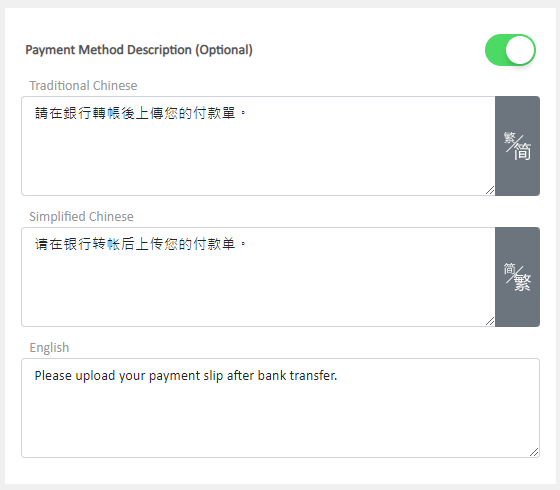
3. Select to Cancel  or Save
or Save  the changes.
the changes.
4. The Payment Method is added successfully.
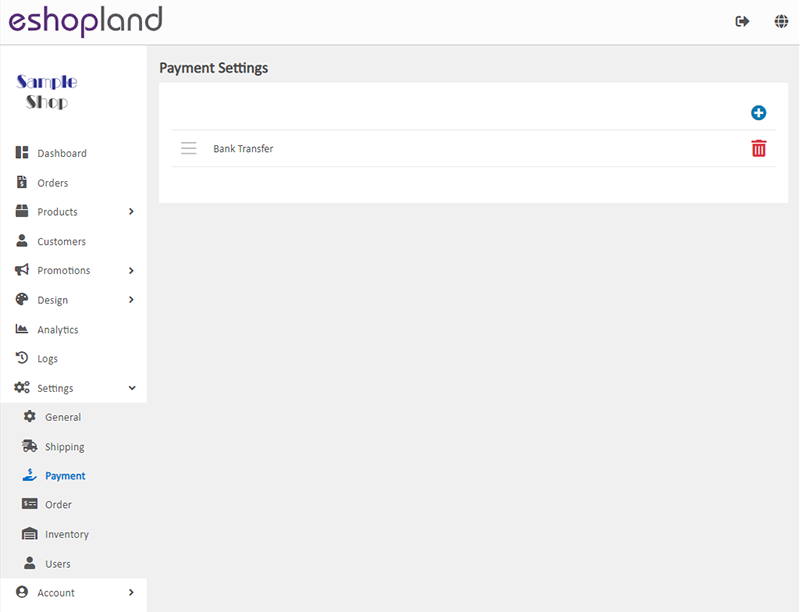
5. Press Delete  to remove the added payment method from the list.
to remove the added payment method from the list.
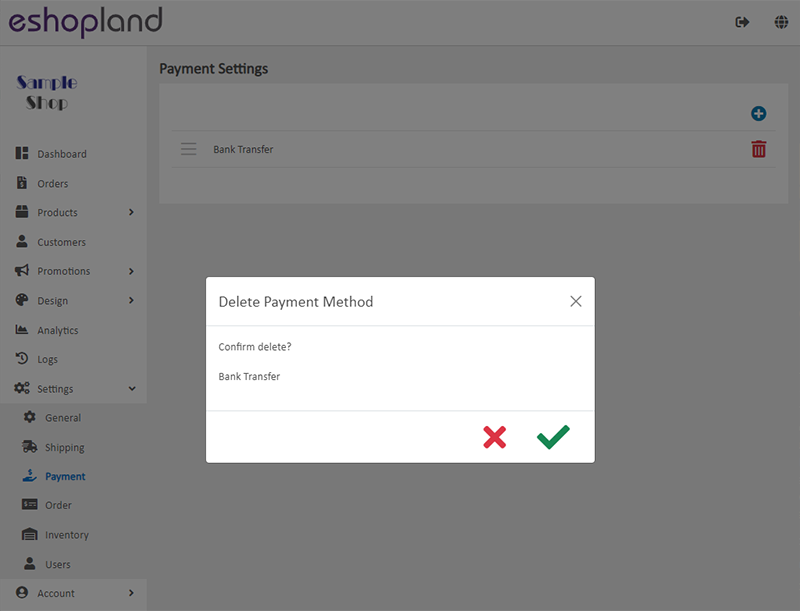
You May Also Like
Delete Images in Media Gallery
When using the media gallery on eshopland online shop platform, merchants are recommended to regularly clear our images and media files that are no longer needed to avoid potential issues such as sl... [read more]
Announcement Bar
eshopland e-Commerce Platform allows merchants to add an announcement bar onto your online shop to display important information such as free shipping arrangement, latest news, offers and promotions... [read more]
Cancel an Order
To maximize the flexibility of your online shop operations, authorized shop administrators can execute order canceling on eshopland admin panel by manual. For example, when a customer requested for ... [read more]
Manage Membership e-Coupons
Merchants can manually issue, adjust and manage members' e-coupons (commonly known as 'shopping credits') through the online shop admin panel, to fulfill the actual needs of the online shopping busi... [read more]














