Manage Membership Points
Merchants can access the backend of the online shop to manually adjust and manage members' points records in accordance with the actual operational conditions.
1. Customer Record
Go to Admin Panel > Customers > All Customers, then select the customer data that needs to be managed from the customer list.
2. Membership Points Record
Merchants can access and view members’ points records and points expiration dates.
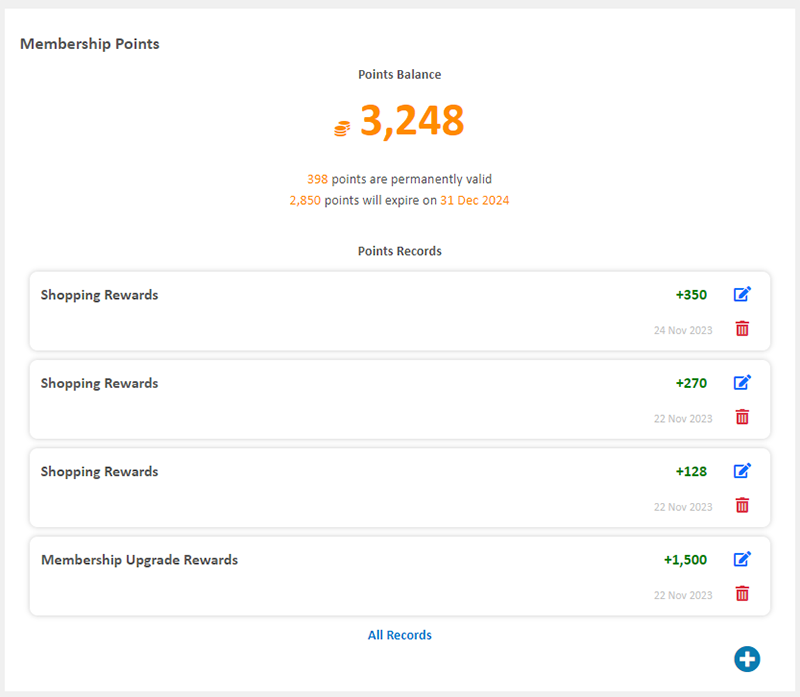
Click “All Records” to view the details of the member’s points record.
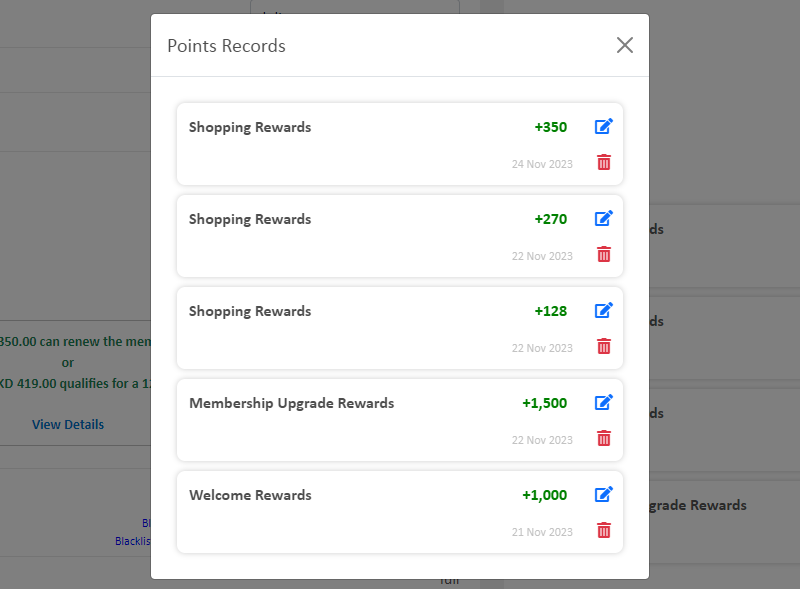
3. Manually Manage Points Record
Click on Edit  in the points record list to manage the points record.
in the points record list to manage the points record.
Enter a number to instantly update the points record.
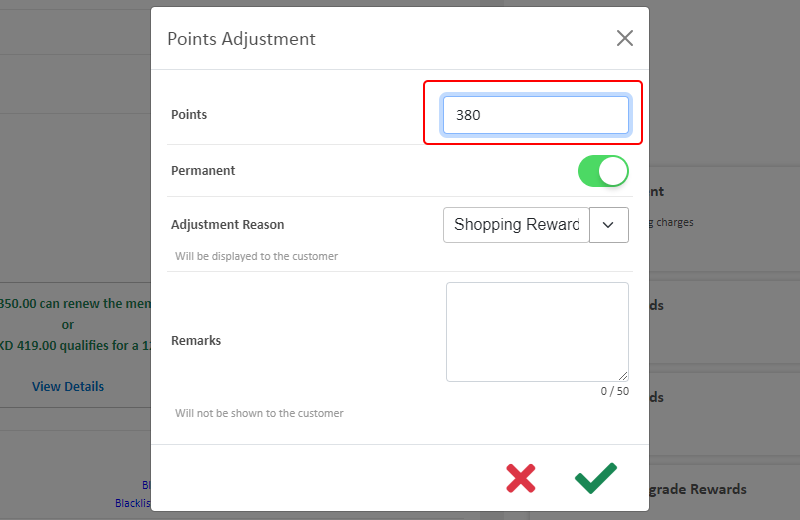
Merchants can manually change the validity period of the points.
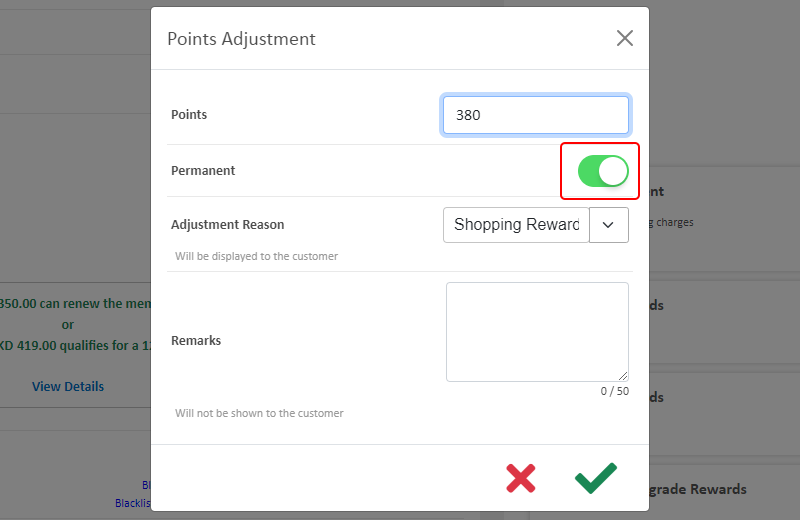
Merchants can customize the reason of adjusting points.
The reason for point adjustment will also be displayed in the customer’s account information.
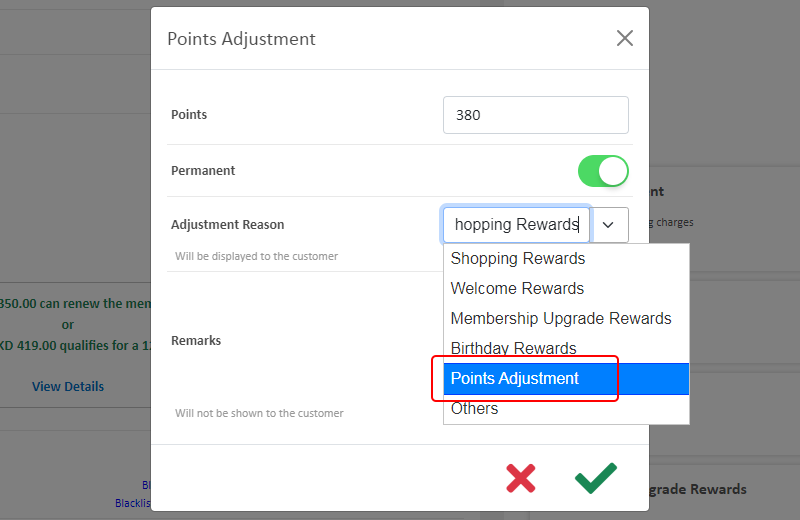
Merchants can add remarks (optional) to the points adjustment record.
The remarks for points adjustment is for internal record only, it will not be shown to the customer.
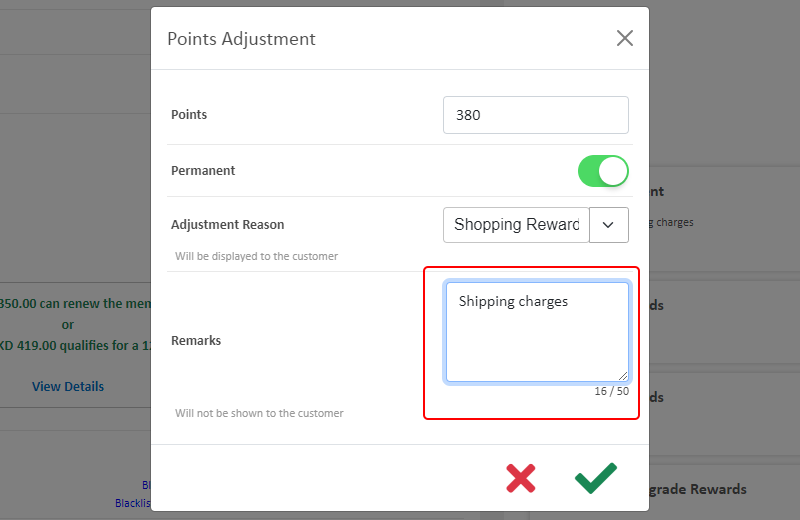
Confirm  when finished and the points record will be updated immediately.
when finished and the points record will be updated immediately.
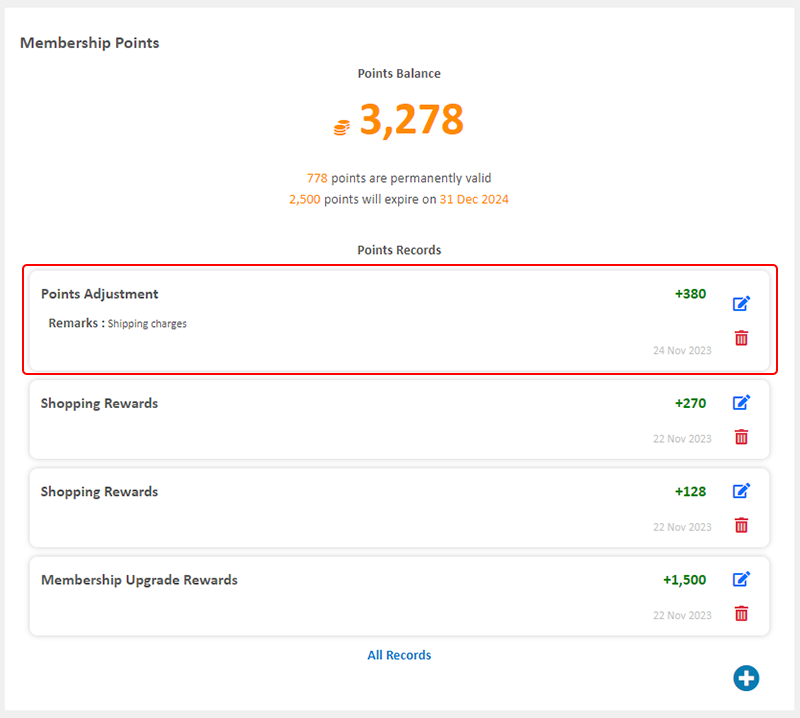
4. Manually Add Membership Points
Click on Add  in the points record list to add a new points record.
in the points record list to add a new points record.
Enter the number of points
Set the points validity period
Set the Adjustment Reason
Enter the Remarks (optional)
Confirm  when finished
when finished
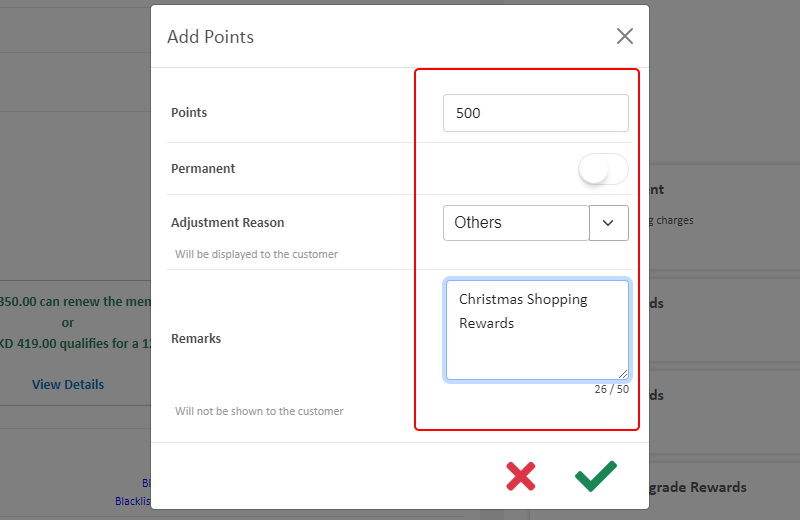
5. Delete Points Record
Click on Delete  in the points record list to delete a points record.
in the points record list to delete a points record.
The deleted points record cannot be restored.
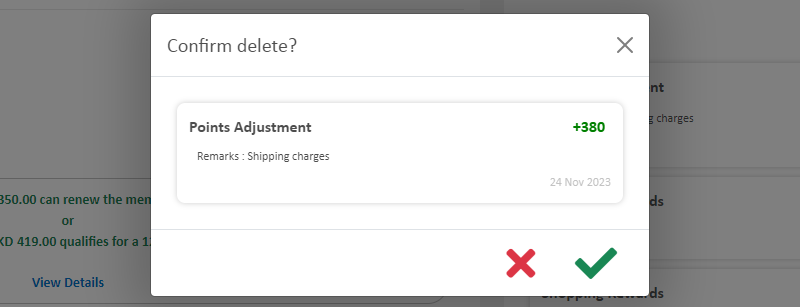
You May Also Like
Receipts and Bills
You can view the receipts and bills of your online shop on eshopland admin panel. Clear billing for effective accounting management.1. Billing List.Go to Admin Panel > Account > Billing to view all... [read more]
Manage Modules
Utilizing modular layout design in the web design architecture of the online shops, eshopland ecommerce platform offers various design modules with different functionalities, allowing you to add, ed... [read more]
Product Description
Write detailed description for your products can effectively attract customers’ awareness and increase sales. On eshopland, you can enter text description content and design the layout by using the ... [read more]
Shop Logo
Set up symbolic Logo and Favicon for your online shop, to build up professional shop image and get customers remember your shop easier.1. Login and go to theAdmin Panel. ClickSettings > Generalto ... [read more]














