Percentage Discount on Entire Order
Online Shop Promotional Offers Settings
Merchants can set up percentage discount offers for orders on eshopland ecommerce platform and customize various discount terms to align with your operational requirements. When customers proceed to checkout, the system will automatically calculate the discounted amount applicable to the order based on your settings.
Offer Terms:
Order Total Amount
Order Quantity
Specified Products
Specified Categories
1. Add an Offer
Enter Admin Panel > Promotions > Offers and press Add  .
.
2. Setting the Name of the Offer
Offer Name is Mandatory.
Offer Name will be displayed on the checkout page.
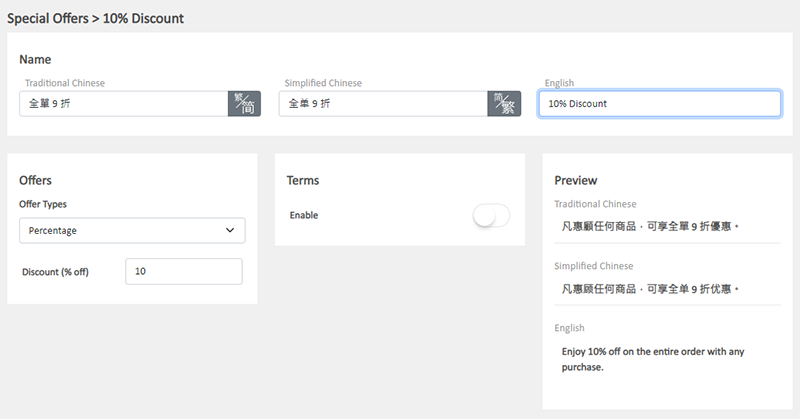
3. Setting Percentage Discount on Entire Order
Select Percentage from the Offer Types.
Enter the percentage discount figure (%).
The system will auto generate the offer in text format on the Preview area according to your offer settings.
The offer text will be displayed when customers proceed cart checkout or shown on specified products.
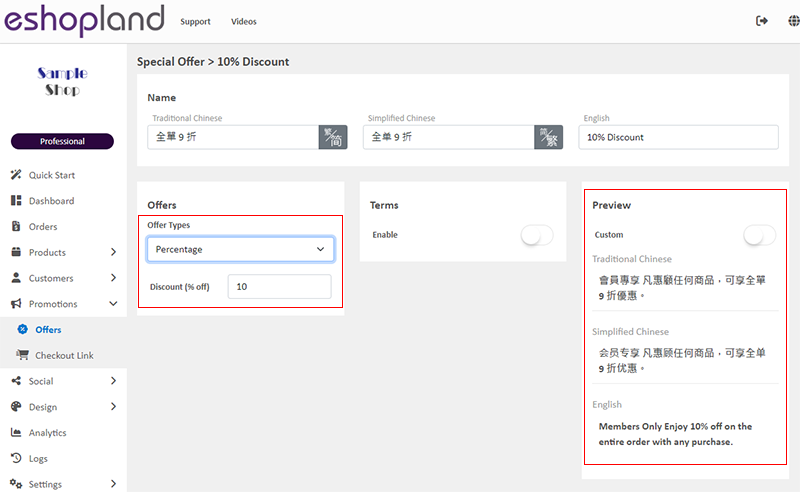
You can “Customize” the offer text content.
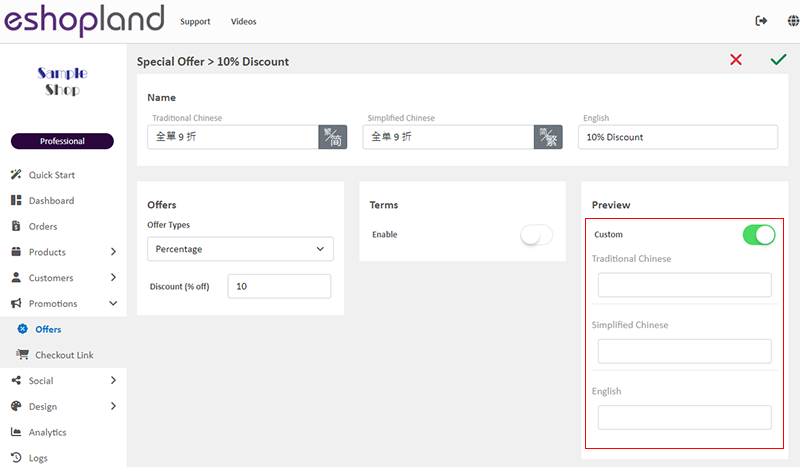
If you Disable  the offer Terms feature, customers can enjoy the “Unconditional” offer under any conditions.
the offer Terms feature, customers can enjoy the “Unconditional” offer under any conditions.
The system will auto display the offers which are eligible to the customer when customer proceeding cart checkout.
Customers can select offers when proceeding cart checkout.

4. Set the Offer Terms
You can set the offer as “Conditional” offer.
When customers proceed checkout, the system will auto check if the customers fulfilled the terms to enjoy the discount before applying the offer.
Spending Over a Specified Amount
Customers spend over a specified amount can enjoy the offer.
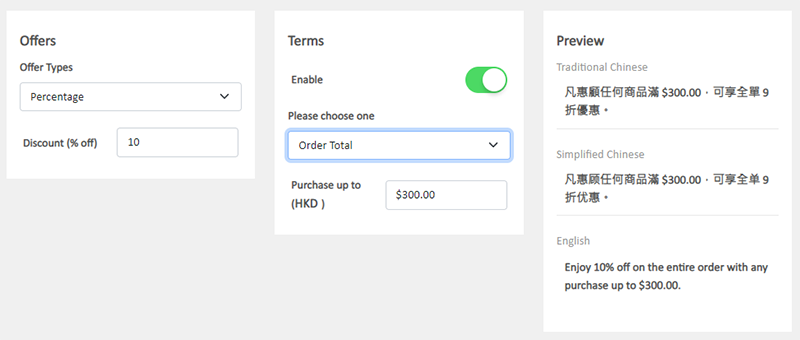
Purchase Over a Specified Quantity
Customers purchase over a specified quantity of products can enjoy the offer.
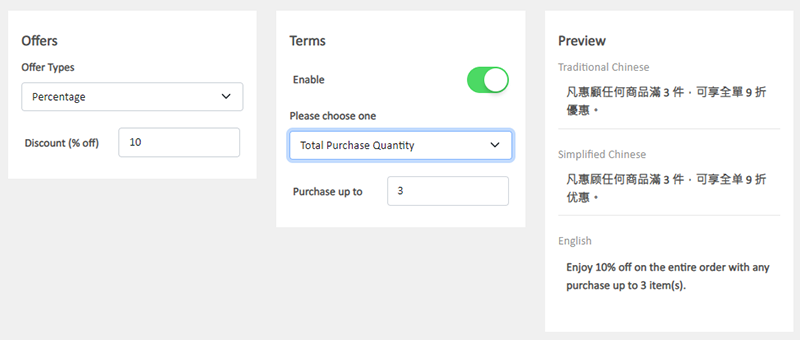
Spending Over a Specific Amount on Specified Products
Customers spend over a specific amount on any specified products can enjoy the offer.
Specified Product Quantity Limits:
"Standard" Plan – Maximum of 10 items
"Advanced" Plan – Maximum of 30 items
"Professional" Plan – Unlimited
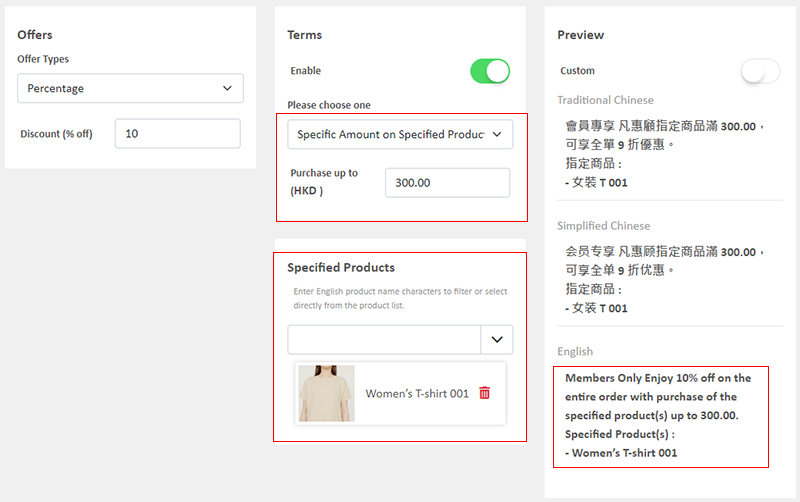
Purchase Over a Specific Quantity on Specified Products
Customers purchase over a specific quantity of any specified products can enjoy the offer.
Specified Product Quantity Limits:
"Standard" Plan – Maximum of 10 items
"Advanced" Plan – Maximum of 30 items
"Professional" Plan – Unlimited
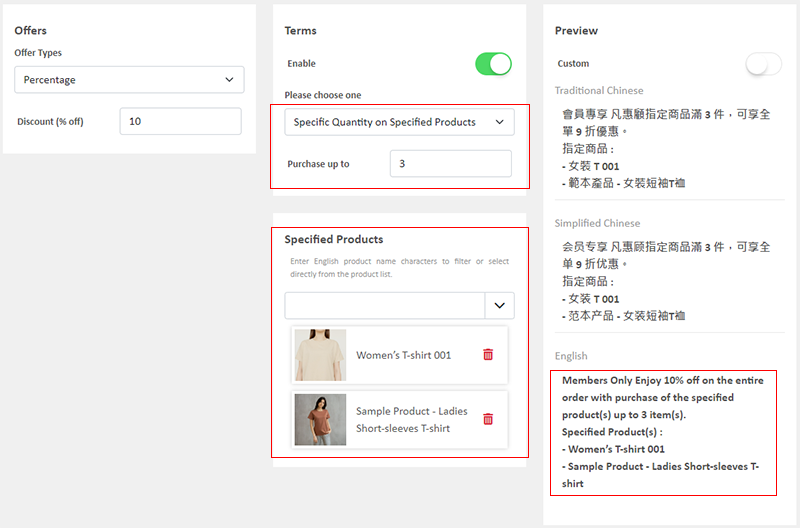
Spending Over a Specific Amount on Products from Specified Categories
Customers spend over a specific amount on products from specified categories can enjoy the offer.
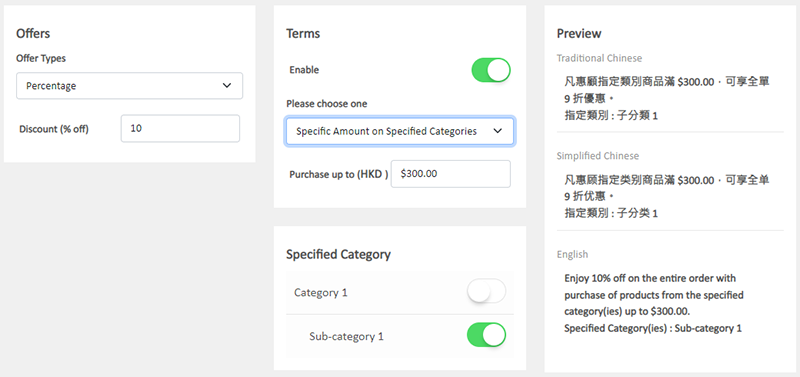
Purchase Over a Specific Quantity of Products from Specified Categories
Customers purchase over a specific quantity of products from specified categories can enjoy the offer.
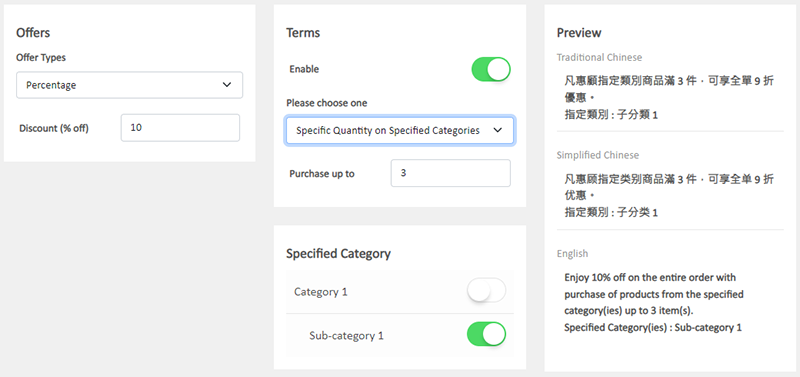
5. Other Offer Settings
For more information on other discount setup methods, please refer to the following articles or other related tutorials on “Promotions Settings”.
Adding Discount Code to the Offer
You May Also Like
Adding Video in Product Description
eshopland ecommerce platform now has added new feature on adding video into the product description, to enhance product promotional effectiveness.1. Enter the Product Content PageSign in and go to ... [read more]
Manual E-Wallet Payment (QR Code Payment)
eshopland ecommerce platform system supports various commonly used QR code payment methods in Hong Kong and Macau, including AlipayHK, PayMe, PayPal QR Code, WeChat Pay, Octopus, BOC Pay (Macau), MP... [read more]
Stripe Auto Payment Method
eshopland platform supports the international well-known payment platform, Stripe, as one of the payment methods of your online shop. Your customers will be able to shop and pay by credit cards and ... [read more]
Tracking Tools – Facebook Pixel
Adding Meta Pixel (formerly named as Facebook Pixel) on your eshopland online shop, allow you to understand the actions customers take on your shop webpages, such as adding items to shopping cart, o... [read more]














