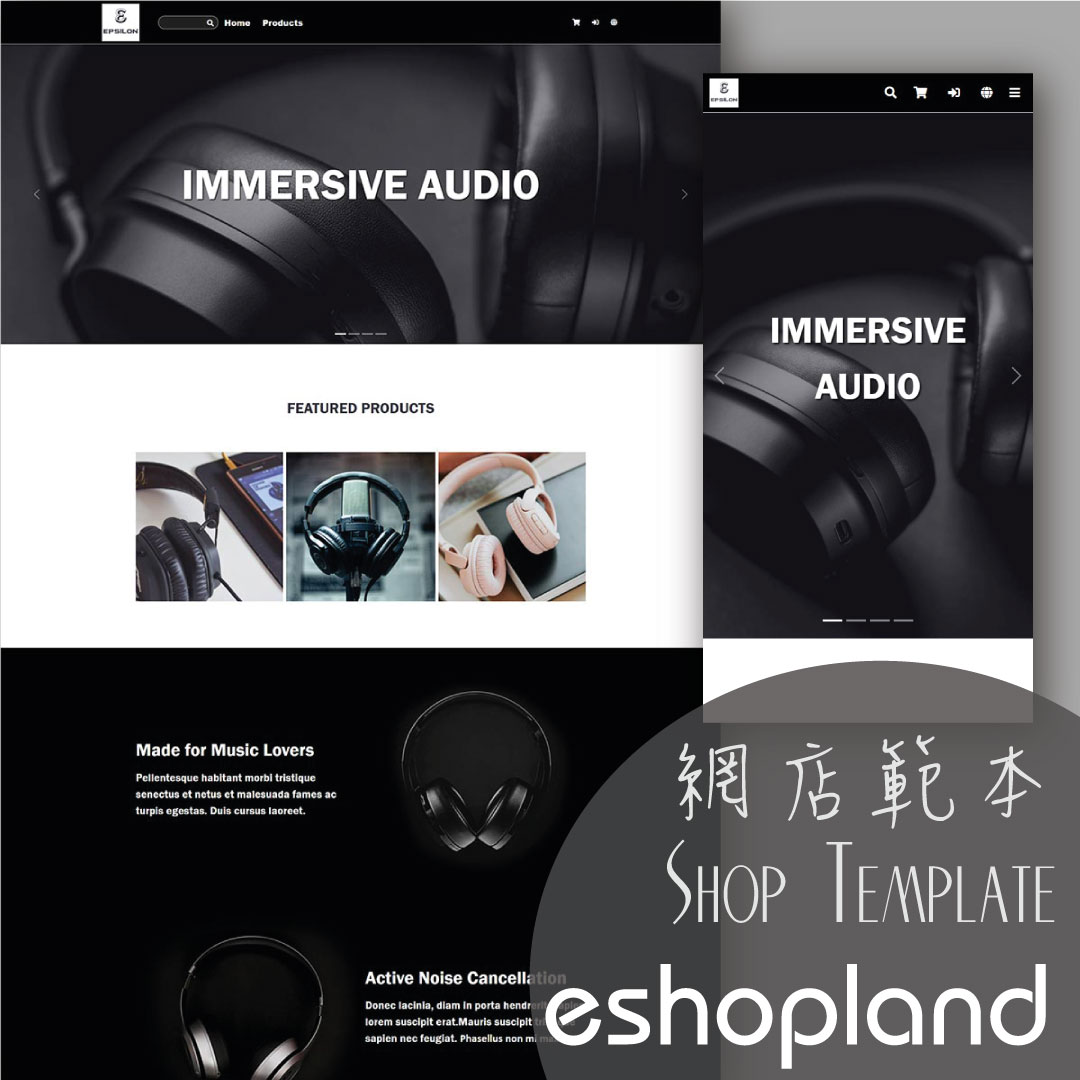Products for Members Only
For “Professional” plan users of eshopland, individual products can be set as “Members Only” and purchase quantities can be limited, in order to attract customers to register as members of the online shop, thereby gaining more loyal customers. Merchants can regularly offer targeted promotions to registered member customers, which can promote the shop and products and also enhance marketing effectiveness.
Products for Members Only feature is only applicable to “Professional” plan users, for more details please visit our Pricing Plans.
1. Set Publicly Displayed Products for Members Only
Go to Admin Panel > Products, select the product and enter the product content page.
Scroll down to Members Only and Enable  .
.
“Members Only” products are only available for member customers.
Publicly displayed “Members Only” products will be displayed on the online shop.

Non-member customers can view the “Members Only” product on the online shop.
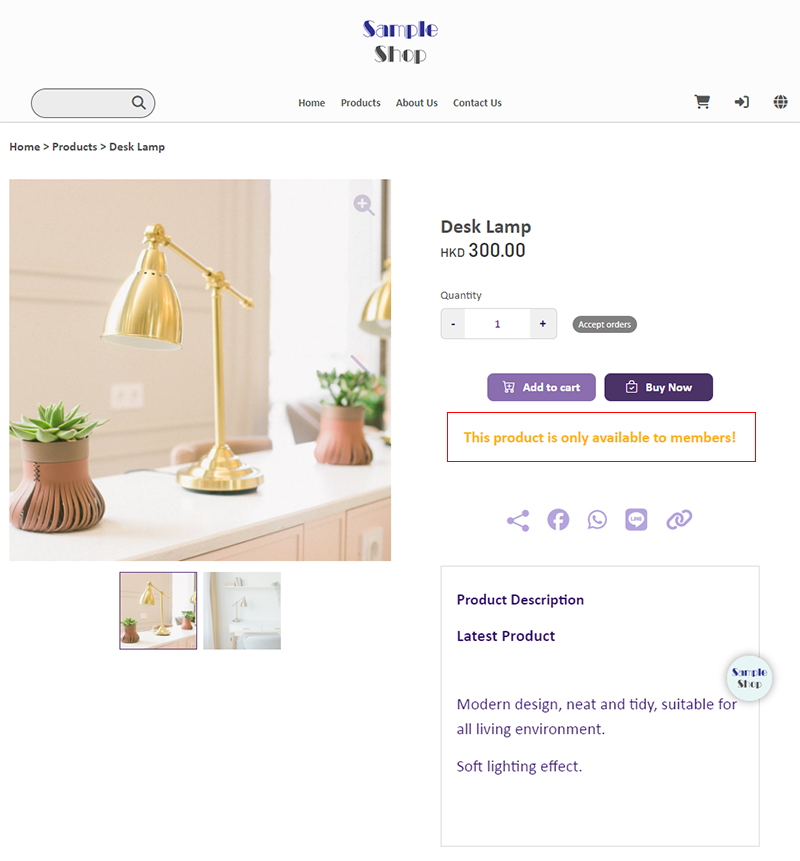
When non-members or members who are not signed in try to add the “Members Only” product “to Cart” or proceed “Buy Now”, they will be promoted to “Login” or “Register” for a member account.
Member customers must sign in to their online shop account in order to purchase the “Members Only” products.
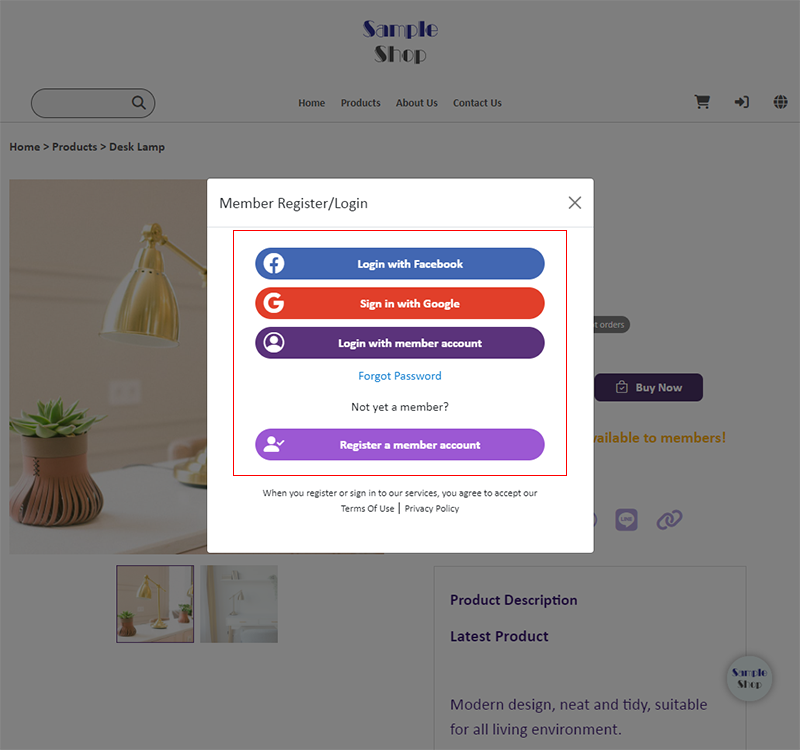
2. Set Show to Members Only Products
Enable  Show to Members Only,
Show to Members Only,
the product will only show to signed in members.
Non-member customers cannot view the “Members Only” products on the online shop.
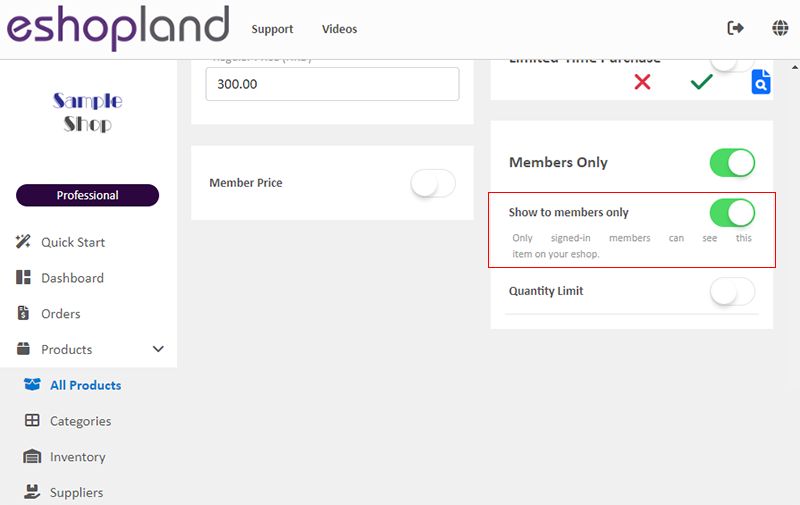
Non-member customers, upon obtaining the product link, can still access the product page; however, the product price and purchase functionality will be automatically hidden.
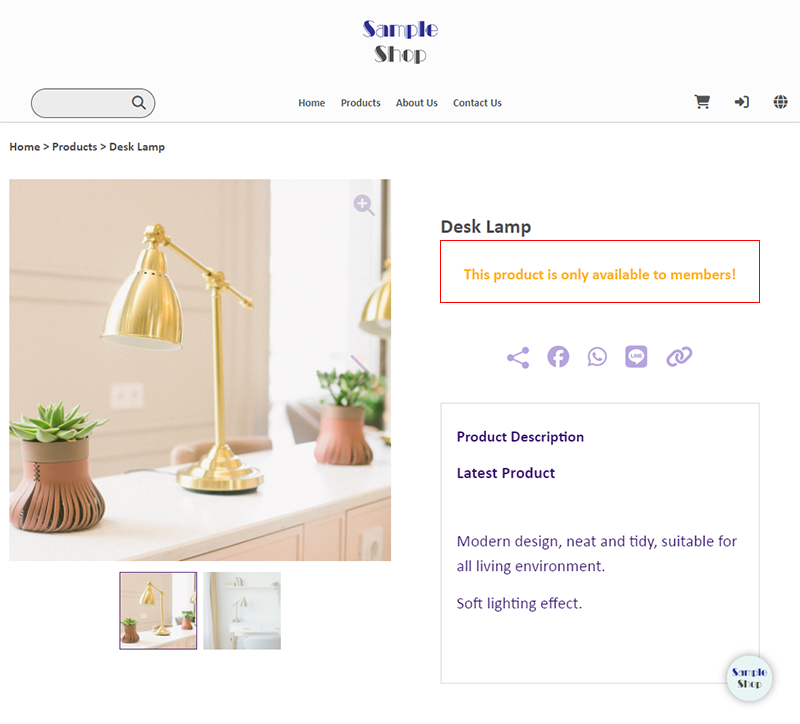
3. Set the Quantity Limit for Members Only Products
Enable  Quantity Limit to restrict the quantity of the product that members can purchase.
Quantity Limit to restrict the quantity of the product that members can purchase.
Purchase quantity limit refers to the quota of items that each member account can buy.
Once a member customer reaches the purchase quantity limit which you’ve set, they will no longer be able to order that product.

When a “Members Only” product has a Purchase Quantity Limit set, the product page will display the quantity available for purchase to the member customer and also the quota already used.
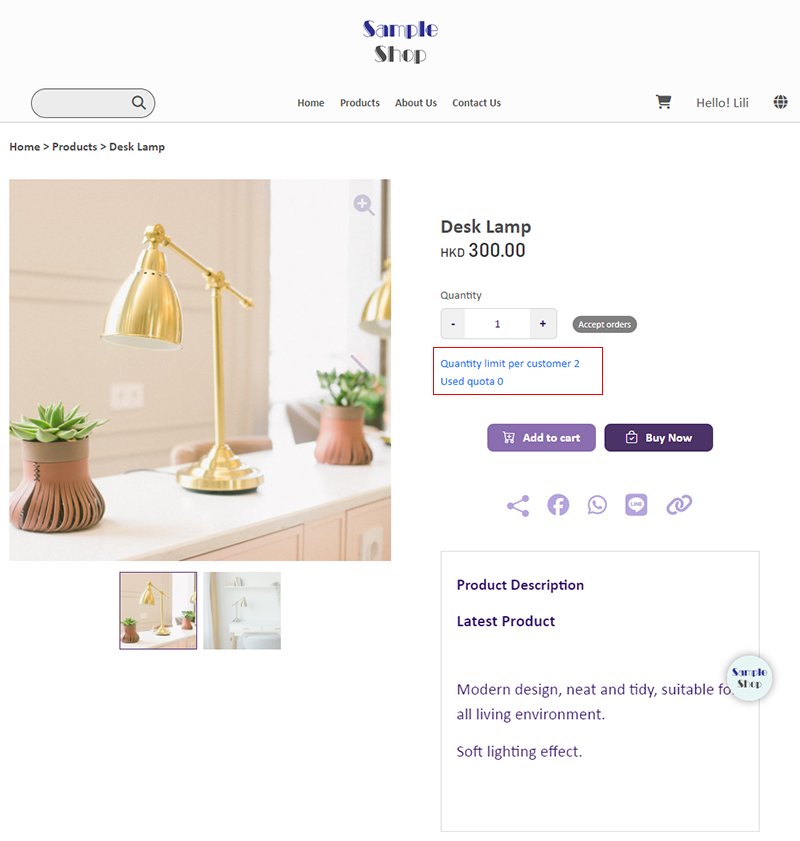
4. Apply
Press Save  when finished the setup.
when finished the setup.
You May Also Like
Tiered Membership Offers
The “Professional” plan users of eshopland ecommerce platform can set membership tiers and each tier can offer its own unique privileges in order to promote shop image and boost sales.Tired Membersh... [read more]
Time Limited Offers
Merchants can set various promotions and offers on eshopland ecommerce platform to boost sales. Time limited offers can effectively catch the consumer psychology and encourage immediate purchase.All... [read more]
Accept Out-of-stock Orders
eshopland ecommerce platform offers accept out-of-stock orders feature, for merchants to manage inventory flexibly. Customers can still place order on their favourite products even the products are... [read more]
Announcement Bar
eshopland e-Commerce Platform allows merchants to add an announcement bar onto your online shop to display important information such as free shipping arrangement, latest news, offers and promotions... [read more]