Announcement Bar
eshopland e-Commerce Platform allows merchants to add an announcement bar onto your online shop to display important information such as free shipping arrangement, latest news, offers and promotions, etc. Announcement bar feature is applicable to all online shops built on eshopland platform. You can customize the design and display format of the announcement bar to match the style of your online shop.
1. Add an Announcement Bar
Go to Admin Panel > Design > Preferences, Enable  Announcement Bar feature.
Announcement Bar feature.
Click Add  at Text Content to add a new and additional announcement bar text content field.
at Text Content to add a new and additional announcement bar text content field.
You can add up to 10 announcement text content boxes.
You can add different announcement content for different languages.
Press Delete to remove the text content box.
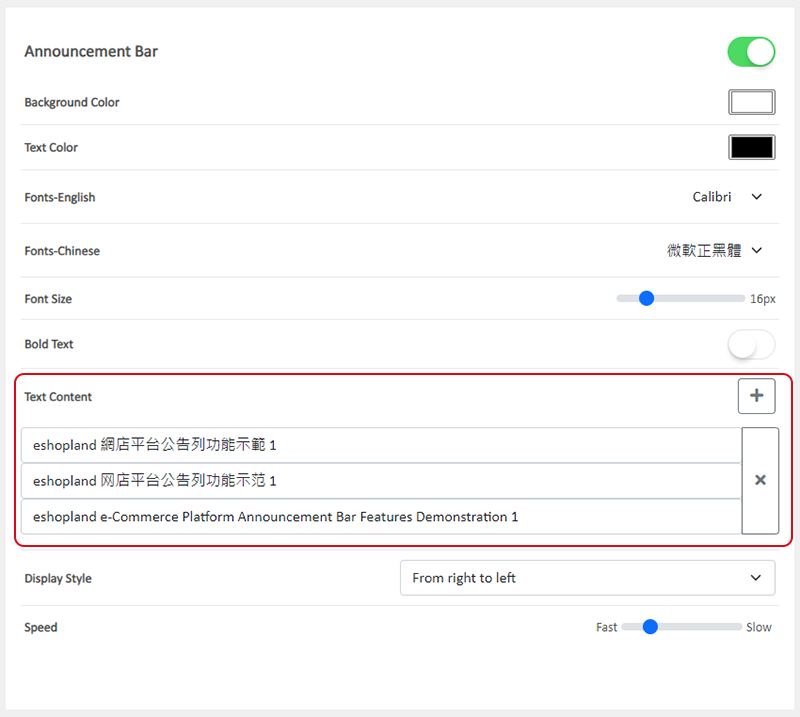
2. Announcement Bar Display
When the announcement content is not able to display on screen completely, the content will be shown according to the Display Style in ascending order.
Announcement content might not be able to display on screen completely when:
the text content in one row is too long; or
the width of the screen is not enough to display the whole content, e.g. mobile screen; or
more than one row of the announcement text content has been filled in.

Display Style:
The announcement text content will be displayed automatically.
Only one row of text will be displayed on screen at a time.
The announcement text will be displayed according to the ascending sequence.
You can choose to display the announcement text “from right to left” or using the “Scroll up” style
Speed:
The speed to display the announcement text, from Slow to Fast.
Disable  Announcement Bar to hide the bar.
Announcement Bar to hide the bar.
3. Design the Announcement Bar
You can customize the design of the announcement bar to match your online shop style.
You can design the following elements of the announcement bar:
Background Color
Text Color
Font (English and Chinese)
Font Size
Bold Text
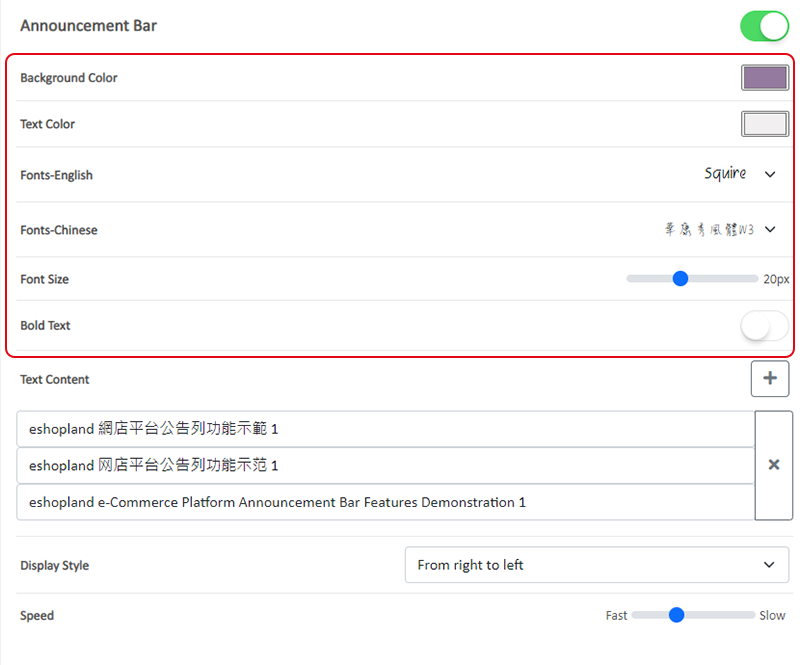
Demonstration of the announcement bar design.
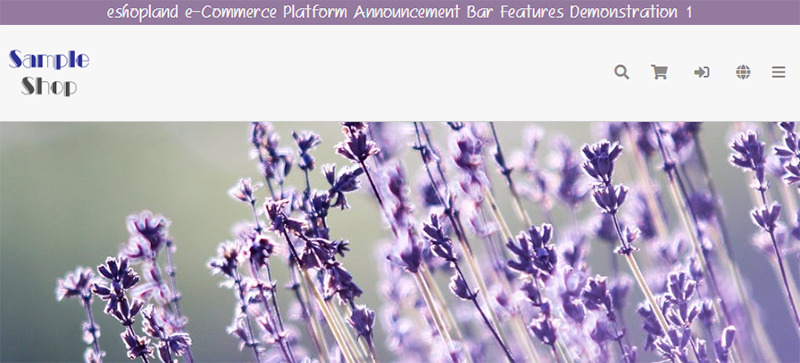
4. Hyperlink of the Announcement Bar
Check Enable Link to add a hyperlink for the announcement bar.
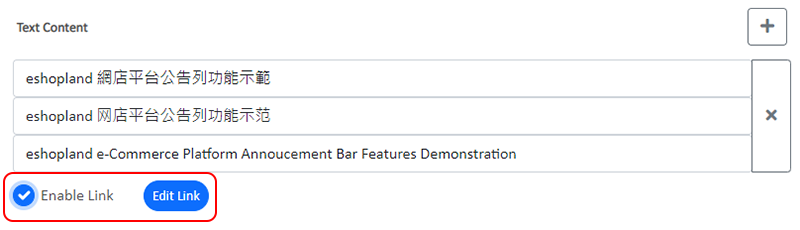
Enter a valid hyperlink and Confirm  .
.
You can add different hyperlinks for the announcement bar on different language pages.
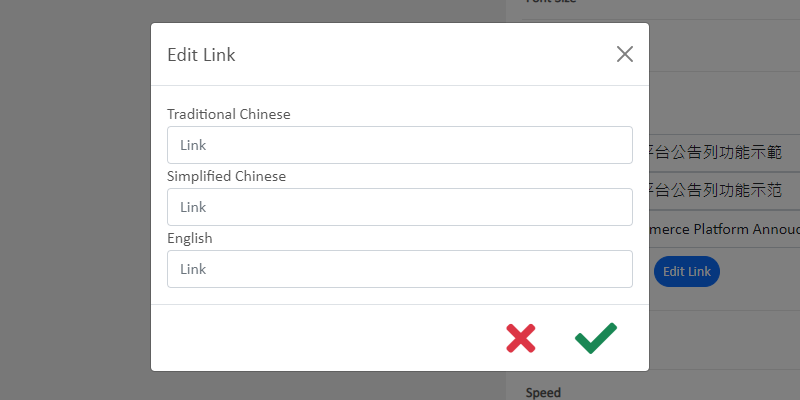
5. Apply the Announcement Bar
Save  the changes.
the changes.
You May Also Like
Advanced Footer Design
To enhance the design flexibility for merchants to personalize the shop webpages, eshopland Layout Designer has added advanced footer design elements. Merchants can customize the footer style to mat... [read more]
Time Limited Offers
Merchants can set various promotions and offers on eshopland ecommerce platform to boost sales. Time limited offers can effectively catch the consumer psychology and encourage immediate purchase.All... [read more]
Auto Deduct Order Inventory
The comprehensive eshopland online shop platform automatically updates inventory records based on the real-time status of online shop orders, eliminating the need for manual inventory updates by mer... [read more]
Payment Asia Online Payment Gateway
eshopland ecommerce platform integrated with Payment Asia payment gateway system which supports various payment methods such as credit cards, digital wallets and other online payment methods. eshopl... [read more]














