Themes (Shop Templates)
eshopland platform offers different themes in various design styles for you to select and apply onto your online shop. Simply change the images and edit the text, your shop will be ready at a glance.
1. Theme Templates
Go to the Admin Panel > Design > Pages.
You can see the theme templates below the Page List.
Press Preview to browse the actual visual effects of the theme on a new page.
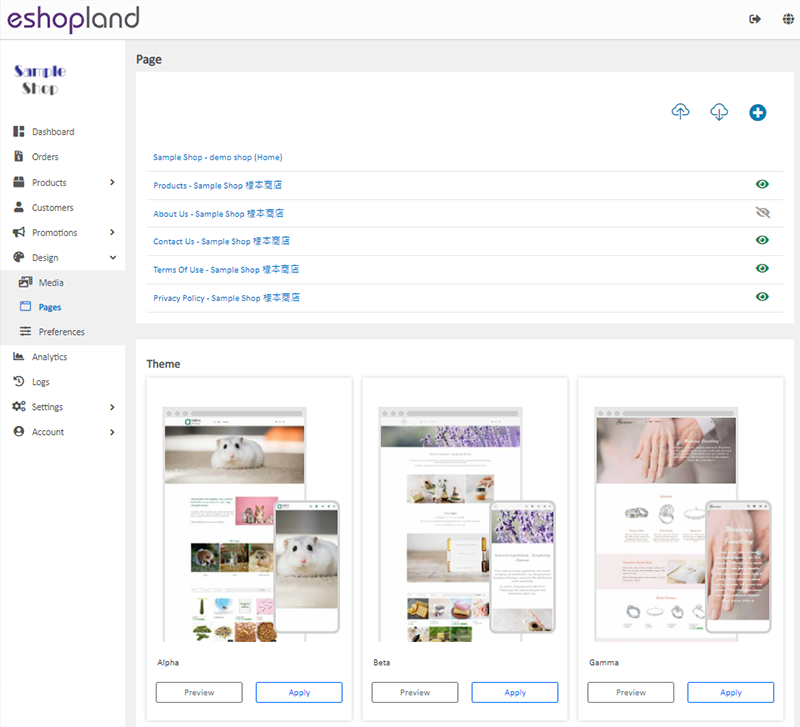
2. Applying a Theme Template
You can select and Apply a theme template.
When you apply a theme, the design and content of the theme will be applied onto all the system default pages of the shop.
To apply a theme, ALL your current page settings will be overwritten. You are recommended to download  your current page settings as backup before proceeding to apply.
your current page settings as backup before proceeding to apply.
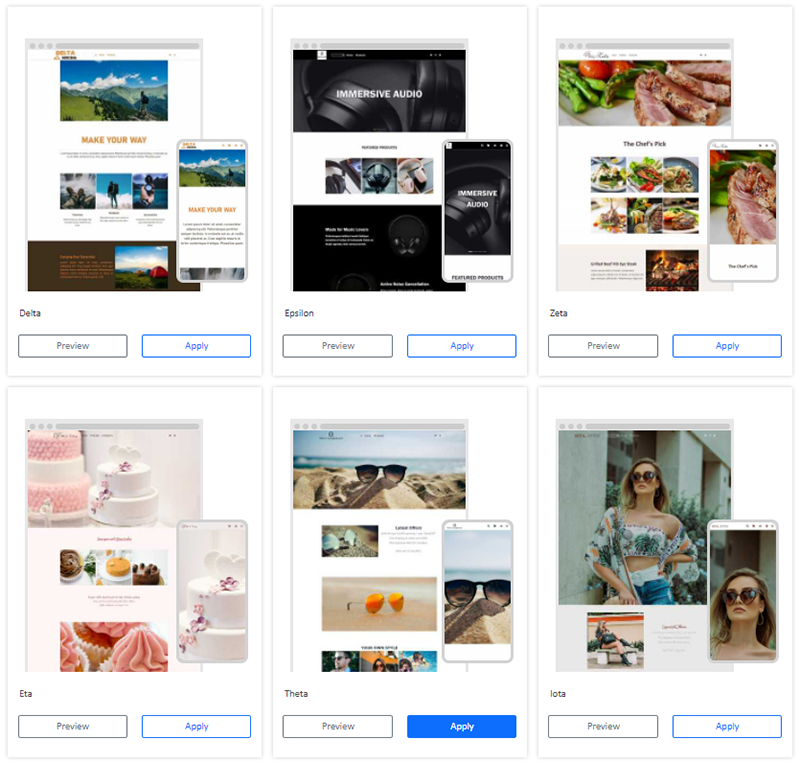
3. Edit the Theme Design
You can enter the Layout Designer of each page to edit the design, layout and content to best fit your styles and business requirements.
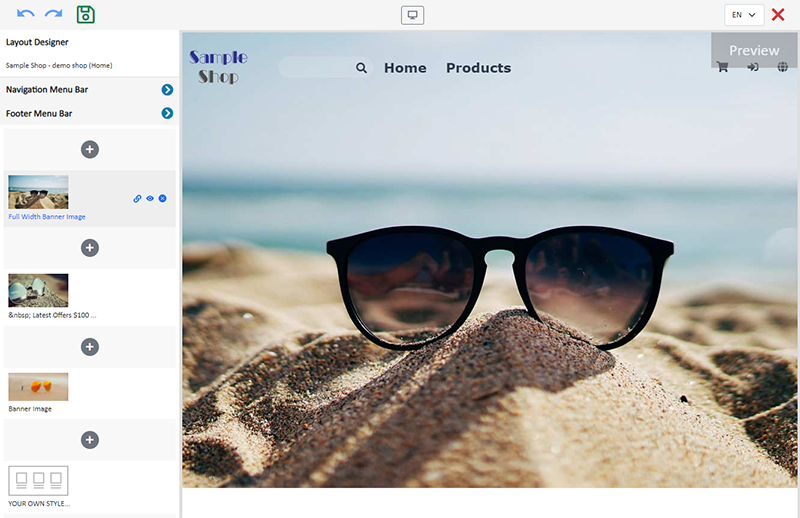
You May Also Like
Instagram Auto-receive Post Orders
eshopland e-commerce platform has launched the Instagram (IG) Auto-receive Post Orders feature, allowing merchants to effortlessly receive customer orders through Instagram Business Account posts. W... [read more]
Banner Image
When you design your online shop with eshopland Layout Designer, you can add banner images onto your shop, to attract customers’ attentionand build up your shop image.1. Add a Banner Image module.... [read more]
Tracking Tools – Google Analytics
On eshopland platform, you can add Google Analytics to track the page traffic, visitors, sessions and other customer behaviors on your online shop.1. Sign in Google AnalyticsYou are required to Crea... [read more]
Accept Out-of-stock Orders
eshopland ecommerce platform offers accept out-of-stock orders feature, for merchants to manage inventory flexibly. Customers can still place order on their favourite products even the products are... [read more]














