Tiered Membership Offers
The “Professional” plan users of eshopland ecommerce platform can set membership tiers and each tier can offer its own unique privileges in order to promote shop image and boost sales.
Tired Membership Scheme feature is only available for “Professional” plan users, please visit our Pricing for more details.
1. Membership Discount on Entire Order
Select a Membership Tier,
Enable  Discount on Entire Order,
Discount on Entire Order,
enter the percentage discount figure (%),
“Save Draft”,
The offer text will be displayed on the “Draft” area.
“Save Draft” feature is for proofreading and checking purposes only.
The discount offer will not be effective after “Save Draft”.
“Clear Draft” will not affect the offers which have been set to effective.
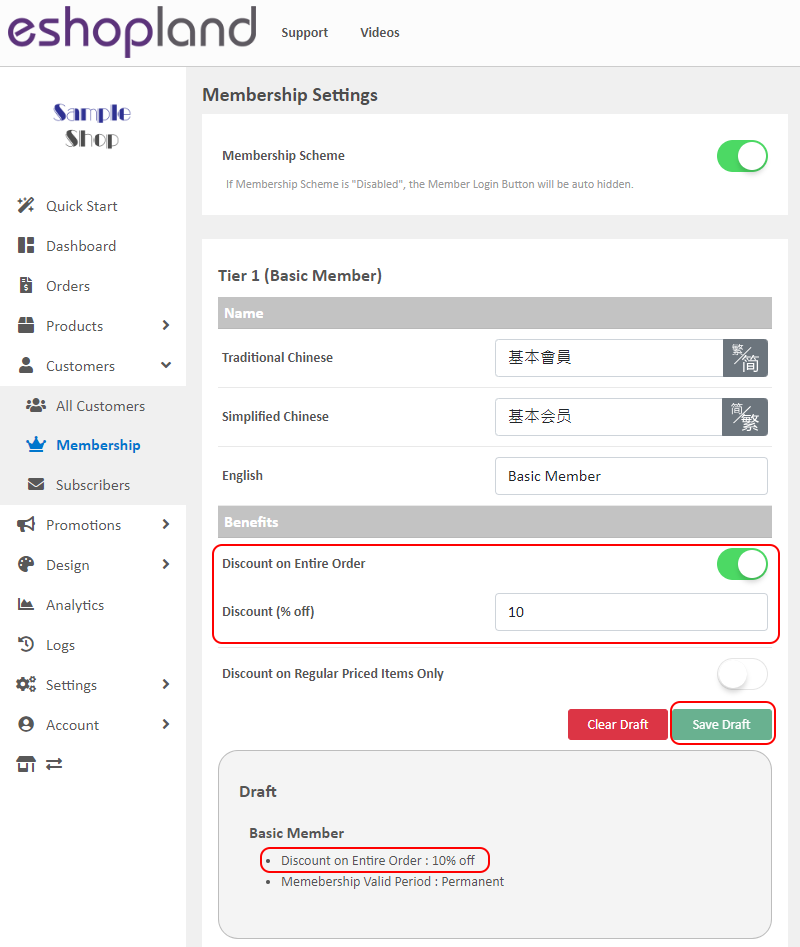
2. Membership Discount on Regular Priced Items Only
Select a Membership Tier,
Enable  Discount on Regular Priced Items Only,
Discount on Regular Priced Items Only,
enter the percentage discount figure (%),
“Save Draft”,
The offer text will be displayed on the “Draft” area.
“Save Draft” feature is for proofreading and checking purposes only.
The discount offer will not be effective after “Save Draft”.
“Clear Draft” will not affect the offers which have been set to effective.
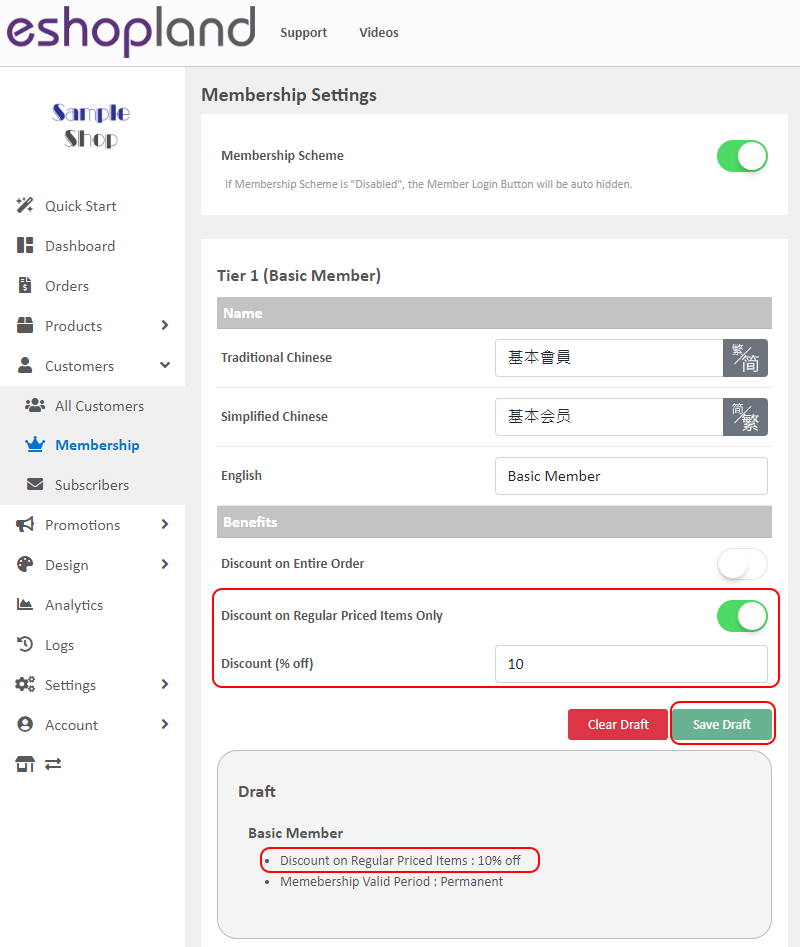
3. Preview and Apply Offers
Press “Preview Update” to preview the entire membership scheme content.
Press “Apply Update” to apply the updated content.
For details about the Preview and Apply Update features, please read Tiered Membership Scheme Overview.
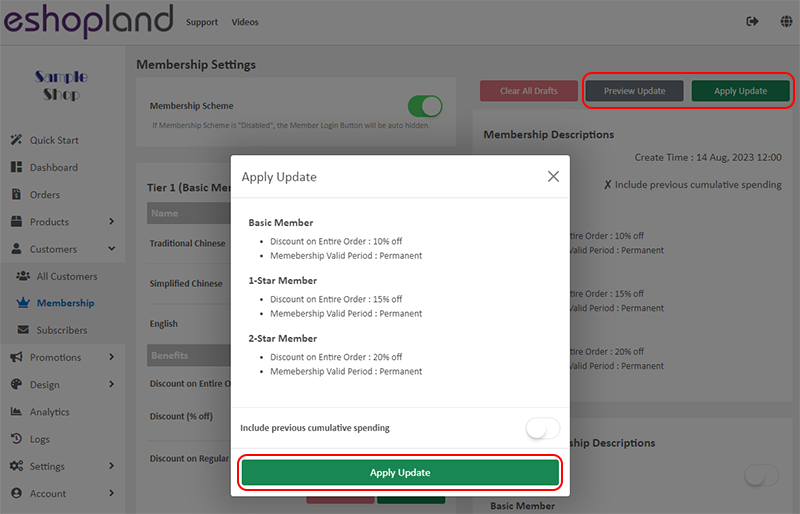
4. Product Tiered Membership Prices
When a tiered membership is set, merchant can set tiered membership prices for each product.
Go to Admin Panel > Products > All Products,
Select or Add a product and enter the product page,
Scroll down to Price on the product page,
Enable  Member Price,
Member Price,
Enable  Tiered Membership Prices,
Tiered Membership Prices,
Set the Tiered Membership Prices respectively.
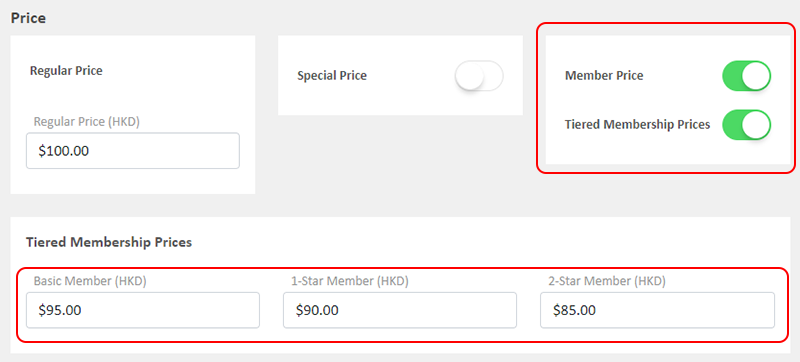
When a member customer signed into the shop, the system will auto apply the corresponding member price for the member.

To learn how to “Show” or “Hide” the member prices, please refer to the guide on Product Member Prices.
You May Also Like
Connect Your Domain
You can connect your purchased domain to eshopland platform, so you customers can browse your online shop via your domain. Using a custom domain on your online shop can effectively build trust as we... [read more]
Low Stock Management
Setting low stock threshold allows you to manage your shop’s inventory more efficiently.1. Login and go to the Admin Panel. Click Settings > Inventory. Enable Low Stock Alert.Low Stock Alert – aler... [read more]
Quick Start (Auto eShop Builder)
Merchant can use the “Quick Start” feature to get started and run your business quickly. Simply follow the steps and enter the basic information to auto generate your “Basic Shop” in a glance. You c... [read more]
Instagram Auto-receive Post Orders
eshopland e-commerce platform has launched the Instagram (IG) Auto-receive Post Orders feature, allowing merchants to effortlessly receive customer orders through Instagram Business Account posts. W... [read more]














