Facebook Live and Video
You can add Facebook live streaming and videos onto the eshopland online shop, allowing customers to know more about your brand and products.
1. Add a Facebook Live/Video module.
Go to Admin Panel > Design > Pages.
Select or add a page and enter the Layout Designer.
Press Add  to add a Facebook Live/Video module.
to add a Facebook Live/Video module.
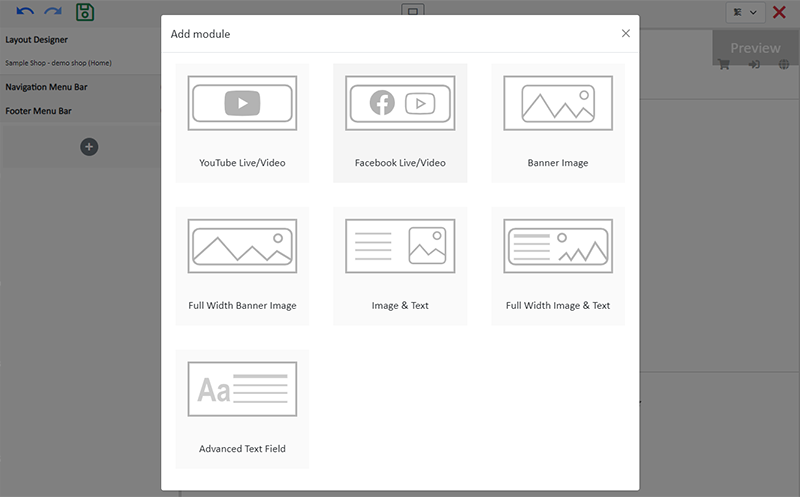
2. Manage the Module.
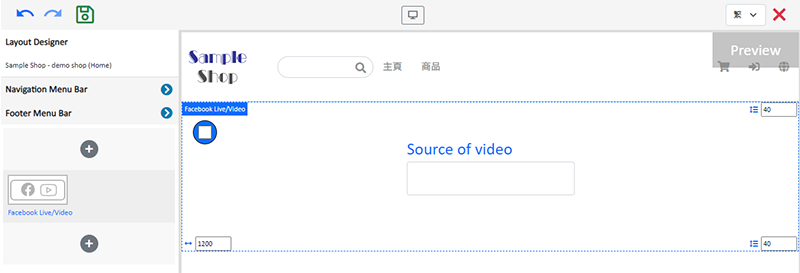
You can manage the following settings of the Facebook Live/Video module:
Width
Interval
Background Color
Visibility
For more details about managing the modules, you can visit the Manage Modules tutorial.
3. Add a video source.
Copy the live streaming or video link from Facebook and paste onto the Source of video field, the video will go live immediately.
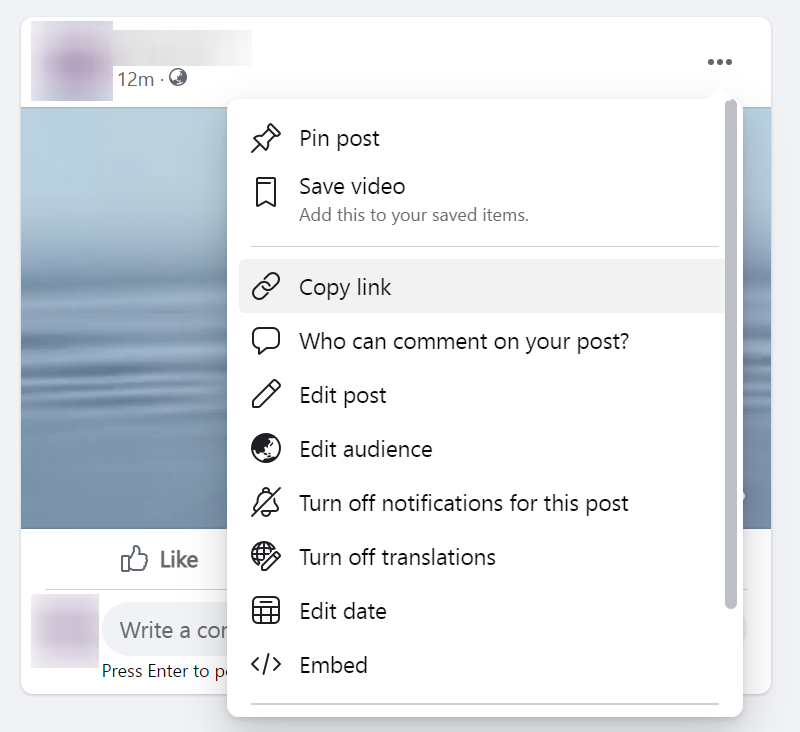
You are required to set the source of the live streaming or video link to “Public” on Facebook.

4. Save  the changes.
the changes.
You May Also Like
Social Media Links
eshopland allows you to add social media link icons onto the footer of your online shop webpage. Connect your social media accounts with your online shop can enhance promotional results and boost sa... [read more]
Hide or Show Shipping Methods
When using eshopland ecommerce platform for web design, merchants can choose to display or hide the shipping options on the product pages of the online shop. If the eshop supports multiple shipping ... [read more]
Add Categories onto Navigation Bar
Adding product categories or subcategories to the navigation bar on your online shop can make it easier for your customers to find suitable products, enhancing their browsing and shopping experienc... [read more]
ShipAny Order Shipping Management
Merchants can arrange order shipment by ShipAny logistics automation services on eshopland admin panel to simplify shipping procedures and enhance operational efficiency.To use ShipAny shipping mana... [read more]














