Accept Out-of-stock Orders
eshopland ecommerce platform offers accept out-of-stock orders feature, for merchants to manage inventory flexibly. Customers can still place order on their favourite products even the products are temporarily “sold out” or “out-of-stock”.
1. Enter the Product Content Page.
Go to Admin Panel > Products > All Products and select a product to enter the Product Content Page.
2. Set Product to Accept Out-of-stock Orders.
Enable  Accept Out-of-stock Orders on the Product Inventory session.
Accept Out-of-stock Orders on the Product Inventory session.

Enabling the feature means that customers can still place orders on the out-of-stock products.
The stock details on the product page will show the current available quantity and the “Accept orders” tag.
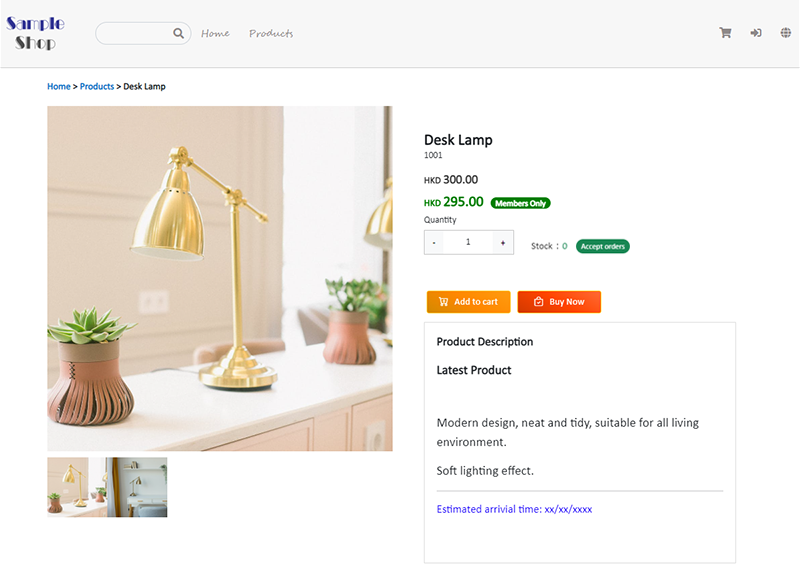
When the Accept Out-of-stock Orders product stock level fails to zero (0), the product is “Out of stock”, customers can still place order on this product.
When Out-of-stock Orders are received, the stock quantity may result in negative figure at the “Available” session on the inventory record.
“Reserved” represents the quantity of the out-of-stock orders.
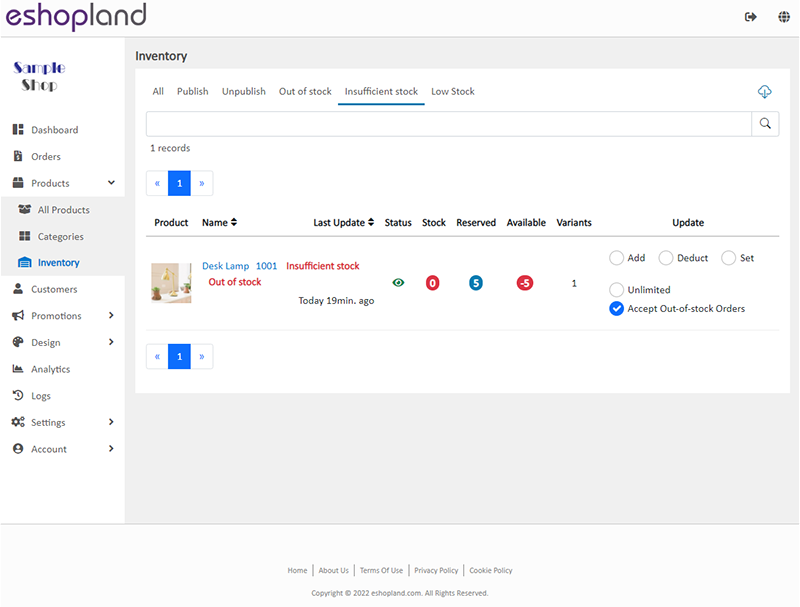
You May Also Like
Add Categories onto Navigation Bar
Adding product categories or subcategories to the navigation bar on your online shop can make it easier for your customers to find suitable products, enhancing their browsing and shopping experienc... [read more]
ShipAny Waybill Printing (Android)
Merchant who has equipped with wireless printer can enjoy wireless waybill printing by using ShipAny logistics automation services on eshopland Android App. 1-button wireless printing, no plugin is ... [read more]
Connect Your Domain
You can connect your purchased domain to eshopland platform, so you customers can browse your online shop via your domain. Using a custom domain on your online shop can effectively build trust as we... [read more]
Product Media (Image & Video)
Adding images and videos to the product pages, let customers know more about your products in detail.Below are the steps and notes on how to upload or change the product media (images and videos).1.... [read more]














