All Product List
Adding All Product List module onto the homepage of your online shop, allow your customers to browse all your products on the page more directly and conveniently.
1. Add an All Product List module.
Go to Admin Panel > Design > Pages.
Select or add a page and enter the Layout Designer.
Press Add  to add a All Product List module.
to add a All Product List module.
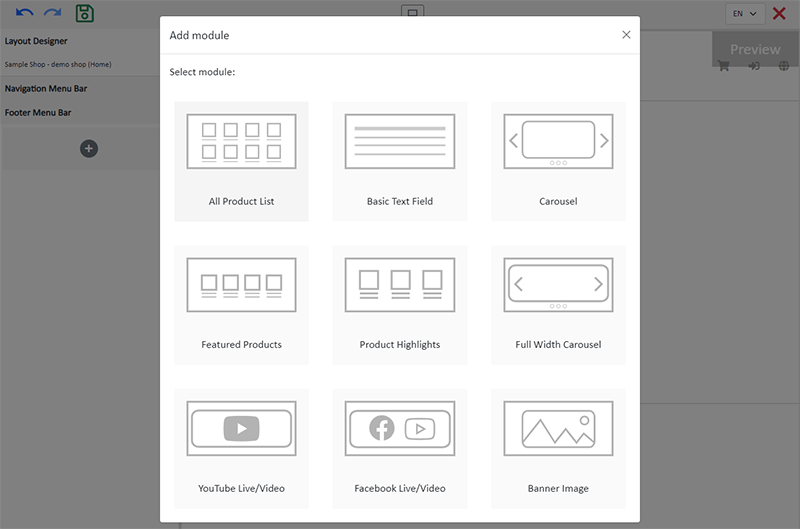
2. Manage the Module.
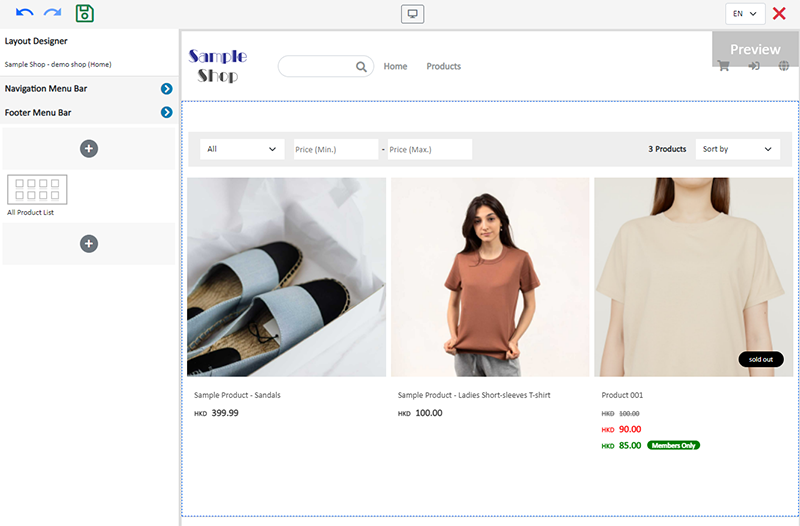
You can manage the following settings of the All Product List module:
Width
Interval
Background Color
Visibility
For more details about managing the modules, you can visit the Manage Modules tutorial.
3. The features of the All Product List module.
All Product List module is equipped with filtering and sequencing functions.
Customers can also browse all your products on the Product page.
If you don’t add an All Product List module onto your homepage, you can choose to set the Product page as visible and add it onto the Navigation Menu Bar for customers to access all your products through the Product page.
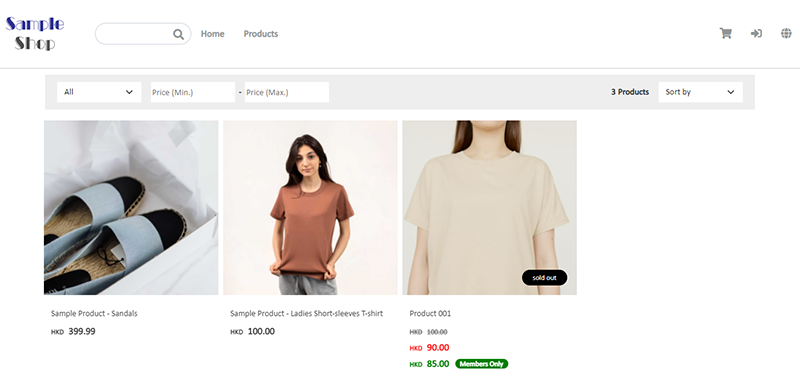
4. Save  the changes.
the changes.
You May Also Like
Order Status Update
Merchants can effectively utilize the order status feature on eshopland ecommerce platform to instantly monitor the real-time status and processing progress of each order. The system provides flexib... [read more]
Media Gallery Folders
Merchants can make good use of the multifunctional media gallery built into eshopland online shop platform. By creating different media folders in the media gallery, merchants can categorize and sto... [read more]
Subscribers
Adding subscription feature onto your online shop, allow customers to subscribe your latest news and offers by email addresses or mobile numbers, improve the effectiveness of your promotions and off... [read more]
Macau e-Wallets Payment
To satisfy the payment requirements of Macau merchants, eshopland ecommerce platform has incorporated a series of Macau-specific static QR code payment methods (including: BOC Pay (Macau), CGBPay, ... [read more]














