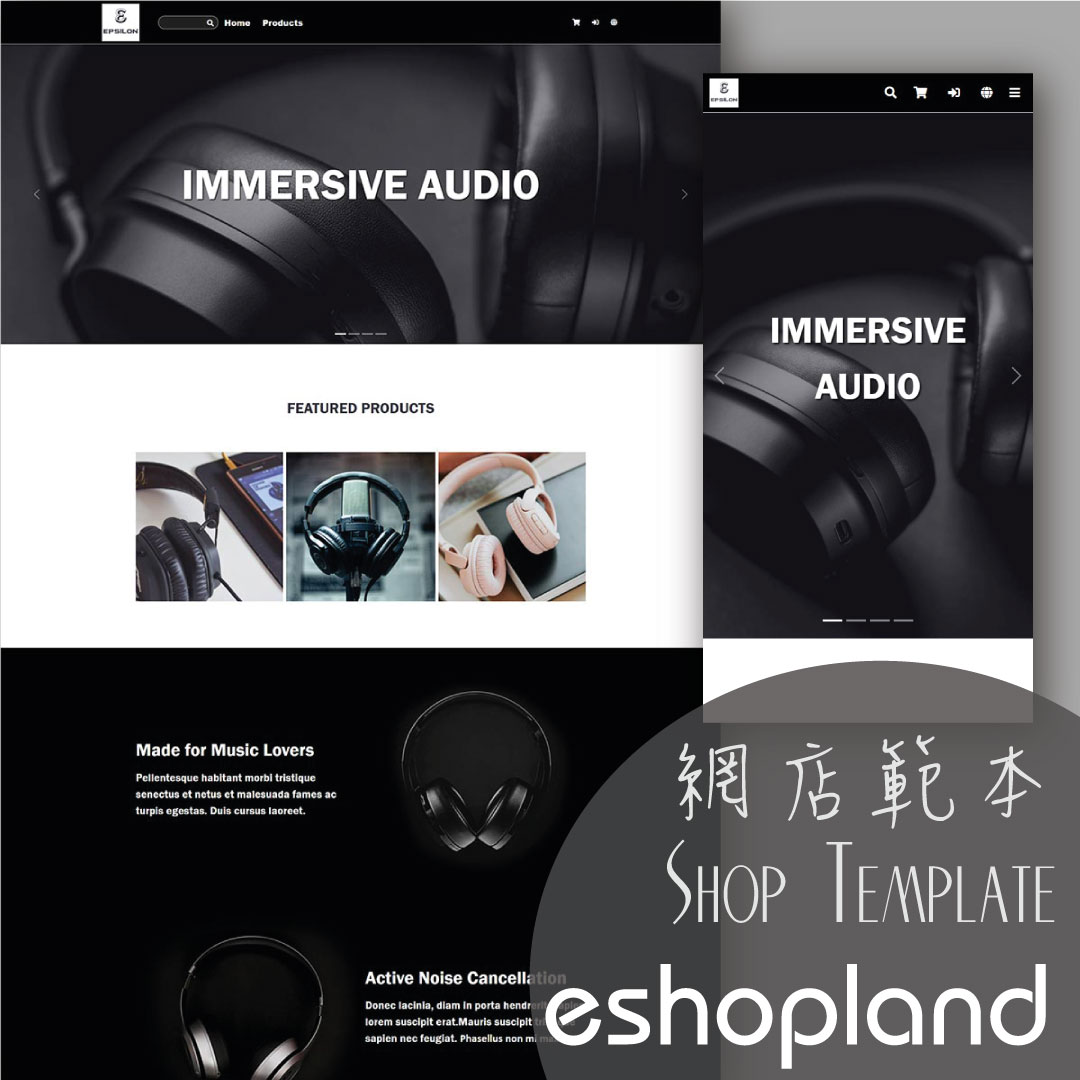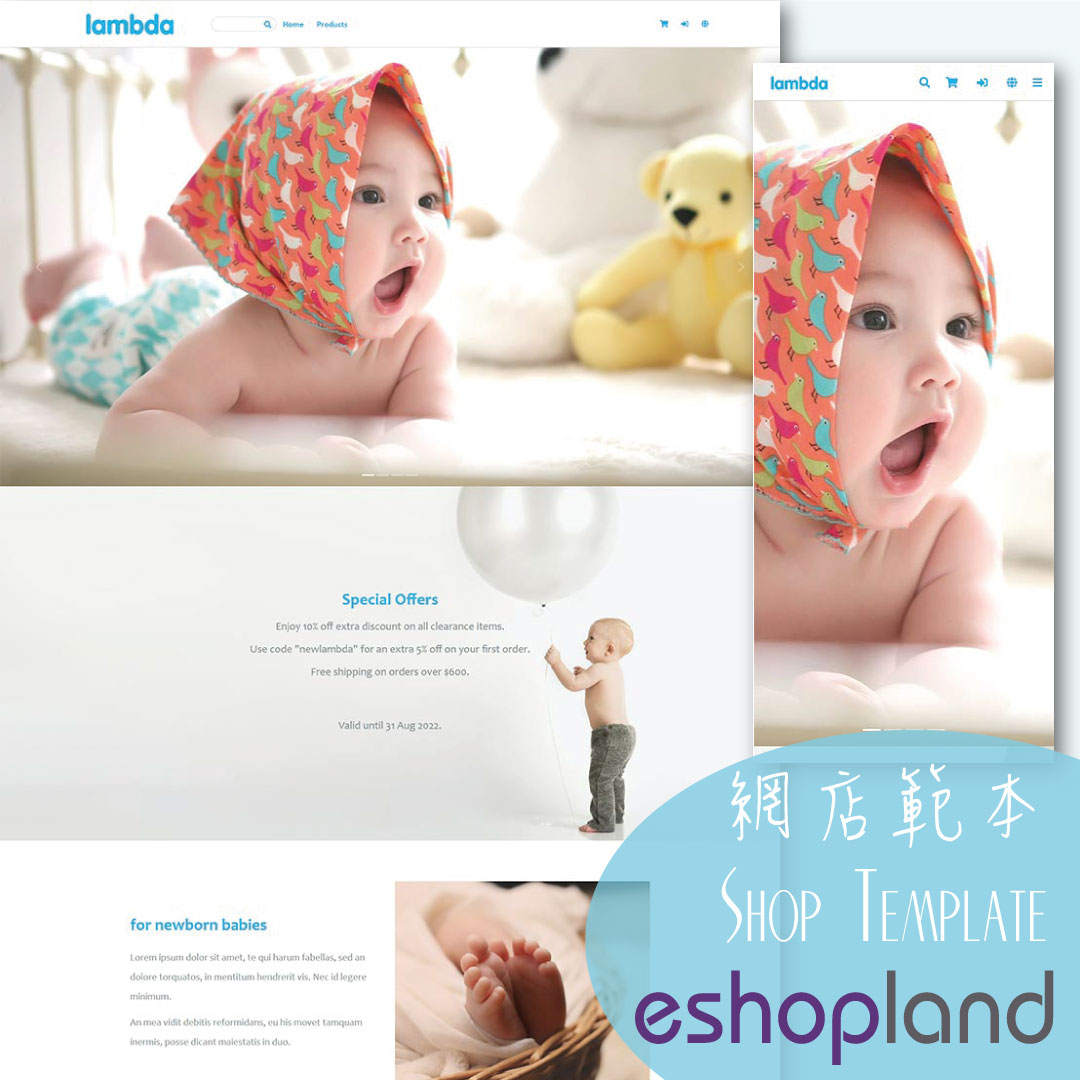Cancel an Order
To maximize the flexibility of your online shop operations, authorized shop administrators can execute order canceling on eshopland admin panel by manual. For example, when a customer requested for order canceling, or when order products out of stock, or when order abnormality occurred, or when order is not possible to be fulfilled, etc.
1. Enter the Order Content Page
Go to Admin Panel > Orders and choose the order from the Order List.
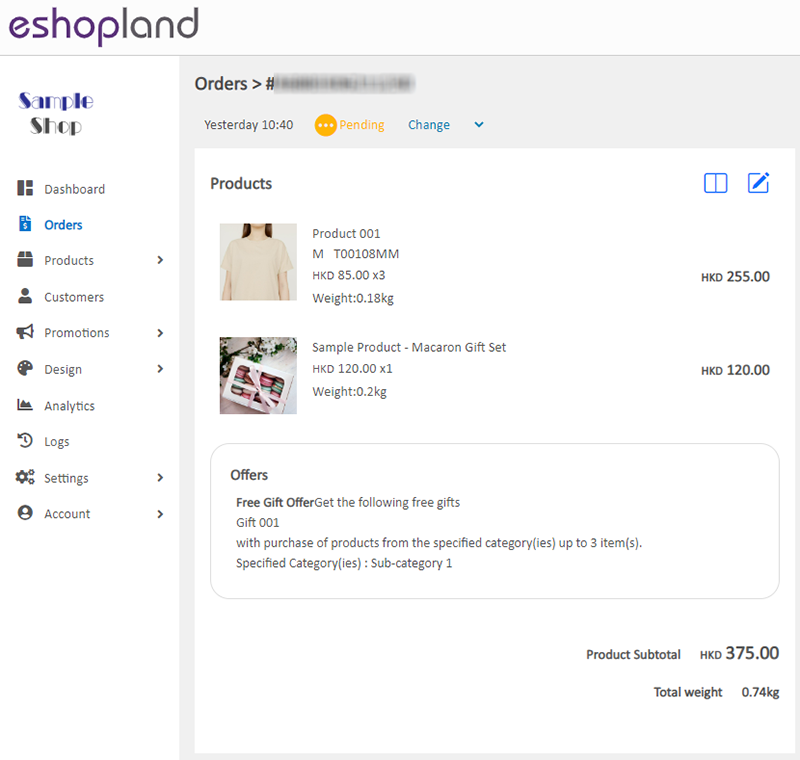
2. Cancel an Order
Press “Change” next to the Order Status, change it to “Cancelled” and the order status will be updated instantly.
When merchant cancelled an order, the system will auto send email notification to the customer.
When merchants changed the order status, it will be immediately synchronized with the customer’s account.
For the settings and operation methods of handling customer requests to cancel orders, please refer to Customer Requests to Cancel Order.
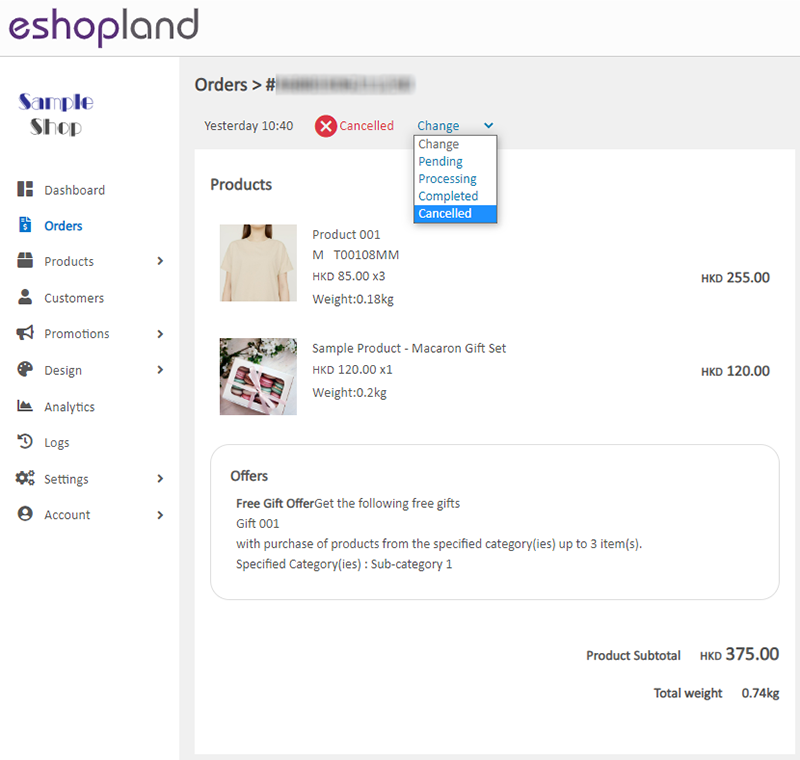
3. Bulk Action
You can also cancel orders or change other status of the orders by using the Bulk Action feature on the Order List.
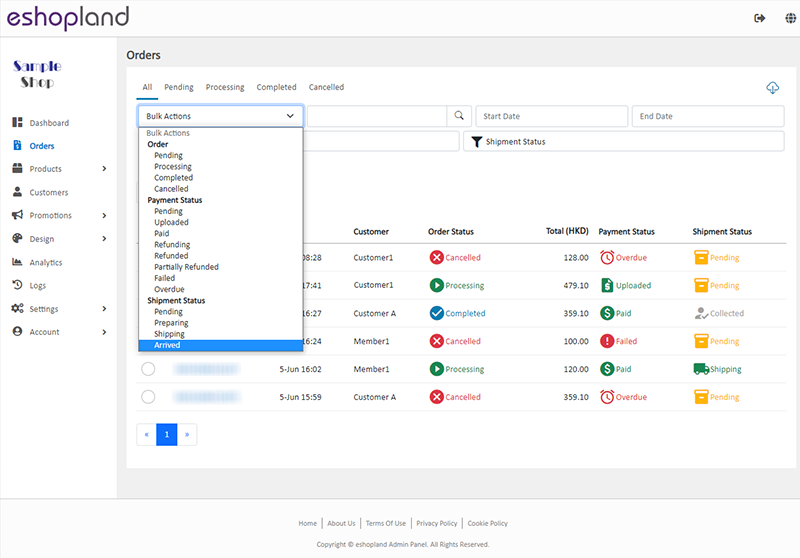
You May Also Like
Adding Video in Product Description
eshopland ecommerce platform now has added new feature on adding video into the product description, to enhance product promotional effectiveness.1. Enter the Product Content PageSign in and go to ... [read more]
Pexels Free Stock Photos
eshopland has integrated with Pexels free stock photos website, inbuilt the Pexels Free Stock Photo Gallery into the system, allowing you to use free high quality stock photos to build and design y... [read more]
Page Settings
eshopland platform allows you to specify the page settings your shop webpages, effectively improve the on-page SEO (search engine optimization) and make customers to search your shop on the search e... [read more]
“Privacy Policy” Template
To help merchants quickly create a privacy policy page, eshopland online shop platform has launched a Privacy Policy generator. Simply enter your shop’s contact details, and the system will automat... [read more]