All Categories & Products
When you design your shop webpages, adding All Categories & Products module onto the homepage of your online shop, allow your customers to browse all your categories and products on the page more directly and conveniently.
1. Add an All Categories & Products module
Go to Admin Panel > Design > Pages.
Select or add a page,
enter the Layout Designer.
Press Add  to add an All Categories & Products module.
to add an All Categories & Products module.
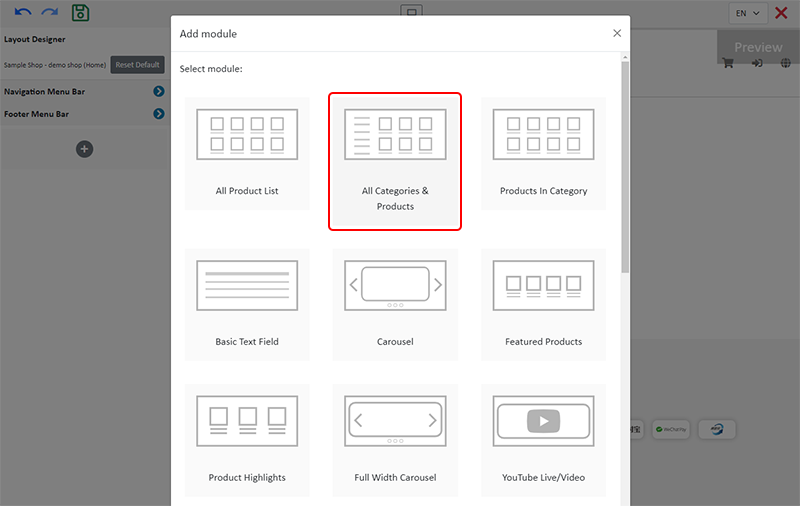
2. Manage the Module
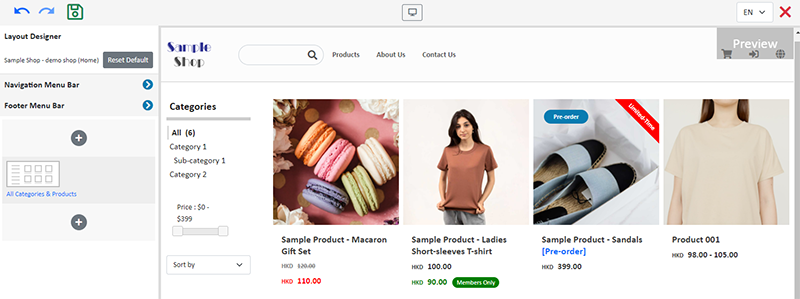
You can manage the following settings of the All Categories & Products module:
Width
Interval
Background Color
Visibility
For more details about managing the modules, you can visit the Manage Modules tutorial.
3. Features of the All Categories & Products Module
All Categories & Products module is equipped with filtering and sequencing functions.
Customers can also browse all your products on the Product page.
If you don’t add an All Categories & Products module onto your homepage, you can choose to set the Product page as visible and add it onto the Navigation Menu Bar for customers to access all your products through the Product page.
To learn more about the design on category list and product list of the All Categories & Products module, please read Category List Style and Product List Style.
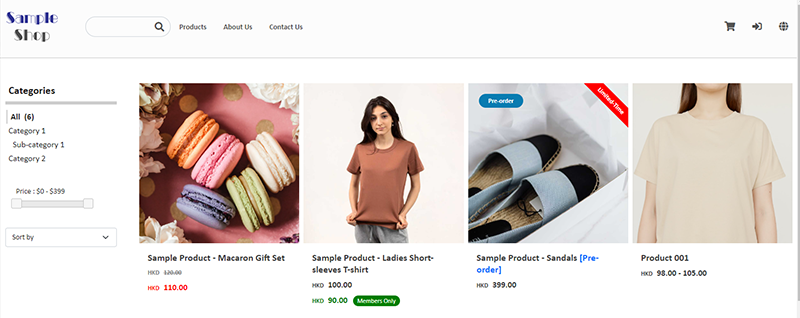
4. Apply the Updates
Save  the changes.
the changes.
You May Also Like
Service Plan Upgrade
eshopland ecommerce platform understands that merchants have different budgets and requirements. To provide merchants with greater operational flexibility, after purchasing eshopland monthly or year... [read more]
Custom Payment
eshopland allows you to customize your payment collection methods. You can choose the Cash on Delivery or Pay at Store template, edit the content and save it as your personalized payment collection... [read more]
SF Express Freight Prepaid or Charge on Delivery
When merchants set “SF Express” as the shipping method for their online shops, they can choose “Prepaid Shipping” or “Freight Collect”. eshopland online shop platform is integrated with SF Express’ ... [read more]
Hide or Show Shipping Methods
When using eshopland ecommerce platform for web design, merchants can choose to display or hide the shipping options on the product pages of the online shop. If the eshop supports multiple shipping ... [read more]














