Edit Staff Users Permissions
When using eshopland online shop platform, merchants can adjust the online shop management permissions of staff users at any time based on operational needs. If a staff member is leaving, the merchant can directly delete that admin user to protect the data and information of the online shop.
You can refer to Adding New Staff Users guide for instructions on how to add a new staff user.
1. Go to Users Settings
Go to Admin Panel > Settings > Users,
you can view the staff members list.
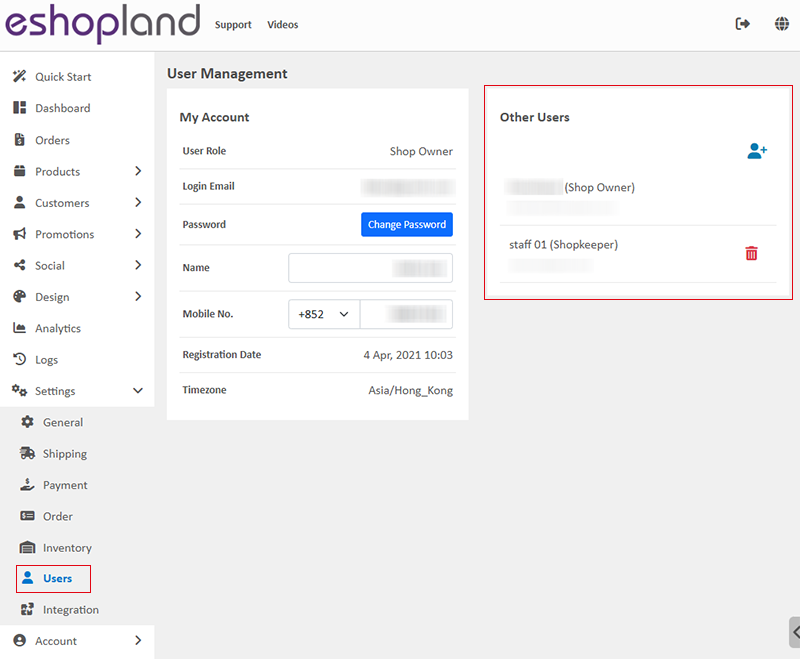
2. Edit User Permissions
Select the staff member and go to the user permission settings page.
Update the user’s permissions,
and click Confirm  to save. The user’s permissions will be updated instantly.
to save. The user’s permissions will be updated instantly.
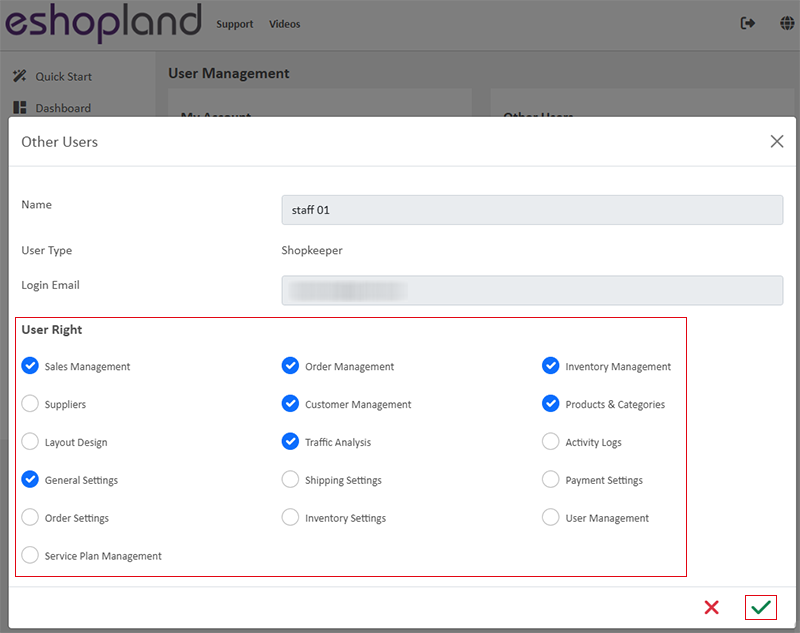
3. Delete a User
If you wish to remove a specific admin user, simply click on the Delete  button next to that user.
button next to that user.

Click Confirm  on the confirmation pop-up box to delete the staff user.
on the confirmation pop-up box to delete the staff user.
When the user is deleted, all data of that user will be removed and cannot be restored.

You May Also Like
Discount on Specified Categories
On eshopland platform, you can set percentage discount on products from the specified categories. You can also add different terms to the offers to boost sales. The system will auto apply and calcul... [read more]
Facebook Verify Domain Ownership
Verifying your shop domain in Meta/Facebook Business Manager through eshopland admin panel to let Meta/Facebook confirm that your own and are connected to your shop domain for business.1. Create a B... [read more]
Fixed Amount Discount on Entire Order
Merchants can set up promotional offers on eshopland ecommerce platform to offer fixed amount discount to customers, in order to boost sales. Merchants can also incorporate various discount terms to... [read more]
Add Categories onto Navigation Bar
Adding product categories or subcategories to the navigation bar on your online shop can make it easier for your customers to find suitable products, enhancing their browsing and shopping experienc... [read more]














