Discount on Specified Categories
Promotion Settings for Online Shops
On eshopland platform, you can set percentage discount on products from the specified categories. You can also add different terms to the offers to boost sales. The system will auto apply and calculate the discount amount when customers proceed cart checkout.
Discount on Specified Categories feature is only available for our “Advanced” and “Professional” plan users, please visit our Pricing for more details.
1. Add a New Promotion
Enter Admin Panel > Promotions > Offers and press Add  .
.
2. Set the Promotion Name
The promotion name is required.
The promotion name will be displayed on the customer’s checkout page.
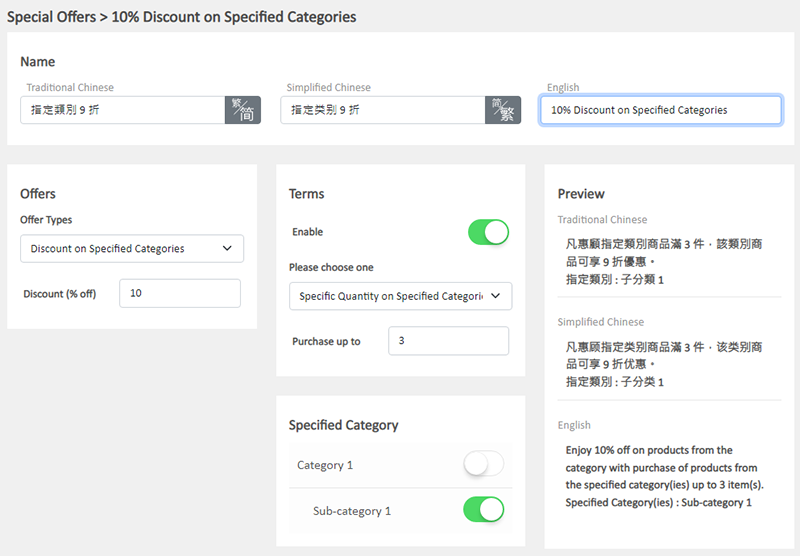
3. Setting Discount on Specified Categories
Select Discount on Specified Categories from the Offer Types.
Enter the percentage discount figure (%).
The system will auto generate the offer in text format on the Preview area according to your offer settings.
The offer text will be displayed when customers proceed cart checkout or shown on specified products.
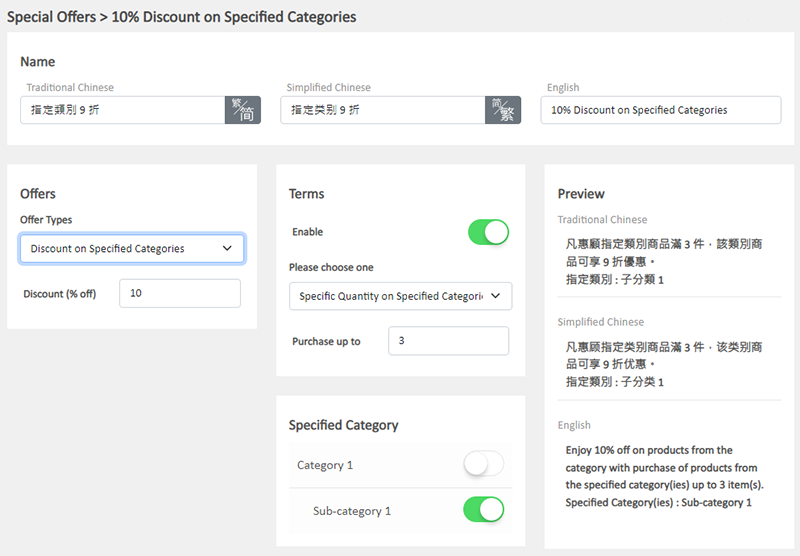
4. Setting the Offer Terms
When you select Discount on Specified Categories, the Offer Terms will be auto Enabled  .
.
When customers proceed checkout, the system will auto check if the customers fulfilled the terms to enjoy the discount before applying the offer.
Spending Over a Specific Amount on Specified Categories
Customers spend over a specific amount on products from specified categories can enjoy the offer.
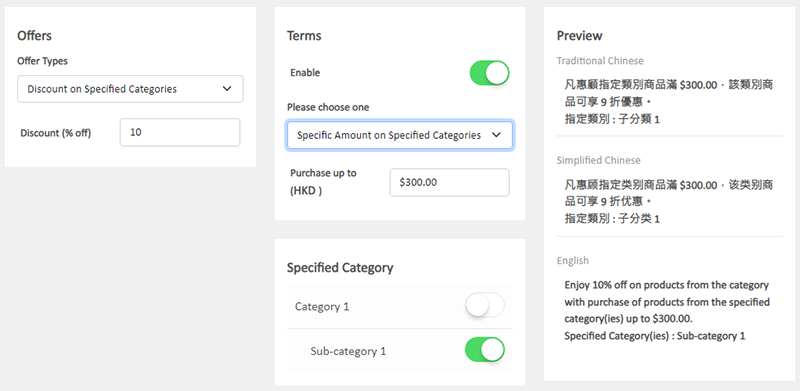
Purchase Over a Specific Quantity on Specified Categories
Customers purchase over a specific quantity of products from specified categories can enjoy the offer.
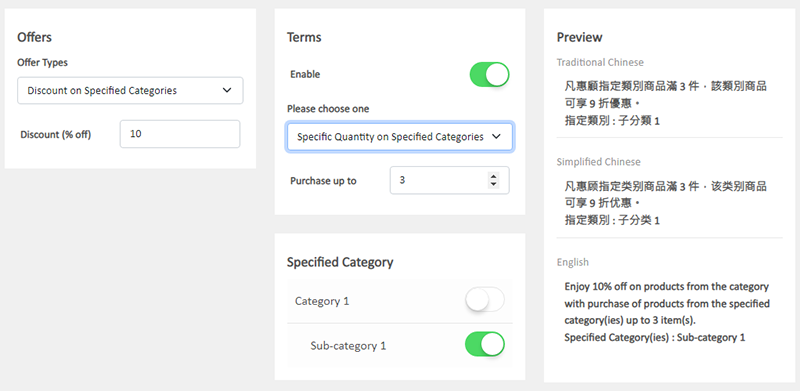
The system will auto display the offers which are eligible to the customer when customer proceeding cart checkout.
Customers can select offers when proceeding cart checkout.
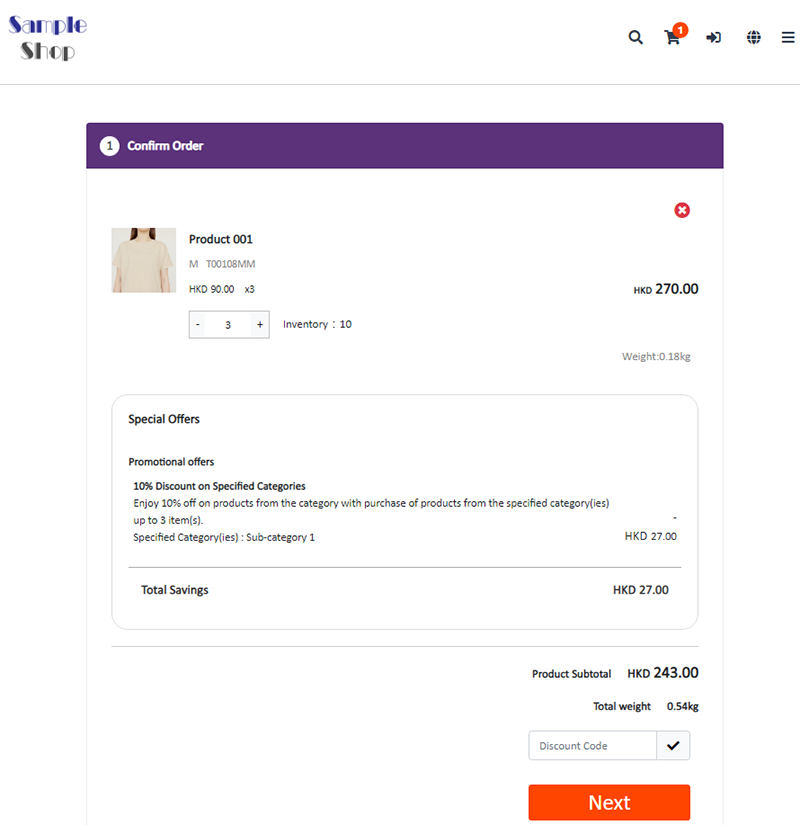
5. Other Offer Settings
For more information on other discount setup methods, please refer to the following articles or other related tutorials on “Promotions Settings”.
Adding Discount Code to the Offer
You May Also Like
Announcement Bar
eshopland e-Commerce Platform allows merchants to add an announcement bar onto your online shop to display important information such as free shipping arrangement, latest news, offers and promotions... [read more]
Hongkong Post EC-GET
To enhance shipping efficiency and satisfy diverse delivery needs, eshopland ecommerce platform has integrated Hongkong Post’s EC-GET service. Merchants can easily prepare their shipments on their o... [read more]
Fixed Amount Discount on Entire Order
Merchants can set up promotional offers on eshopland ecommerce platform to offer fixed amount discount to customers, in order to boost sales. Merchants can also incorporate various discount terms to... [read more]
Time Limited Offers
Merchants can set various promotions and offers on eshopland ecommerce platform to boost sales. Time limited offers can effectively catch the consumer psychology and encourage immediate purchase.All... [read more]














