Auto Deduct Order Inventory
The comprehensive eshopland online shop platform automatically updates inventory records based on the real-time status of online shop orders, eliminating the need for manual inventory updates by merchants. When the order status is updated to "Shipping," "Collected," or "Arrived," indicating that the order can no longer be edited, the inventory of products in the order will be automatically deducted instantly.
1. Product Inventory
Navigate to Admin Panel > Products > Inventory,
to view the inventory records of products.
"Stock" indicates the actual quantity of the product in stock.
"Reserved" indicates the inventory reserved for orders.
"Available" indicates the quantity available for customers to purchase.
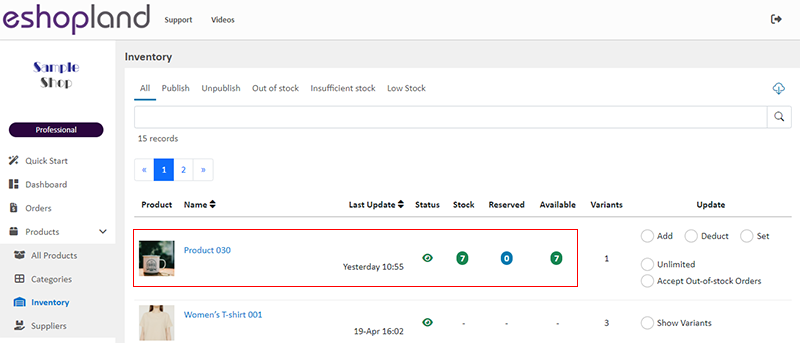
2. Customer Order – Reserved Inventory
When a customer orders a product on the online store, the checkout page still displays the product inventory quantity as "7."
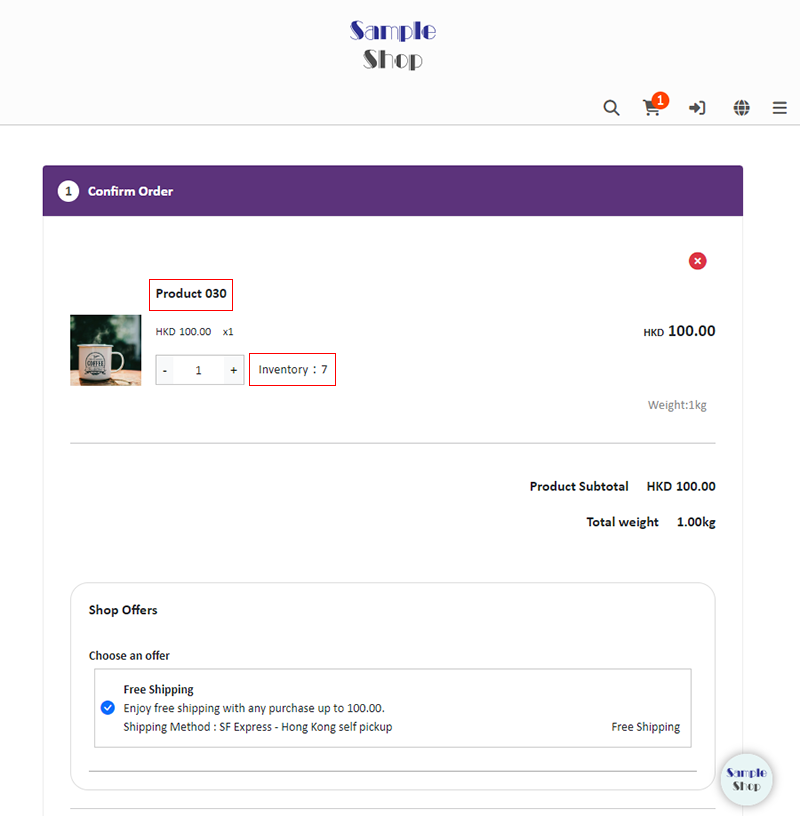
Order Confirmation

After order confirmation, the inventory records will be instantly updated.
The "Stock" quantity remains unchanged.
"1" unit of inventory is "Reserved" for the new order.
The "Available " quantity is automatically updated to "6" units.
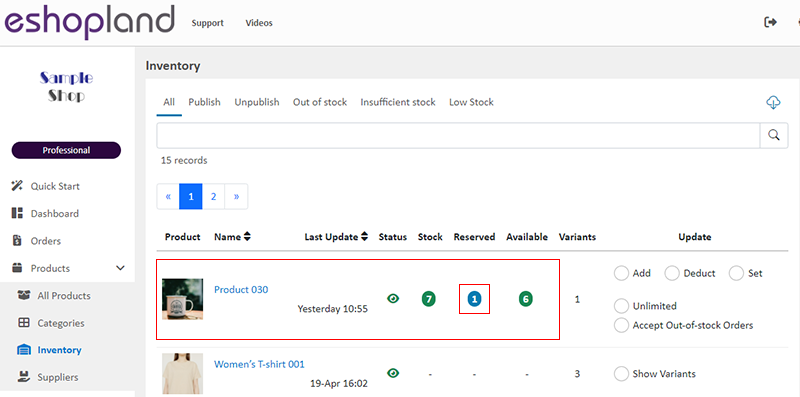
By clicking the product name on the inventory list, you can view the existing "Order Numbers" for that product.
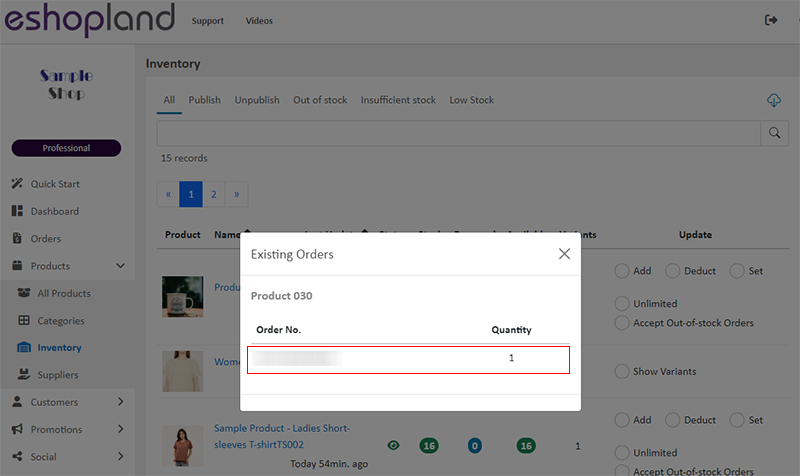
3. Order Shipped – Inventory Deduction
When an order is officially shipped, entering the shipping stage where the order cannot be edited, the system automatically deducts the inventory.
When the "Shipment Status" of an order is updated to "Shipping," "Collected," or "Arrived," the inventory of products in the order will be automatically deducted instantly.
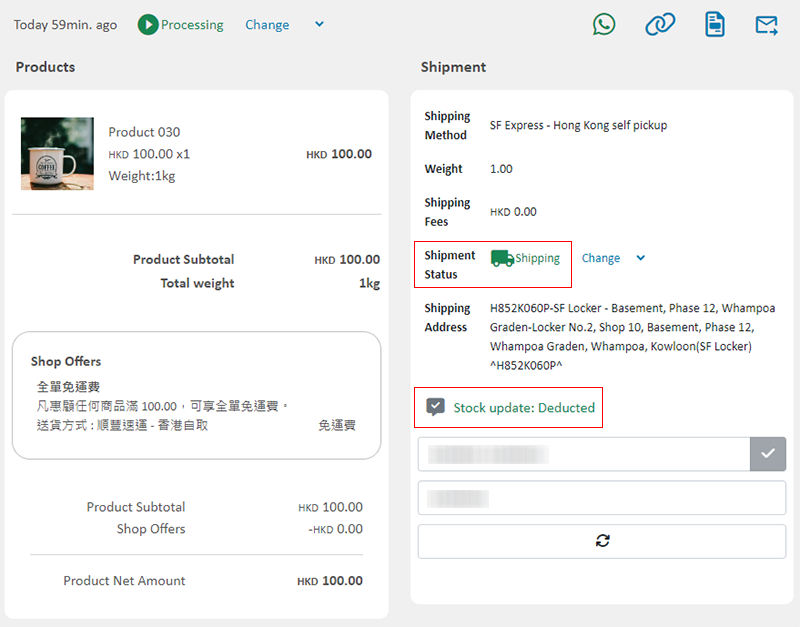
After the order is shipped, the inventory records will be instantly updated.
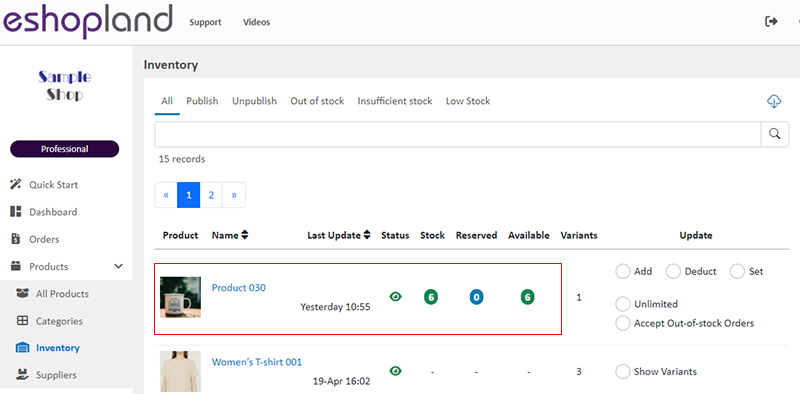
You May Also Like
Bank Transfer
Bank Transfer template is a system template. You can edit the content and save it as your personalized payment collection method. Follow the guidelines below to set bank transfer as one of your paym... [read more]
Free Shipping on Specific Products
To meet the diverse operational needs of merchants, eshopland online shop platform allows merchants to set up free shipping promotions for specific products. When customers check out, the system wil... [read more]
Live Stream Auto Order Setup
Merchants who have enabled the “Live Stream Auto Order” feature can easily set up live stream auto order on eshopland online shop backend. This allows you to automatically receive customer orders i... [read more]
Product Member Prices
Online shops equipped with membership system can customize member prices for products and variants. Merchants can also choose to “Show” or “Hide” the member prices, to align with the business operat... [read more]














